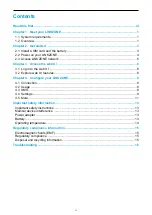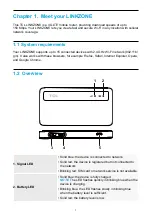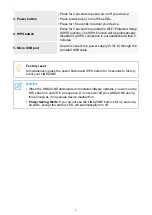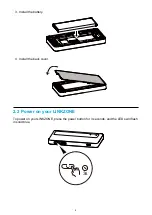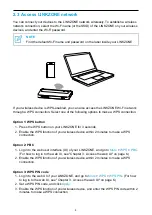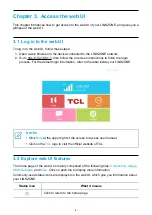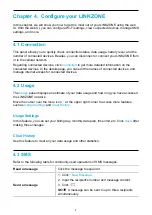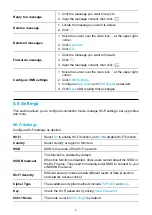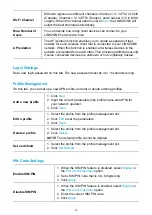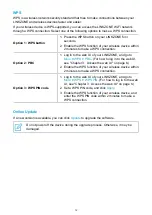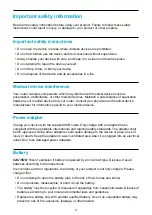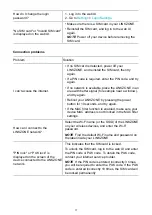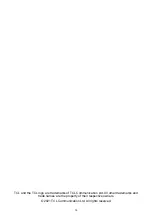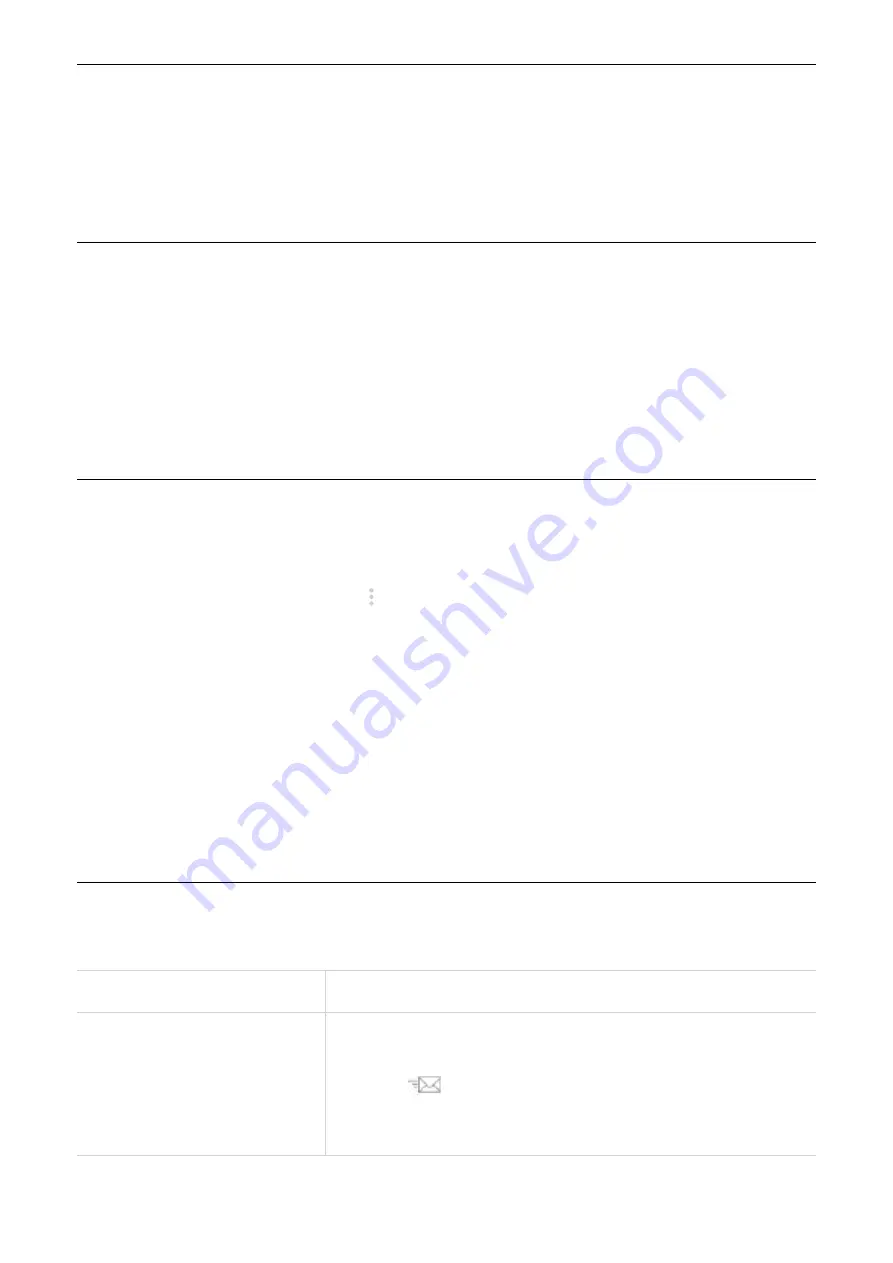
8
Chapter 4. Configure your LINKZONE
In this chapter, we will show you how to get the most out of your LINKZONE using the web
UI. With the web UI, you can configure Wi‑Fi settings, view connected devices, manage SMS
settings, and more.
4.1 Connection
This panel allows you to quickly check connection status, data usage, battery level, and the
number of connected devices. Besides, you can disconnect or connect your LINKZONE from
or to the cellular network.
Regarding connected devices, click
Connected
to get more detailed information on the
connected devices. In the details page, you can edit the names of connected devices, and
manage internet access for connected devices.
4.2 Usage
The
Usage
panel displays an estimate of your data usage and how long you have accessed
the LINKZONE network.
Move the cursor over the more icon at the upper right corner to access more features,
such as
Usage Settings
and
Clear History
.
Usage Settings
In this feature, you can set your billing day, monthly data plan, time limit, etc. Click
Save
after
making those changes.
Clear History
Use this feature to clear all your data usage and other statistics.
Refer to the following table for commonly used operations of SMS messages.
Read a message
Click the message to expand it.
Send a message
1. Click
+
New Message
.
2. Input the recipient's number and message content.
3. Click
.
NOTE
A message can be sent to up to three recipients
simultaneously.
Содержание LINKZONE MW42
Страница 1: ...USER MANUAL V1 0 MW42V ...