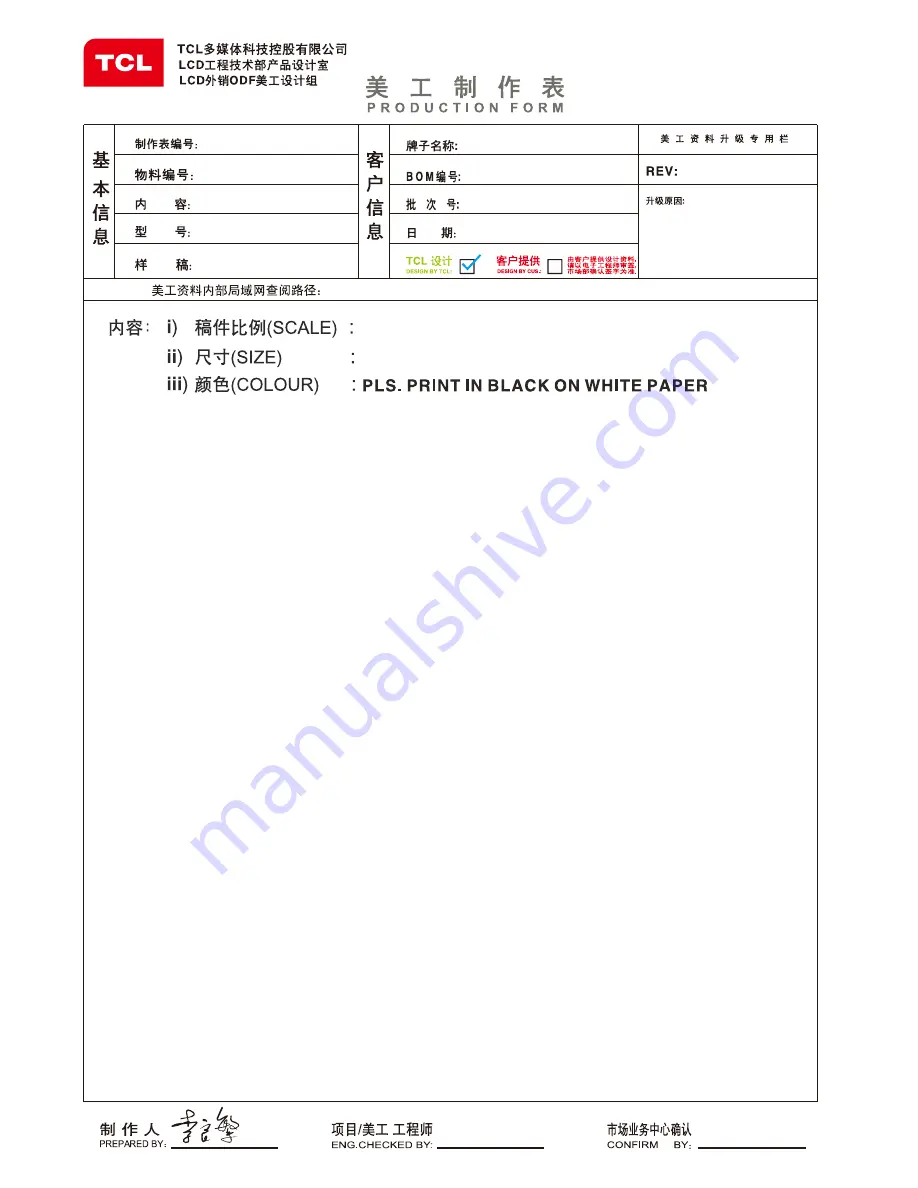
130MM X 180 MM
非
1:1
L55S4690F/MT31SR-IR
1
72-MT31LA-EAUAZ
H7-55S46AU-IRCB0AA
ELK116427M
2014-08-13
HZ2014-08-106R
TEL:
0752 3270 552
136 9287 4671
说明书
LCD
http://pdm.tcl.com:9080/index.jsp
LED55S4690 TCL (IRAN)
请印黑色在白色
说明书内容
: 72-MT31LA-EAU1A R6.pdf
80G
哑粉纸上