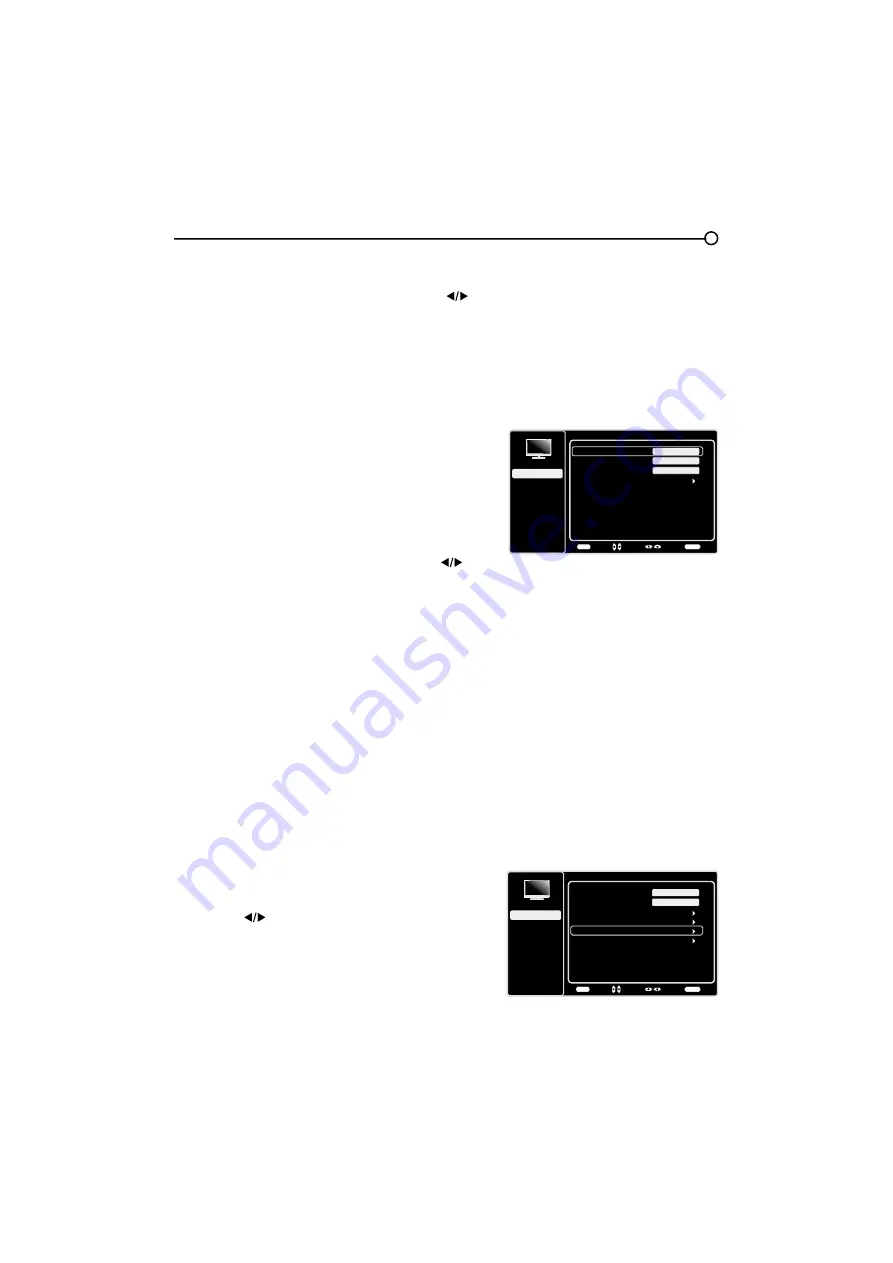
21
Tint -
This option adjusts the balance between the red
and green levels.
Color Temperature
- Use the left or right arrow (
) to
adjust the color temperature from cool to warm.
Advanced Settings
Light Sensor –
When activated, this feature monitors
the ambient light conditions in the room and adjusts the
79¶VEDFNOLJKWIRURSWLPXPYLHZLQJ,WDOVRVHUYHVDVDQ
HQHUJ\VDYLQJIHDWXUHE\ORZHULQJWKHEDFNOLJKWSRZHU
OHYHOZKHQDSSURSULDWHW\SLFDOO\LQGDUNHUFRQGLWLRQV
Dynamic Backlight –
This option automatically adjusts
WKHEULJKWQHVVRIWKHEDFNOLJKWDFFRUGLQJWRWKHFRQWHQW
of the incoming signal.
Dynamic Backlight
optimizes
the picture quality and decreases power consumption.
Noise Reduction –
This setting reduces picture “static”
or any type of interference. This feature is especially
XVHIXOIRUSURYLGLQJDFOHDUHUSLFWXUHLQZHDNDQDORJ
signal conditions. Press the left or right arrow (
) to
choose between these options:
Low
for a softer, smoother picture that retains picture
sharpness and detail.
Middle
for a slightly softer picture than the Low
setting.
High
for an even softer, smoother picture than
the other settings (the picture detail is somewhat
decreased).
MEMC –
This function involves providing more
sharpness on moving pictures and giving desired
demonstration.
Effect –
chooses
High
OHYHOWRNHHSWKHSLFWXUH
VKDUSDWDOOWLPHVKRZHYHUYHU\VPDOOGHWDLOVPD\
fade a little at high speed. User can also choose
Low
or
Middle
levels to reduce the motion compensation.
If
Off
is selected, this function is turned off.
Demo partition –
selects the mode in which you
want to demo the effect of motion enhancement.
Options are:
All, Right
and
Left
.
Demo –
starts the demo by pressing the left or right
arrow (
).
PC Settings
-
This option allows you to adjust the PC
settings when in PC mode.
Reset Picture Settings
-
This function allows you to
reset all the picture settings to the factory default settings.
Advanced Settings
Setup
Parental Control
Language
Sound
Picture
Light Sensor
Dynamic Backlight
Noise Reduction
MEMC
Off
USB
Exit
Off
Middle
Back
MENU
Adjust
Select
Exit
CLEAR
Picture
Setup
Parental Control
Language
Sound
Picture
Picture Preset
Brightness
Vibrant
USB
Exit
Advanced Settings
PC
100
Reset Picture Settings
Back
MENU
Enter
Select
Exit
CLEAR
Expert Settings
Only in PC mode
Note: the light sensor is located under the
logo on theTV front.
















































