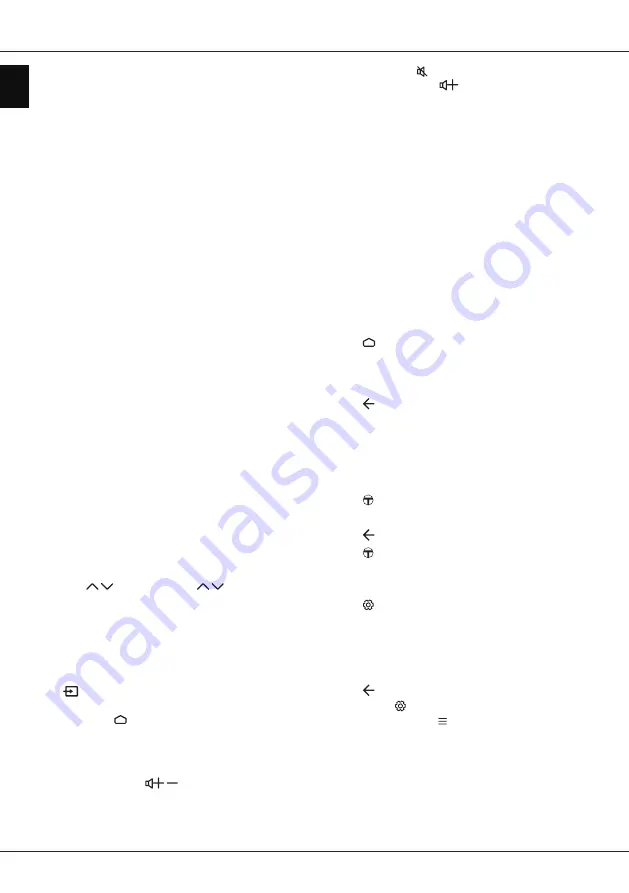
EN
2
English
Bluetooth function notice
Bluetooth®
technology (if available in your TV) uses 2.4GHz
frequency thus close proximity to WiFi access points, routers or
microwave ovens might interfere with Bluetooth audio streaming.
If you face interruptions in audio reception, you should restart your
Bluetooth device to find frequency with less interferences and if you
continue to face issues you should move closer to TV or increase
space between TV and source of interferences.
Bluetooth declaration ID: D031897
Hanging the TV set on the wall
Warning: This operation requires two people.
To ensure a safe installation, observe the following safety notes:
• Check that the wall can support the weight of the TV set and wall
mount assembly.
• Follow the mounting instructions provided with the wall mount.
For certain models, make sure to screw the hexagonal VESA wall
mounting screw bosses (and screws) provided with the set into
the nuts for the wall mount at the back of your set before your wall
mounting.
• The TV set must be installed on a vertical wall.
• Make sure to use only screws suitable for the material of the wall.
• Make sure that the TV set cables are placed so that there is no
danger of tripping over them.
All other safety instructions about our TV sets are also applicable
here.
Multi product user manual
The features described in this manual are common to most models.
Some features may not be available on your TV and/or your TV
may include features that are not described in this user manual. The
illustrations in this manual may differ from the actual product. Please
refer to the actual product.
Accessing channels
Using the numeric buttons
: press the corresponding numeric
buttons on the remote control to access the channels.
Using the P / buttons
: press the
P /
buttons on the
remote control or the corresponding buttons on the TV set to scroll
through the channels.
Using the LIST button
: press the
LIST
button on the remote control
to display the channel list and press
▲
/
▼
/
◄
/
►
and
OK
to select
channels.
Watching connected devices
Press
on the remote control to display the source list. Press
▲
/
▼
to select
TV or other input sources and press
OK
to confirm.
You can also press
on the remote control to display the
homepage, press
▲
/
▼
to move to the
Source
area, then press
◄
/
►
and
OK
to select the input source.
Adjusting volume
Volume control
: press the
/
buttons on the remote control or
the corresponding buttons on the TV set to increase or decrease the
volume.
Important information and manual
Sound mute
: press the
button to temporarily mute the sound.
Press this button again or the
button to restore the sound.
Accessing Android TV homepage
Allows you to enjoy Internet Applications (Apps) and specially
adapted Internet websites, and perform system settings for your TV.
You can make controlling with the TV remote control.
WARNING:
• Configure the network settings before using Smart TV applications.
• Slow responses and/or interruptions may occur, depending on your
network conditions.
• If you experience a problem using an application, please contact
the content provider.
• According to circumstances of the content provider, an
application’s updates or the application itself may be discontinued.
• Depending on your country's regulations, some applications may
have limited service or not be supported.
• Changes in application content may be made without prior notice
by the service provider.
1.
Press on the remote control to display the Android TV
homepage.
2.
Press
▲/▼/◄/►
and
OK
to enter the desired Apps, functions or
settings.
3.
Press to return to the homepage.
Note: Since the connection with Internet takes time, it’s
recommended that you wait a few minutes to use the
Smart TV feature after activation of TV from standby.
Accessing T-Launcher
Allows you to enjoy Internet Applications (Apps) and videos.
1.
Press on the remote control to display T-Launcher.
2.
Press
▲/▼/◄/►
and
OK
to enter the desired Apps or videos.
3.
Press to return to the launcher.
4.
Press again to exit the launcher.
Using TV settings menu
Allows you to adjust TV settings, such as picture and sound.
1.
Press
on the remote control to display the Settings menu.
2.
Press
▲
/
▼
to select the desired item, then press
OK/►
to enter
the corresponding submenu.
3.
In submenus, press
▲
/
▼
to select menu options, then press
OK/►
to enter the option list, the adjustment interface, or the
corresponding submenu.
4.
Press to return to the previous menu.
5.
Press
EXIT
or
to close the menu.
Note: You can also press on the remote control, select
Settings
(if available) and press
OK
to enter the Settings
menu. Some options may not be available for certain
signal sources.
Installing channels
This section describes how to search and store channels
automatically. This may be done in any of the cases below:
- you have skipped the channel installation step in the initial setup;
Содержание L65X2US
Страница 3: ......
Страница 8: ...ТЕЛЕВИЗОР ЦВЕТНОГО ИЗОБРАЖЕНИЯ ЖИДКОКРИСТАЛЛИЧЕСКИЙ L65X2US SMART TV РУКОВОДСТВО ПО ЭКСПЛУАТАЦИИ ...
Страница 9: ......
Страница 10: ......
Страница 11: ...3 ...
Страница 12: ...4 ...
Страница 13: ...5 ...
Страница 15: ......
Страница 16: ......
Страница 17: ...72 TCMT58 XUMAE ...

















