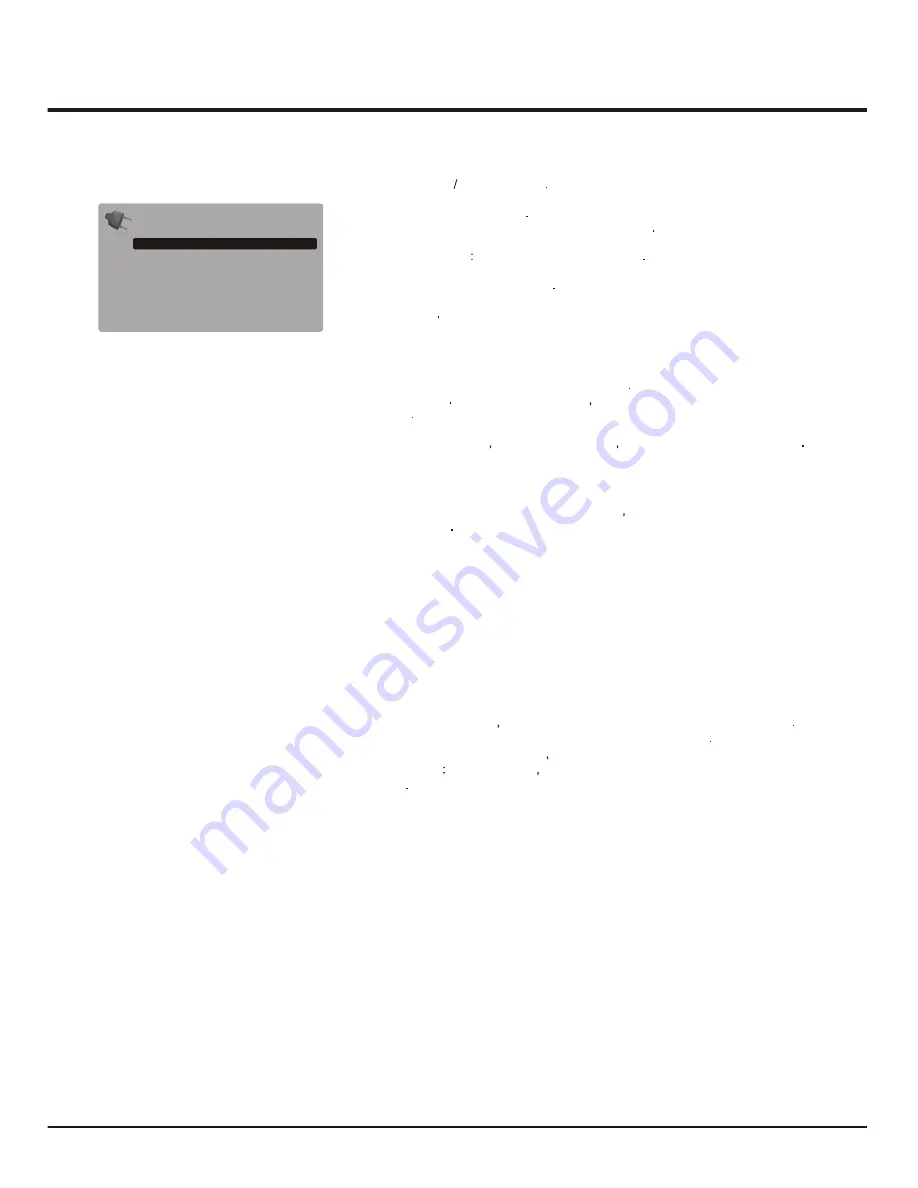
9
General Operation
Select the
Channel skip
option and press the
OK
or right direction button to
display
Channel skip
menu Press the up or down direction button to select a
channel and press the
OK
button to check the box
Sorting channels
swaps two channels
’
position
1. Select the Channel sort option and press the OK or right direction button
to display
Channel sort
menu
2. press the up or down direction button to select a channel, and press OK
to confirm
3. Press the up or down direction button to select your swapped channel,
and press
OK
to swap the two channels.
Edit channels:
Select the
Channel edit
option and press the
OK
or right
direction button to display
Channel edit
menu Press the
OK
or right direction
button to enter Then press the number up or down direction button to edit the
channel
When you have finished
PROGRAM UP DOWM buttons
press
Menu
to return or press
Exit
to close the menu
Organiser
Channel skip
Channel sort
Channel edit
Automatic Update
Digital Test Reception
This allows you to update all available channels without altering the sorting of
existing channels
1. Display the
Channel
install
menu, press the up or down direction button to
highlight
Automatic
update
option.
2. Press the
OK
or right direction button to start to update the channels. To stop
the update process, press the
Menu
button.
3. When the search is completed, press
Menu
to return, or press
OK
to restart.
Analog Manual Installation
1.
Analog
manual
installation
,
press
the
OK
or
right
direction
button
to enter.
2. Press the up/down/left/right direction and number or OK button to search,
fine tune or store the channel.
3. Press
Menu
to return to the previous menu or press
Exit
to close the menu.
Display the Channel install menu, press the up or down direction button to
highlight
If using digital broadcasts you can check the signal quality of digital channels
This allows you to reposition the antenna for the best reception
Display the
Channel install
menu press the up or down direction button to
highlight
Digital Test reception
then press the OK or right direction button
to enter it
1. Use digit keys to manually enter the frequency of the channel you want to test,
then press the
OK
button to start the test from the current frequency.
2. If the signal quality is good, press the OK button to store. If it is poor, please
check the frequency, antenna connection and position, and retest again.
3. Press
Menu
to return to the previous menu or press
Exit
to close the menu.
…
…
…
















