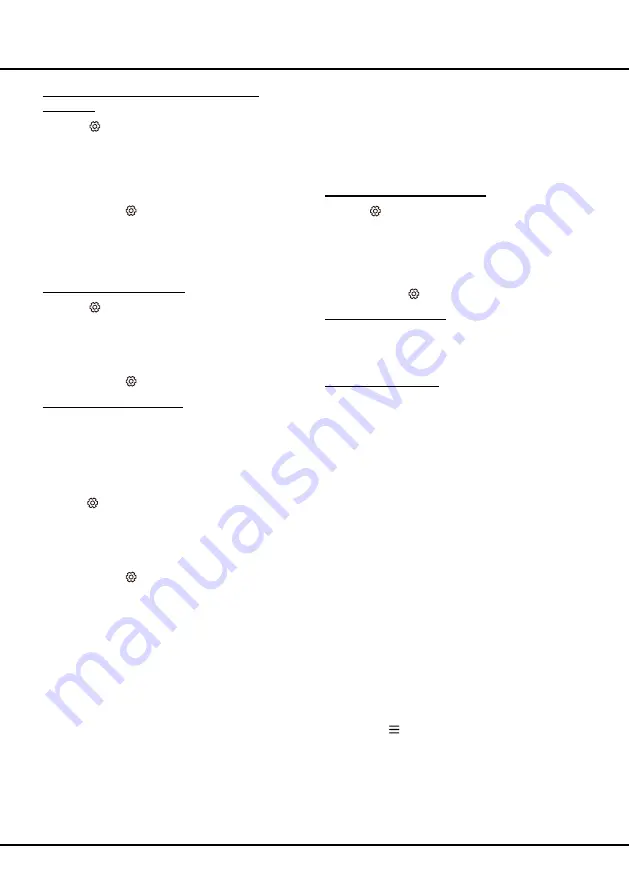
11
Using more of your TV
the App to wake up the TV remotely.
T-Link
Use this function to search for CEC devices connected
to the HDMI sockets in your TV and enable auto power
on and auto standby between the TV and CEC devices.
Enabling or disabling T-Link
1.
Press
on the remote control, select
System >
T-Link
and press
OK/►
to enter.
2.
Press
▲
/
▼
to select
T-Link
and press
OK/►
to
enter.
3.
Press
▲
/
▼
to select
On
or
Off
and press
OK
to
confirm.
4.
Press
EXIT
or
to close the menu.
Using Auto Power on
Enables the TV to automatically power on when you
power on a CEC device (e.g. DVD) with the device’s
remote. Select
On
to enable this function.
Using Auto Standby
Enables all CEC devices to automatically go to the
standby mode when you turn off the TV with the TV
remote. Select On to enable this function.
Note: The CEC functions depend on the devices con-
nected and it is possible that some devices may not
interoperate correctly when connected to this TV. The
user manual or the manufacturer of the problematic de-
vices should be consulted for further information.
Using EPG
(Electronic Program Guide)
EPG is an on-screen guide that displays scheduled
digital TV programs. You can navigate, select and view
programs.
1.
Press
GUIDE
on the remote control, the
Program
Guide
menu will appear, which allows you to get
information about the current or next program
playing on each channel. Navigate through the
different programs using the ▲/▼/◄/► buttons on
the remote control.
2.
Use the related buttons shown at the bottom of the
screen to view EPG.
- Program Filter
: Program guide filter for digital TV
programs.
• Press to display the type list of the program.
• Navigate through the different types using the
▲/▼ buttons on the remote control.
• Select one or more types, which you want to
highlight from the type list, press
►
to select or
Selecting a subtitle type on digital TV
channels
1.
Press
on the remote control, select
Channel >
Subtitle > Subtitle type
and press
OK/► to enter.
2.
Press ▲/▼ to select a subtitle type and press OK to
confirm. You can select
Hearing impaired
to display
the hearing impaired subtitles with your selected
language.
3.
Press
EXIT
or to close the menu.
Note: You should set Subtitle
ON
.
Using Teletext
Decoding page language
1.
Press
on the remote control, select
Channel >
Teletext > Decoding page language
and press
OK/►
to enter.
2.
Press
▲
/
▼
to select a proper type of language in
which Teletext will display and press
OK
to confirm.
3.
Press
EXIT
or to close the menu.
Digital Teletext language
On digital TV channels, depending on the broadcaster,
you may be able to enjoy a service with multiple initial
Teletext pages in different languages. This function
allows you to select an available language as primary
language, which relates to different initial Teletext
pages.
1.
Press
on the remote control, select
Channel >
Teletext > Digital teletext language
and press
OK/►
to enter.
2.
Press
▲
/
▼
to select a language and press
OK
to
confirm.
3.
Press
EXIT
or to close the menu.
Network Wake Up
This function allows you to turn on your TV from standby
mode via a network. To use this function, please make
sure:
1.
Your TV is connected to an effective home network;
2.
The desired controller, such as a smartphone, is
connected to the same network as your TV;
3.
An App which supports network waking up function,
has been installed into the controller;
4. Network
standby
is set to
On
in the
Network
menu.
When the TV is in network standby mode, you can use
Содержание L43P6US
Страница 36: ...16 1 2 3 4 Прочая информация опоры телевизора опора уже установлена Схемы ...
Страница 39: ......
Страница 40: ......




























