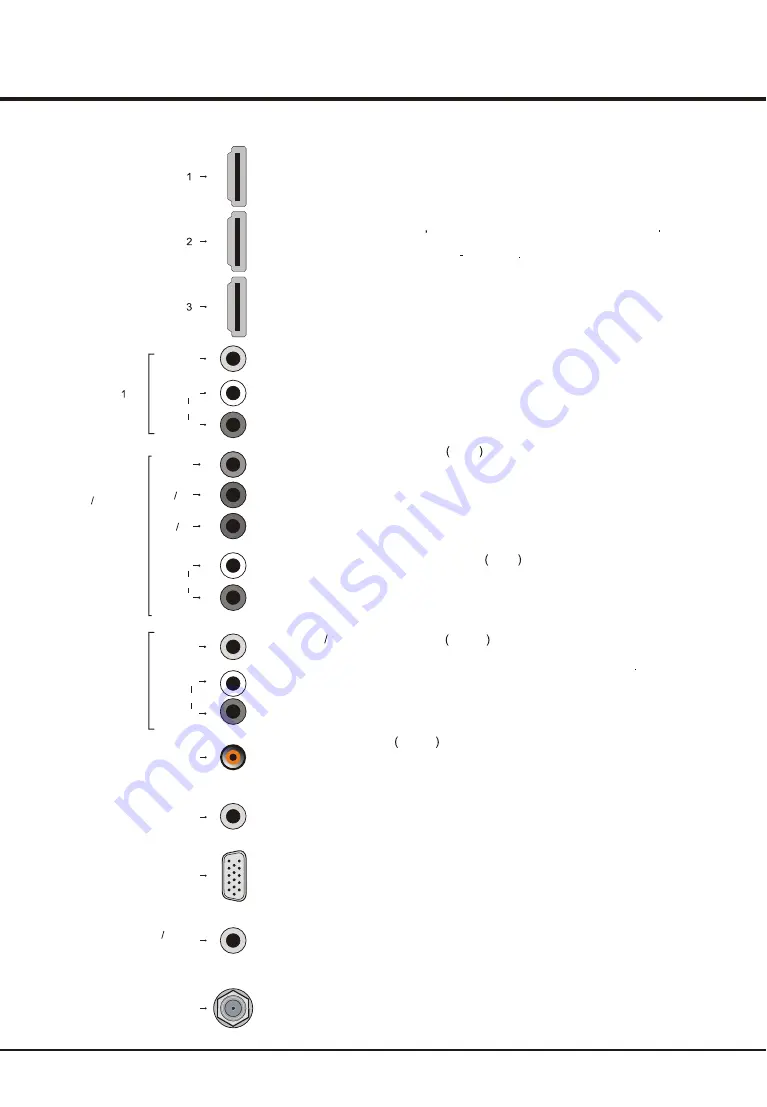
Introduction
HDMI1 socket (input) at the side and HDMI2/HDMI3 sockets (input) at the back
The HDMI (High-Definition Multimedia Interface) socket lets you connect a device,
p
such a
s a
Blu Ray player
with a HD
MI output for best picture quality It also
rovides an uncompressed digital connection that carries both video and audio
data by way of an integrated mini plug cable
SERVICE ONLY socket (input) at the back
This socket can be used to upgrade the software version for the TV.
AUDIO VIDEO OUT sockets output at the back
the TV on the same channel you are recording. The VIDEO OUT socket provides
composite video connection.
These sockets can be used to connect a VCR to record programs You must leave
YPBPR component sockets input at the back
These can be used to connect a device that has component video sockets, such
as a DVD player. The component sockets can recognize if the device you're
connecting to is Y Pb Pr compatible or Y Cb Cr compatible. The component
sockets provide
s
excellent picture quality because the video is separated into three
separate parts.
YPBPR component audio sockets input at the back
The two sockets can be used to obtain sound when using the YPBPR component
sockets.
AV1 RCA audio + video sockets (input) at the back
These sockets can be used to connect a range of equipment, including video
recorders, camcorders, decoders, satellite receivers, DVD players, or games
consoles. The VIDEO IN1 socket p
rovides composite video connection.
VGA/DVI AUDIO socket (input) at the back
This socket provides audio connection when using the HDMI jack for DVI, or u
s
ed
to obtain sound when a PC is connected to the VGA INPUT.
SPD
IF OUT socket output at the back
Use a digital coaxial cable to connect your TV to a digital amplifier. It always keeps
output and keeps the same as the audio frequency of the current source.
ANTENNA IN socket (input) at the back
This socket can be used to connect to an external antenna.
HDMI
VGA
HDMI
VGA DVI
AUDIO IN
SPDIF OUT
ANTENNA IN
R
L
VIDEO
AUDIO
AV IN
Y
Pb Cb
Pr Cr
COMPONENT
AUDIO VIDEO IN
R
L
AUDIO
VIDEO
R
L
AV OUT
AUDIO
SERVICE ONLY
VGA socket (input) at the back
This socket can be used to connect a computer.
5
HDMI
Содержание L19M19
Страница 1: ...L19M19 L22M19 L26E9B L32M19 L32P10F L32E9B L42E9BF L46P10F L46P10FZ L55P10FZ OPERATION MANUAL LCD TV...
Страница 15: ......
Страница 16: ...72 LPMT62 E001A...


































