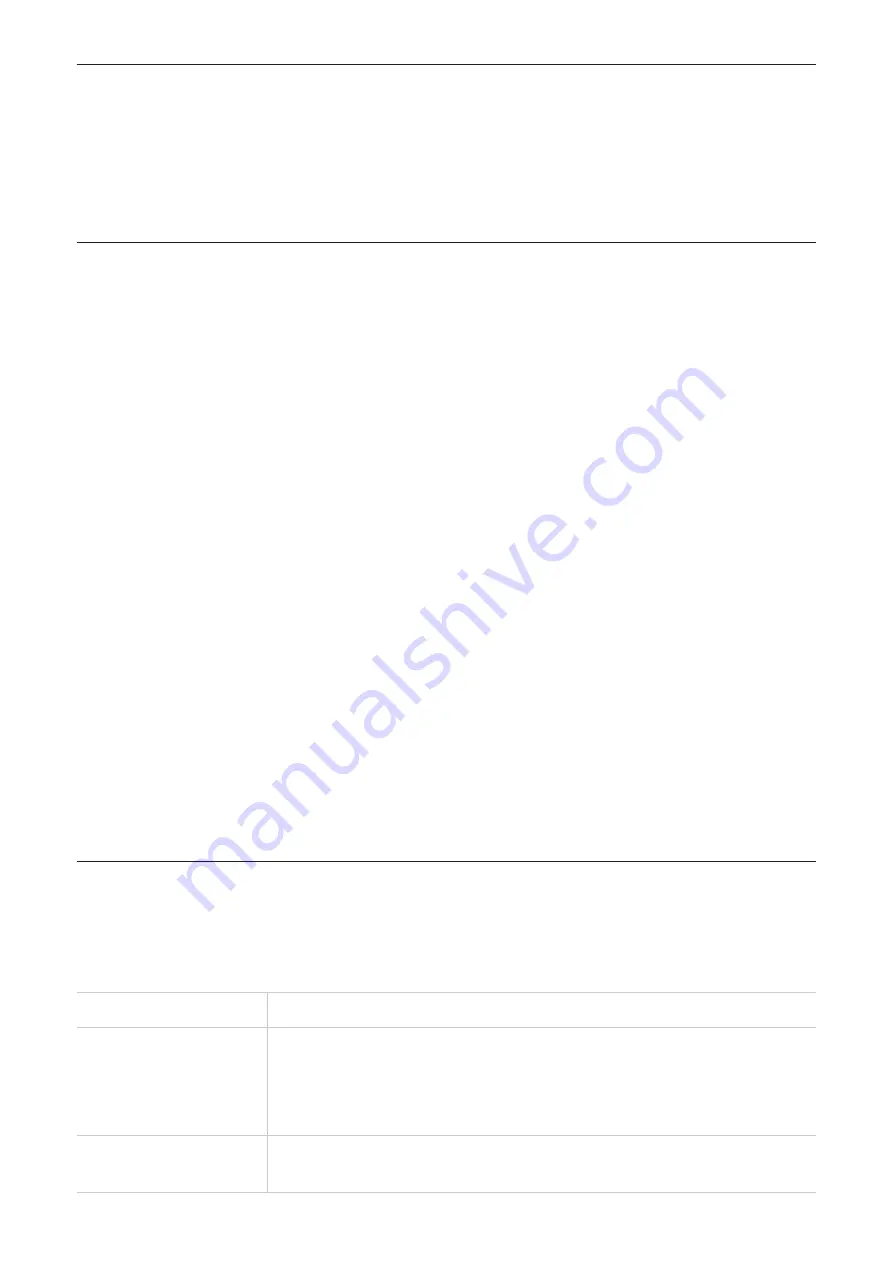
9
Chapter 4. Configure your CPE
In this chapter, we will show you how to get the most out of your CPE using the web UI.
With the web UI, you can configure Wi‑Fi settings, view connected devices, manage SMS
settings, and more.
4.1 Home
On the Home page, you can configure the basic information for your CPE, including Internet,
Statistics, Advanced, DHCP, Home network and Wi‑Fi settings.
Internet
Internet allows you to view your device information including IMEI, IMSI, LAN Domain, WAN
IP address and WAN IPv6 address.
Statistics
Internet statistics can be seen here, both for your current session and your total traffic for the
month. You can also reset the statistics from here.
Advanced
The advanced selection shows the firmware version and the signal quality data.
DHCP
DHCP allows you to view the IP address you have defined and which will be automatically
assigned to the connected devices.
Home network
You can find how many devices are currently connected by either Wi‑Fi or cable.
Wi-Fi
The Wi‑Fi network information such as SSID, max access number, MAC address and band.
4.2 Quick Settings
The wizard will show you how to set up basic gateway safety parameters: Click
Previous
or
Next
to navigate, and click
Apply
to save settings. Advanced parameter settings can be
accessed via other menus.
Network Name (SSID)
SSID is the name of the Wi‑Fi network.
SSID Broadcast
This function is enabled by default.
When this function is disabled, other users cannot detect the SSID
or the Wi‑Fi name. They need to manually enter the SSID and
password to connect to your CPE network.
Security Mode
The available security modes include
OPEN
,
WPA2‑PSK(AES)
and
WPA/WPA2‑PSK(TKIP/AES)
.
Содержание HH40L1
Страница 1: ...USER MANUAL V1 0 HH40L1 HH40L2...









































