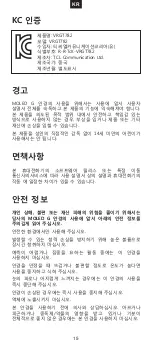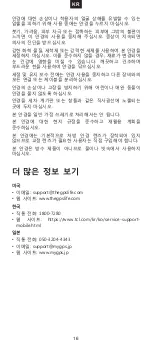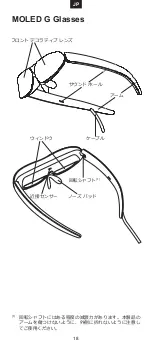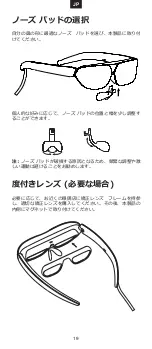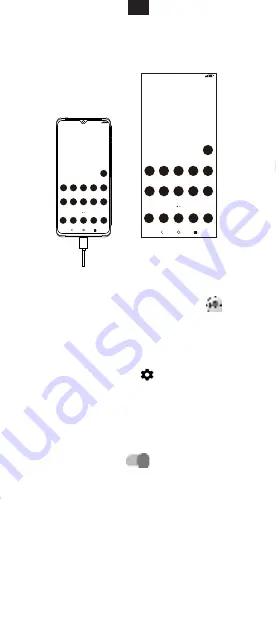
6
Phone mode
After selecting
Phone mode
, the content of the mobile phone
screen can be mirrored on the Glasses.
4G
Vo
LTE
13:54
4G
Vo
LTE
13:54
More options
On your mobile phone, tap the
MOLED G
icon
to show
more options:
•
Screen sharing to MOLED G Glasses:
Tap to select
Smart
Glasses launcher
or
Phone mode
.
•
Brightness level:
Swipe to adjust brightness.
•
Audio output:
Tap to select which device to speak through.
From the upper right corner, tap
to choose under options:
•
About MOLED G Glasses:
To show FAQ and more
information.
•
Firmware upgrade:
To show a reminder of the current version
number or the available update version. If there is an update
version reminder, touch
Upgrade
and then follow the prompts
to upgrade the software.
•
Wake up the MOLED G Glasses:
If the Glasses always stay
in the sleep state, turn on
to wake it up.
Tips:
• If your mobile phone is equipped with USB Type-C With
DisplayPort Alternate Mode, you may connect the Glasses
with the mobile phone directly. Please download and install
the
MOLED G
apk from the website, to obtain the URL link
please refer to
“Get more”
.
• The maximum brightness will be adjusted according to your
mobile phone’s OTG output capacity.
EN
Содержание G
Страница 2: ......
Страница 3: ...1 Contents MOLED G Glasses Corrective Lens Frame 3 Nose Pads Cleaning Cloth EN...
Страница 11: ...9 MOLED G 3 KR...
Страница 12: ...10 MOLED G 1 1 KR...
Страница 13: ...11 KR...
Страница 14: ...12 USB C MOLED G KR...
Страница 15: ...13 4G Vo LTE 13 54 13 54 Phone Touchpad Glasses Smart Glasses launcher Touchpad KR...
Страница 17: ...15 KC VRGT782 VRGT782 R R TcK VRGT782 TCL Communication Ltd MOLED G 14 MOLED G KR...
Страница 19: ...17 MOLED G Glasses 3 JP...
Страница 20: ...18 MOLED G Glasses 1 1 JP...
Страница 21: ...19 JP...
Страница 22: ...20 USB Type C JP...
Страница 25: ...23 MOLED G Glasses 14 MOLED G GLASSES JP...
Страница 27: ......
Страница 28: ...CJB68B001AAB...