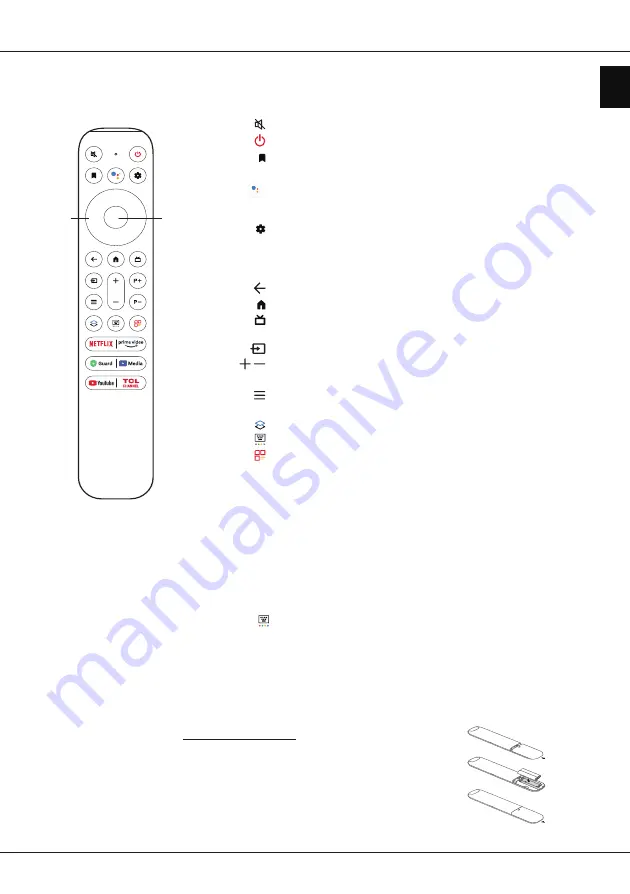
EN
7
English
Exclusive Remote control
Most of your television's functions are available via the menus that appear on the screen. The remote control
supplied with your set can be used to navigate through the menus and to configure all the general settings.
Chapter 2 - Getting started
To switch the sound off and back on.
Standby / quit standby.
Add an entity to Watchlist. (Available only in Google TV
mode.)
Press the
Assistant
button on your remote to talk to
the Google Assistant.
(Available only in Google TV mode and
when the network connection is normal.)
To display the dashboard menu.
Circular D-Pad
Navigation direction buttons.
OK
To confirm an entry or selection.
(Available to display the
channel list in TV mode.)
To return to the previous menu or quit an App.
To access the Smart TV homepage.
To access the Electronic Programme Guide (only available for
digital channels).
To select input source.
/
To control the volume.
P+/P-
To change channels.
To display the Quick Settings panel. Or to perform the
corresponding function as indicated on screen.
To display the quick panel.
To pop up the virtual remote control keyboard when available.
To open TCL home on screen.
NETFLIX
To access Netflix if available.
prime video
To access Prime video if available.
Guard
To access Safety Guard if available.
Media
To access Media Player if available.
Youtube
To access YouTube if available.
TCL CHANNEL
To access TCL Channel.
Notes:
-
This remote control is available only for selected models. The remote control
type may be changed without notice.
-
Certain function may be accessed from the virtual remote control keyboard only,
please press
button on the remote to display it and operate accordingly.
-
The App buttons may differ depending on the model. The App button is used for
accessing the corresponding App.
-
Follow the on-screen guide to pair the remote control with the TV when pressing
the
Google Assistant
button for the first time.
-
Google TV is the name of this device's software experience and a trademark of
Google LLC
.
-
The Google Assistant is not available in certain languages and countries.
Note: The remote control type may be changed without notice.
Installing batteries
1.
Push to open the back cover as
illustrated.
2.
Insert two AAA batteries according to the
polarities marked on the batteries case.
3.
Replace the back cover as illustrated.
Circular
D-Pad
OK

















