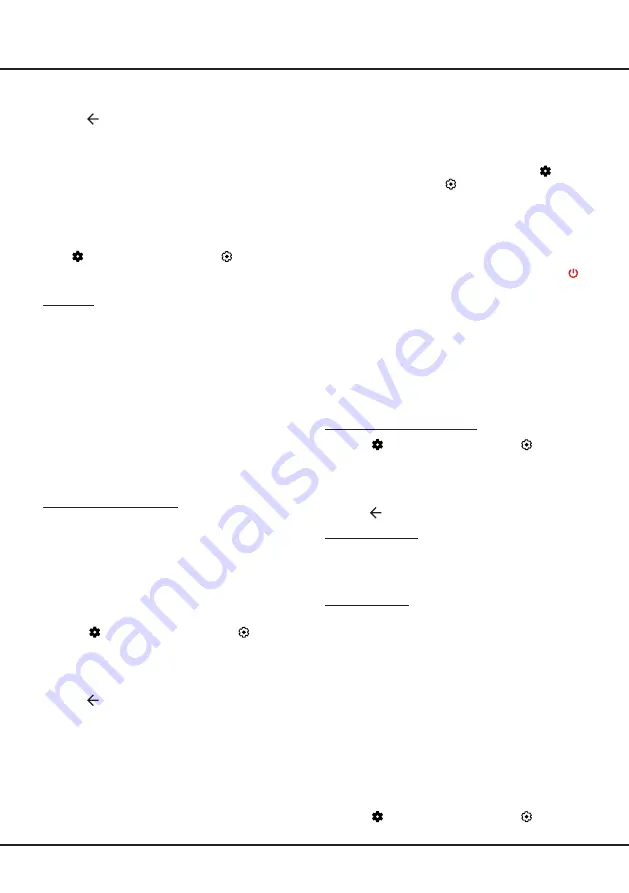
14
Using More of Your TV
2.
The desired controller, such as a smartphone, is
connected to the same network as your TV;
3.
An app which supports network waking up function,
such as YouTube, has been installed into the
controller;
4. Network Standby
is set to on in the
Network &
Internet
menu
.
In Google TV mode, press on the
remote control, select
(Settings) > Network &
Internet > Network Standby
, and press
OK
to turn
it on.
When the TV is in network standby mode, you can use
the App to wake up the TV remotely.
Notes:
- This feature is disabled if you press and hold the
button on the remote control and confirm to shut the
TV down.
- Before using the feature of network wake up, make
sure
Quick Start
is set to on.
Consumer Electronic Control(CEC)
Use this function to search for CEC devices connected
to the HDMI sockets in your TV and enable auto power
on and auto standby between the TV and CEC devices.
Enabling or Disabling CEC
1.
Press
on the remote control, select
(Settings)
>
Channels & Inputs
>
Inputs > Control Other
Devices (CEC)
and press
OK
to enter.
2.
Select the
HDMI Control
option,
and press
OK
to
toggle between on or off
.
3.
Press to return to the previous menu.
Using Power On
Enables the TV to automatically power on when you
power on a CEC device (e.g. DVD) with the device’s
remote. Press
OK
to turn it on to enable this function.
Using Standby
Enables all CEC devices to automatically go to the
standby mode when you turn off the TV with the TV
remote. Press
OK
to turn it on to enable this function.
Note:
The CEC functions depend on the devices
connected and it is possible that some devices
may not interoperate correctly when connected to
this TV. The user manual or the manufacturer of
the problematic devices should be consulted for
further information.
Using EPG
(Electronic Program Guide)
EPG is an on-screen guide that displays scheduled
digital TV programs. You can navigate, select and view
programs.
1.
Press on the remote control, select
(Settings)
>
Channels & Inputs
>
Channels >
EPG
and press
2.
Press
Up/Down
to select a language and press
OK
to confirm.
3.
Press to return to the previous menu.
Closed Captioning
Many programs are encoded with closed captioning
information, which allows you to display the audio
portion of a program as text on the TV screen.
Note:
Closed captioning is not available on all channels
at all times. Only specific programs are encoded
with closed captioning information.
Press on the remote control, select
(Settings)
>
System > Accessibility > Captions
and press
OK/
Right
to enter. The options are as follows:
Broadcast
Note:
This option is available only in analog TV mode.
Select a mode:
Off
,
On
or
On when muted
for the
CC Mode
option.
•
Off
:
No captioning information displayed.
•
On:
Captioning information always appears,
when available.
•
On when muted:
Displays captioning information,
when available, whenever the TV’s sound is muted.
The captioning information is not displayed when the
sound is not muted.
More options are available when the
CC Mode
option
is set to
On
or
On when muted
. You can do settings
accordingly.
Streaming & Other Content
Allows you to set whether to display, and the display's
language and text size, etc.
Using Quick Start Function
It enables you to turn on your TV faster from standby
mode than turning this function off, but it will also
increase standby power consumption .
1.
Press on the remote control, select
(Settings)
>
System > Power & Energy > Quick Start
and
press
OK/Right
to enter.
2.
Select the
Quick Start
option,
and press
OK
to
toggle between on and off.
3.
Press to return to the previous menu.
Network Wake Up
Note:
This feature is only available in Google TV mode.
This function allows you to turn on your TV from standby
mode via a network. To use this function, please make
sure:
1.
Your TV is connected to an effective wireless home
network;
























