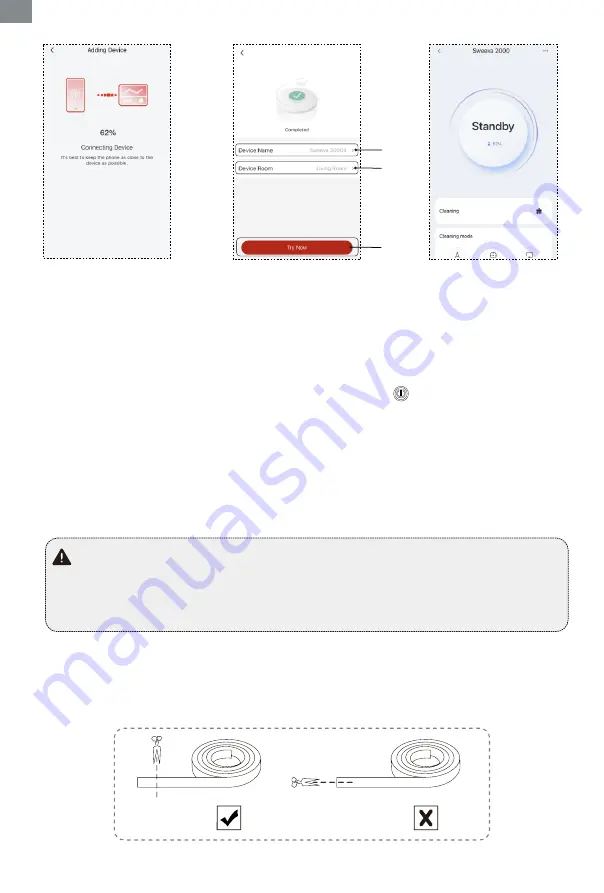
- 12 -
5. After setting the name
of the robot and names of
rooms, click the "Try Now"
button to start using it
③
②
①
6.The main operation
interface on Sweeva
2000 APP
(Notes: The detailed distribution network steps can be operated according to the steps on the app.)
4. When the figure turns 100%,
it means that the robot has been
successfully connected to the
Wi-Fi network
5. More APP functons
The TCL Home APP has scheduled cleaning, automatic cleaning, corner cleaning, fixed-point cleaning,
voice control ( connected with Alexa and Google voice assistant ) and other functions, please refer to
relevant instructions on the APP.
Due to the continuous development and upgrade of the APP, there may be some minor
adjustments on the APP page, please refer to the actual version.
◆
◆
◆
Wi-Fi wireless connection only supports networks in the 2.4GHz frequency band and
does not support networks in the 5GHz frequency band.
If the pair is unsuccessul, please check the Internet status and try to pair again.
4. Reset Wi-Fi
When the robot fails to be connected with the Internet, please press and hold it for 7 seconds before
the Wifi light turns off. Then, it starts to flash slowly, accompanied by a buzzer sound. This indicates that
the robot is ready for new connection.
Virtual wall
A virtual wall can be used to isolate areas that you do not want to be cleaned.In areas that do not need
the robot to enter, a virtual wall can be created along the entrance (as shown in the figure below);
EN






























