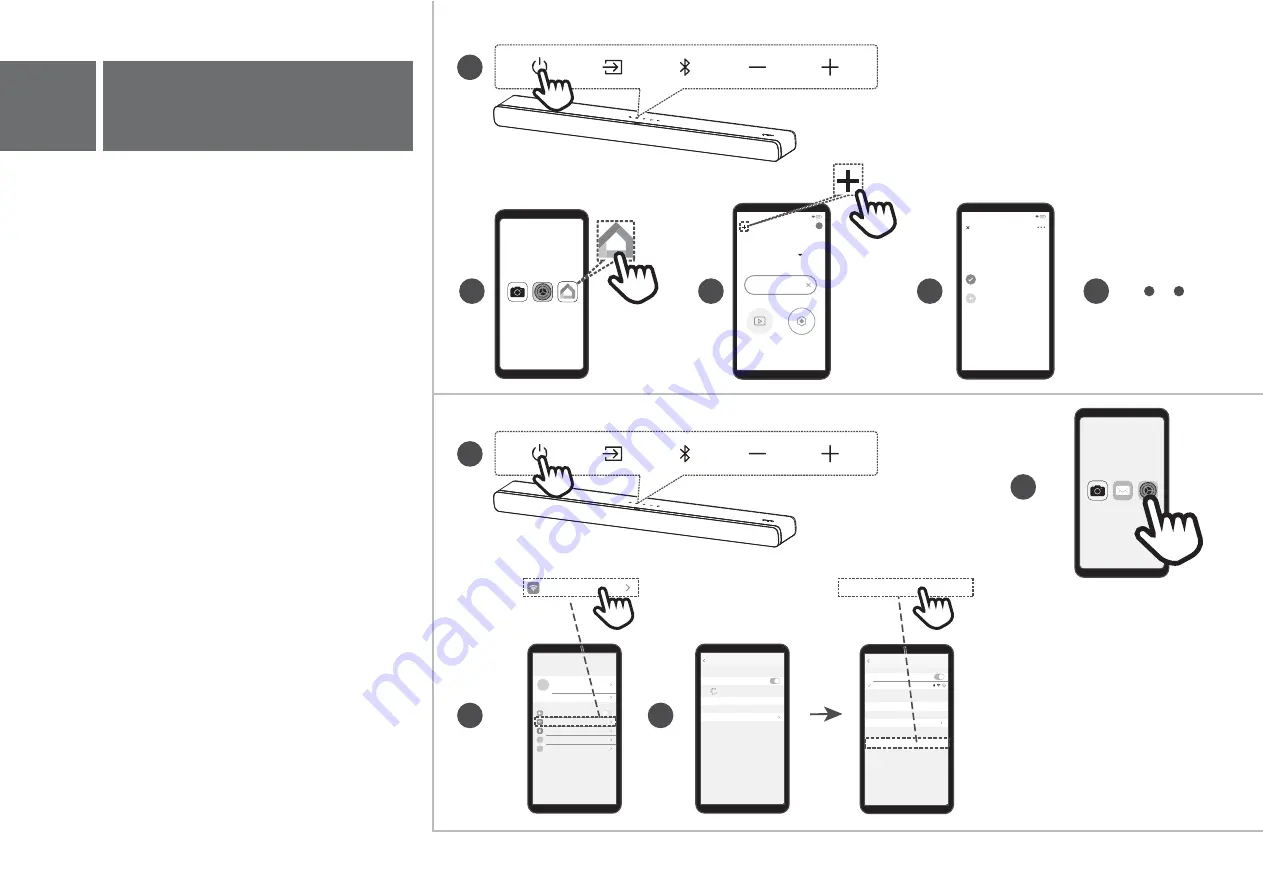
7b
2
3
1
1
Android
2
3
4
5
Home
Choose a home
You’ll be able to control the devices and services
in this home.
Create another home
iOS
Aeroplane Mode
Bluetooth
6HWWLQJV
Wi-Fi
Not Connected
On
Wi-Fi
Not Connected
4
Wi-Fi
Ask to Join Networks
Notify
Other...
Settings
Wi-Fi
TCL 8211 Sound Bar
Wi-Fi
Wi-Fi Home
NETWORKS
TCL 8211 Sound Bar
Notify
Other...
Ask to Join Networks
Settings
Wi-Fi
Home
7:23
Set up 1 device
Media
Settings
7:23
1. Power on the sound bar.
2. On an Android phone, open the Google Home
app and continue with step 3a, on an iOS device,
go to Settings > Wi-Fi and continue with step 3b.
3a. In the Google Home app, make sure you
are signed in and follow the on-screen
instructions to complete the setup process.
3b. For the Airplay 2, in Settings > Wi-Fi, look for
"TCL 8211 Sound Bar" under "SETUP AS
NEW AIRPLAY SPEAKER" and complete
the setup process.
4. Once setup is complete via either 3a or 3b,
you can now enjoy both Chromecast built-in
and AirPlay from any device on the same
network.
5. After this setup you may see an message on
the sound bar display that there is new
software available (NEW SW OK/NOT").
Please press “Play-Pause/OK” button on your
remote control to download software and
upgrade your sound bar or any other key to
skip for now.
Note:
In Standby mode, holding the "Play-Pause/OK"
key for 5 seconds will bring you to the system
settings menu. You can navigate with VOL +/-
and select options with "Play-Pause/OK". This
menu allows you to reset the system to factory
settings and may offer additional settings.
Содержание Alto 8211 Series
Страница 1: ...Quick Start Guide Alto 8211 Series 2 1 Dolby Atmos Sound Bar with Built in Subwoofers ...
Страница 2: ......
Страница 6: ...AC IN HDMI IN connector 6 AC IN 6 ...



















