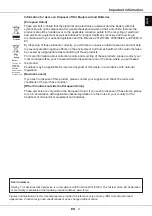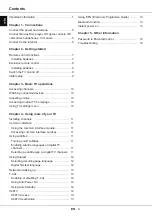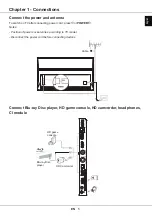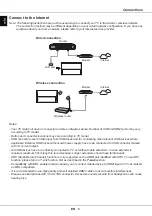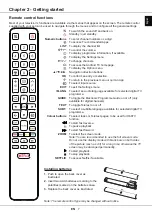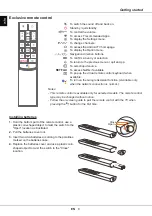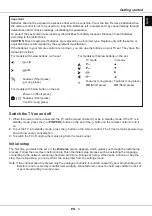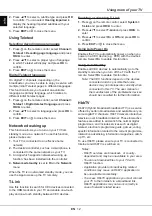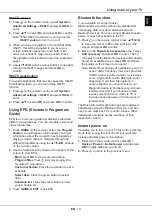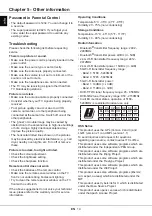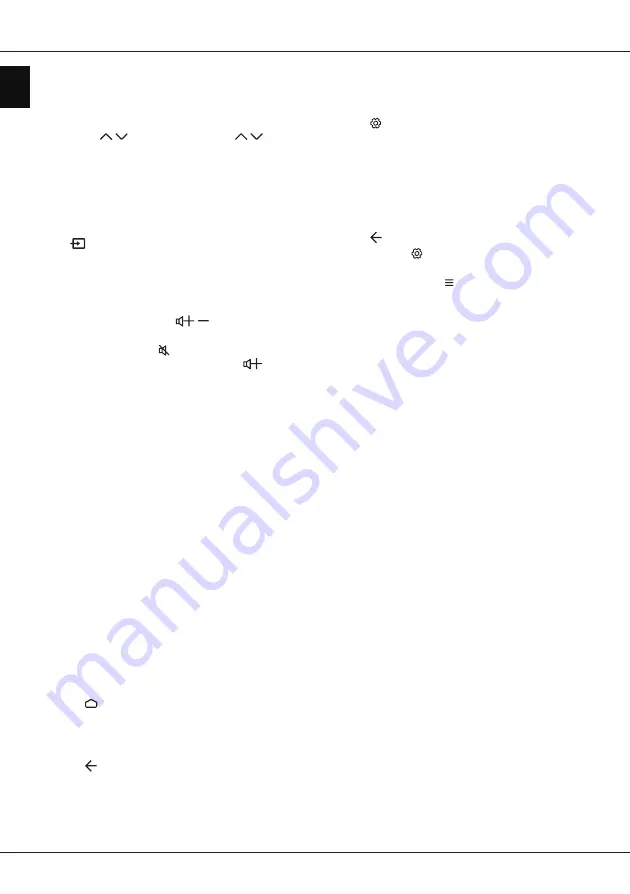
EN
10
English
Chapter 3 - Basic TV operations
Accessing channels
Using the numeric buttons
: press the corresponding
numeric buttons on the remote control to access the
channels.
Using the P / buttons
: press the
P /
buttons
on the remote control to scroll through the channels.
Using the LIST button
: press the
LIST
button on the
remote control to display the channel list and press
▲
/
▼
/
◄
/
►
and
OK
to select channels.
Watching connected devices
Press
on the remote control to display the source
list. Press
▲
/
▼
to select TV or other input sources
and press
OK
to confirm.
Adjusting volume
Volume control
: press the
/
buttons on the
remote control to increase or decrease the volume.
Sound mute
: press the button to temporarily mute
the sound. Press this button again or the
button
to restore the sound.
Accessing Android TV homepage
Allows you to enjoy Internet Applications (Apps) and
specially adapted Internet websites, and perform
system settings for your TV. You can make controlling
with the TV remote control.
WARNING:
• Configure the network settings before using Smart
TV applications.
• Slow responses and/or interruptions may occur,
depending on your network conditions.
•
If you experience a problem using an application,
please contact the content provider.
•
According to circumstances of the content provider,
an application’s updates or the application itself may
be discontinued.
•
Depending on your country's regulations, some
applications may have limited service or not be
supported.
•
Changes in application content may be made
without prior notice by the service provider.
1.
Press on the remote control to display the
Android TV homepage.
2.
Press
▲
/
▼
/
◄
/
►
and
OK
to enter the desired
Apps, functions or settings.
3.
Press to return to the homepage.
Note: Since the connection with Internet takes
time, it’s recommended that you wait a few
minutes to use the Smart TV feature after
activation of TV from standby.
Using TV settings menu
Allows you to adjust TV settings, such as picture and
sound.
1.
Press
on the remote control to display the
Settings menu.
2.
Press
▲
/
▼
to select the desired item, then press
OK/
►
to enter the corresponding submenu.
3.
In submenus, press
▲
/
▼
to select menu options,
then press
OK/
►
to enter the option list, the
adjustment interface, or the corresponding
submenu.
4.
Press to return to the previous menu.
5.
Press
EXIT
or to close the menu.
Notes:
-
You can also press on the remote control,
select
Settings
(if available) and press
OK
to
enter the Settings menu. Some options may not
be available for certain signal sources.
-
Setting
LED Motion clear
on will make fast
moving images clearer by controlling the LED
backlight, but the picture will be darker and more
flickering than with
LED Motion clear
off.