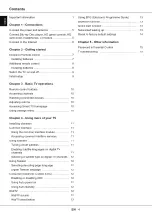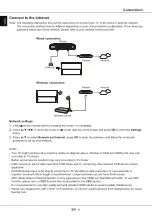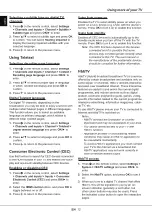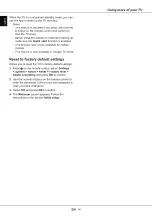EN
13
English
Using more of your TV
4.
Use
▲
/
▼
/
◄
/
►
and the colour buttons to navigate
through the HbbTV pages and press
OK
to
confirm.
HbbTV deactivation
To avoid disturbances that may be caused by HbbTV
broadcasting tests, you can turn off the HbbTV
function:
1.
Press
on the remote control, select
Settings >
System > HbbTV settings
and press
OK/
►
to
enter.
2.
Select the
HbbTV
option, and press
OK
to turn it
off to disable it.
Using EPG (Electronic Programme
Guide)
EPG is an on-screen guide that displays scheduled
digital TV programmes. You can navigate, select and
view programmes.
1.
Press
on the remote control, select
Settings
> Channels and inputs > Channel > EPG
and
press
OK
to enter, or press on the remote
control
(if available)
, the
Programme Guide
menu
will appear, which allows you to get information
about the current or next programme playing
on each channel. Navigate through the different
programmes using the
▲
/
▼
/
◄
/
►
buttons on the
remote control.
2.
Use the related buttons shown at the bottom of the
screen to view EPG.
-
Watch now
or
More
: Press
OK
to watch the
selected channel or view more information about
the selected programme.
-
Programme filter
:
Press
to display programme
filter for digital TV programmes.
-
Custom schedule
:
Press
on the remote
control, select
the red icon and press
OK
to set a
schedule.
-
Select date
:
Press
on the remote control,
select
the green icon and press
OK
to select
date.
-
Schedule list
:
Press
on the remote control,
select
the yellow icon and press
OK
to view your
schedule list.
3.
Press
to return to the previous menu.
Bluetooth function
(* not available for some models)
Bluetooth® is a wireless technology standard for
exchanging data over short distance between
Bluetooth devices. You can connect Bluetooth audio
device, mouse or keyboard via the TV.
1.
Press
on the remote control, select
Settings >
Remotes and accessories
and press
OK/
►
to
enter.
2.
Select
Add accessory
and press
OK
to enter.
The TV will search nearby Bluetooth devices
automatically. Select an available device, press
OK
and follow the guides on the screen to connect
it.
Note: Bluetooth technology (if available in your TV)
uses 2.4GHz frequency thus close proximity
to Wi-Fi access points, routers or microwave
ovens might interfere with Bluetooth audio
streaming. If you face interruptions in
audio reception, you should restart your
Bluetooth device to find frequency with less
interferences and if you continue to face
issues you should move closer to TV or
increase space between TV and source of
interferences.
The Bluetooth
®
word mark and logos are registered
trademarks owned by Bluetooth SIG, Inc. and any use
of such marks by TTE Corporation is under license.
Other trademarks and trade names are those of their
respective owners.
Quick start function
It enables you to turn on your TV faster from standby
mode than turning this function off, but it will also
increase standby power consumption.
1.
Press
on the remote control, select
Settings >
System > Power and energy > Quick start
and
press
OK/
►
to enter.
2.
Select the
Quick start
option and press
OK
to
toggle between on and off.
3.
Press
to return to the previous menu.
Networked waking up
This function allows you to turn on your TV from
standby mode via a network. To use this function,
please make sure:
1.
Your TV is connected to an effective wireless home
network;
2.
The desired controller, such as a smartphone, is
connected to the same wireless network as your
TV;
3.
An App which supports networked waking up
function, such as Youtube, has been installed into
the controller;
4.
In Google TV mode, press on the remote
control, select
Settings > Network and Internet >
Networked standby
and press
OK
to turn it on.