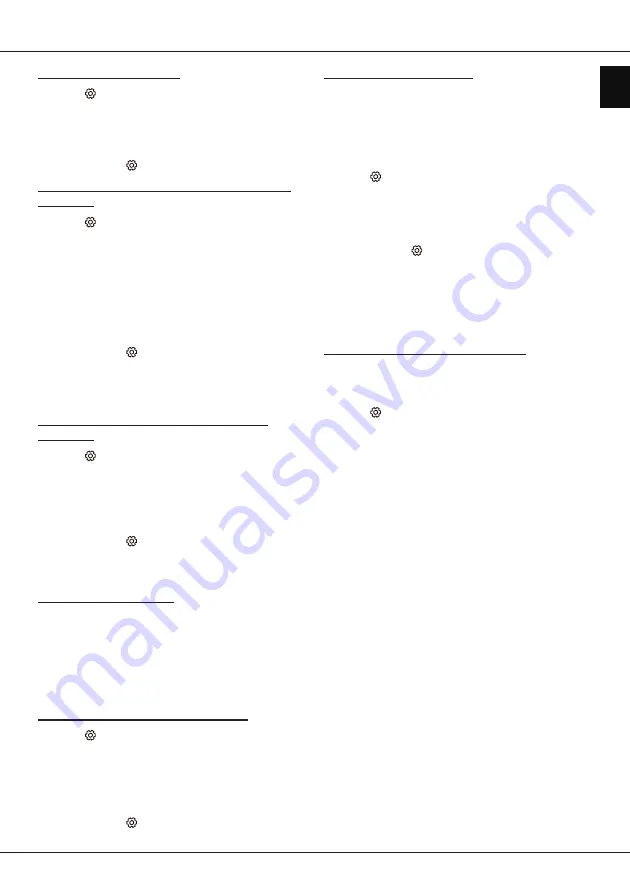
EN
13
English
Using more of your TV
Turning on/off subtitles
1.
Press
on the remote control, select
Channel >
Subtitle
and press
OK/
►
to enter.
2.
Select the
Subtitle
option, press
OK/
►
to enter,
press
▲
/
▼
to select
On
or
Off
and press
OK
to
confirm.
3.
Press
EXIT
or to close the menu.
Enabling subtitle languages on digital TV
channels
1.
Press
on the remote control, select
Channel >
Subtitle > Digital subtitle language 1st
and
press
OK/
►
to enter.
2.
Press
▲
/
▼
to select a subtitle language as your
preferred language and press
OK
to confirm.
3.
Press
▲
/
▼
to select
Digital subtitle language
2nd
and press
OK/
►
to enter.
4.
Press
▲
/
▼
to select a secondary subtitle language
and press
OK
to confirm.
5.
Press
EXIT
or to close the menu.
Shortcut operation:
Press
SUBT.
on the remote
control to directly select a subtitle language available
for the selected digital TV programme.
Selecting a subtitle type on digital TV
channels
1.
Press
on the remote control, select
Channel >
Subtitle > Subtitle type
and press
OK/
►
to enter.
2.
Press
▲
/
▼
to select a subtitle type and press
OK
to confirm. You can select
Hearing impaired
to
display the hearing impaired subtitles with your
selected language.
3.
Press
EXIT
or to close the menu.
Using Teletext
Turning on/off Teletext
1.
Press
TEXT
on the remote control to turn Teletext
on.
2.
Press
TEXT
on the remote control again to turn on
Teletext PAT mode.
3.
Press
TEXT
on the remote control again to turn
Teletext off.
Selecting decoding page language
1.
Press
on the remote control, select
Channel >
Teletext > Decoding page language
and press
OK/
►
to enter.
2.
Press
▲
/
▼
to select a proper type of language
in which Teletext will display and press
OK
to
confirm.
3.
Press
EXIT
or to close the menu.
Digital Teletext language
On digital TV channels, depending on the
broadcaster, you may be able to enjoy a service with
multiple initial Teletext pages in different languages.
This function allows you to select an available
language as primary language, which relates to
different initial Teletext pages.
1.
Press
on the remote control, select
Channel >
Teletext > Digital teletext language
and press
OK/
►
to enter.
2.
Press
▲
/
▼
to select a language and press
OK
to
confirm.
3.
Press
EXIT
or to close the menu.
Network connection
You can set up your TV so that it can access the
Internet through your local area network (LAN) using
a wired or wireless connection.
Connecting to a wireless network
Your TV is equipped to be connected to your home
network wirelessly. To do that you need a wireless
router or modem.
1.
Press
on the remote control, select
Network >
Wireless connection > Wireless connection
and
press
OK/
►
to enter.
2.
Press
▲
/
▼
to select
On
and press
OK
to confirm.
3.
You can set the wireless network connection in 3
ways:
-
a) Scan
When
Wireless connection
is turned on, the TV
will search all access points within range. Access
points found by the TV will be displayed. Press
▲
/
▼
to select an available access point, then
press
OK/
►
to connect. Select
All wireless
(if
available) to find more access points.
Note: If you select a protected access point,
you will have to enter the corresponding
password.
-
b) Manual
Press
▲
/
▼
to select
Manual
and press
OK/
►
to
enter. You will be prompted to enter the correct
SSID of an available wireless router, select its
security type and enter the password (if needed)
to set up the connection.
-
c) Auto
If your AP (Access Point) supports WPS (Wi-
Fi Protected Setup), you can connect to the
network via PIN (Personal Identification Number)
or PBC (Push Button Configuration). WPS will
automatically configure the SSID and WPA key
in either mode.




















