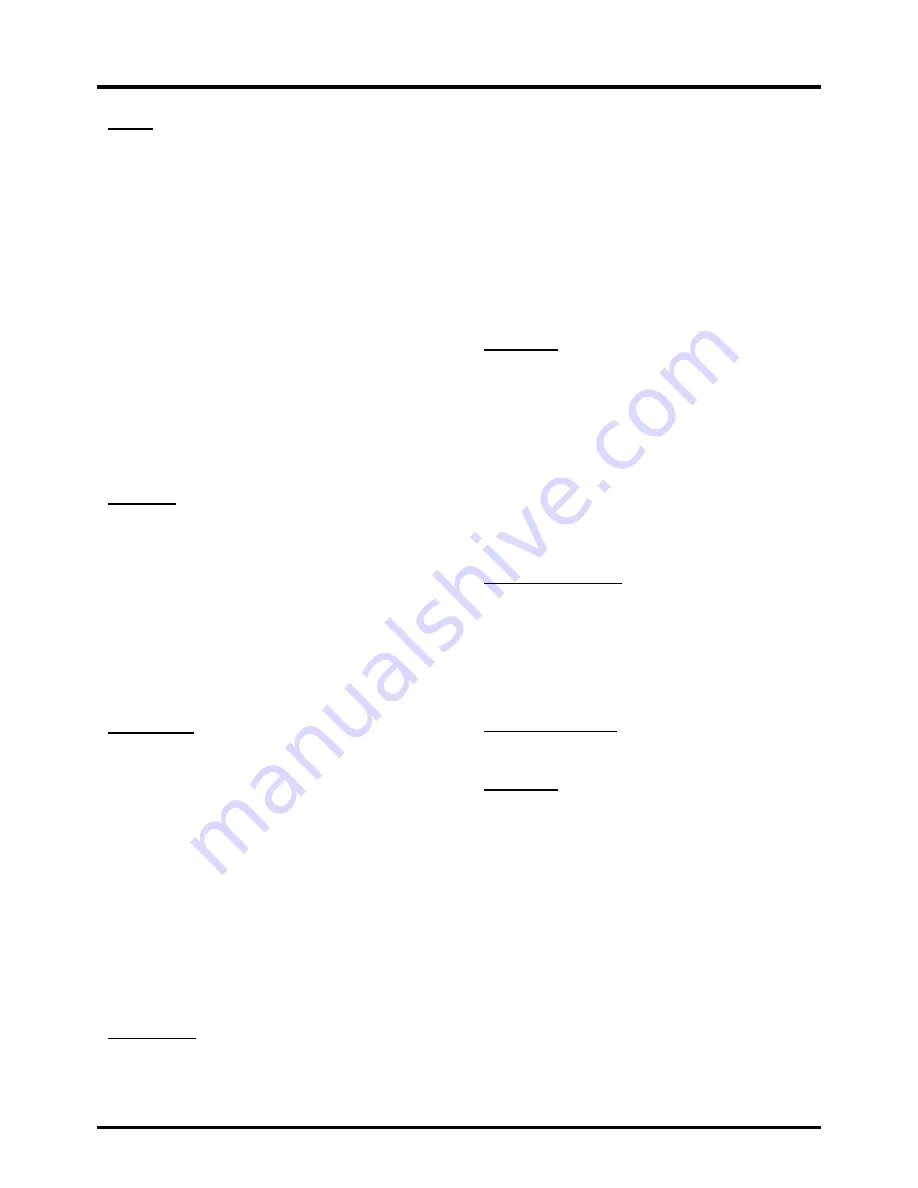
16
Menu Operation
Scan:
When you perform a Channel Scan, your
TV searches for channels with signals and stores
the channel information in the Channel List. Then,
as you watch TV and press CH+ or CH-, your
TV goes to the next or previous channel in the
Channel List and skips the channels that do not
have signals. If the TV signal source changes – for
example, if you change from an outdoor antenna
to cable TV – you will need to rescan for channels.
To automatically scan for channels:
1. After choosing a signal source, select
Setting >
Channel > Scan
.
2. Press
OK/►
to start the scan. You can see
the search progress and how many channels
are found in the on-screen menu.
(
Note:
If
you wish to stop the search, press the
CLEAR
button.)
3. After the scan is complete, press
MENU
to
return to the previous menu, or press
CLEAR
to close the menu.
Favorite:
1. Select “Setting > Channel > Favorite”, press
OK/►
to enter, a list of available channels
displayed.
2. Press ▲/▼ to select the desired chanel, then
press
OK
to set it as the favorite, and a heart
icon appears to the right side of the channel
indicating this channel already stored in the
favorite channel list.
3. Set other favorite channels the same way.
4. You can easily select the favorite channel to
watch using
FAV
and ▲/▼ buttons.
Show/Hide:
You can hide channels in the Channel
List. Then, when you press the
CH+
or
CH-
button,
the TV will skip the hidden channels. You can still
tune to these hidden channels by pressing the
number of the channel on the numeric keypad.
To hide specific channels:
1. Select “Show/Hide”, press
OK/►
to open the
submenu.
2. Press ▲/▼ to highlight the channel you wish
to hide; then press
OK
to check the highlighted
channel. You can add the channel back into the
Channel List by highlighting it and un-checking
it.
3. Repeat the process to hide additional channels.
4. Press
MENU
to return to the previous menu, or
press
CLEAR
to close the menu.
DTV Signal:
Show the condition of DTV signal:
Good or Bad, Normal. Bad for no DTV signal or
very weak DTV signal.
Closed Caption
Many programs are encoded with closed captioning
information, which allows you to display the audio
portion of a program as text on the TV screen.
Note:
Closed caption settings are not available for
HDMI, or CMPT inputs. These settings must be
set in the connected component’s menu. Closed
captioning is not available on all channels at all
times. Only specific programs are encoded with
closed captioning information.
The Closed Caption options are:
CC Mode:
This option allows you to choose the
way closed captioning information appears on the
screen.
CC Off -
No captioning information displayed.
CC On -
Chooses this option if you want
captioning information to be shown whenever
available.
On When Mute -
This option allows the closed
captioning to display (when available) whenever
the TV’s sound is muted. The captioning
information is not displayed when the sound is
not muted.
Analog CC Option:
This option lets you select
the captioning mode (CC1-CC4 or TEXT1-TEXT4)
used for displaying caption information, when
available. If you are unsure of the differences
among the modes, you may prefer to leave the
closed captioned mode set to CC1, which displays
complete text of the program in the primary
language in your area.
Digital CC Option:
If available, this allows you
to select a closed caption service mode (1-6) for
digital channels.
CC Option
Mode -
Select either “Default” or “Custom”
options. “Custom” mode allows you to set the
options below.
Font Style -
Allows you to choose a character
design for the digital closed caption text. A font
is a complete assortment of letters, numbers,
punctuation marks, etc. in a given design. You
can choose from a variety of fonts.
Font Size -
Allows you to set the size of the
digital closed caption text.
Font Edge Style -
Allows you to set edge style
of the closed caption text.
Font Edge Color -
lets you set the color of the
closed caption text edge.
FG Color -
Allows you to set the color of the


























