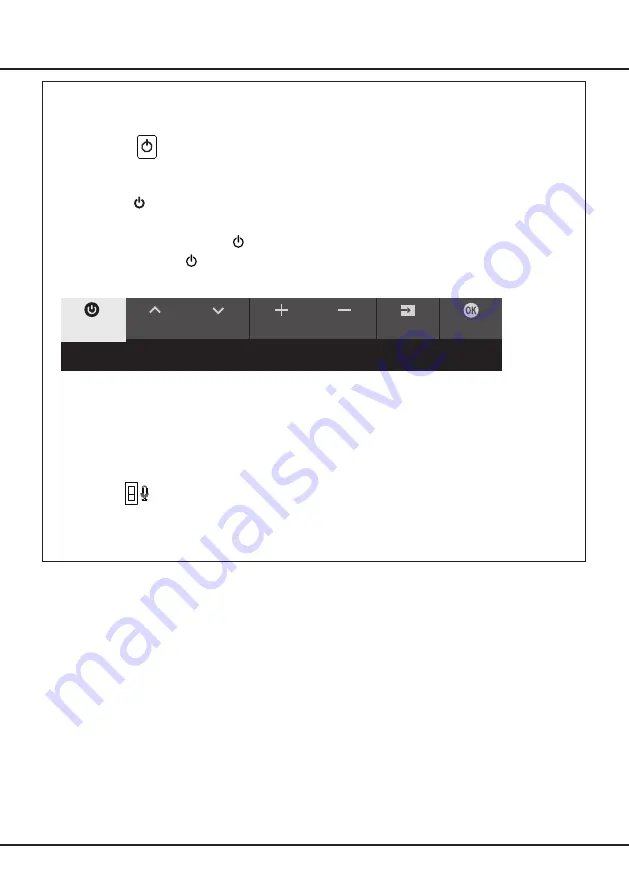
8
Getting Started
TV Buttons
- Power button
If the batteries in your remote control are run down, you can use the button(s) on your TV set.
There is only one button on the TV set. It may work just as Power on/Standby button, or as a multi-function
controller.
You can turn on the TV by pressing the button at the bottom left of the TV back case.
While the TV is on, press the button to display the multi-function menu. More information about how to use the
multi-function menu, please refer to the figure below.
CH+
CH-
Source
OK
Volume-
Standby
Tips: Short click to change, long click to select.
• Press to move the highlight to the next function selection
•
Press and hold the button for more than 2 seconds to confirm your selection.
Note:
You can follow the on-screen guide to operate.
Figures and illustrations are provided for reference only and may vary depending on the model.
- MIC button
The MIC button is located next to the power button. If you want to use the feature of hands-free TV voice control,
turn on this switch.
ON
OFF
Initial Setup
Note:
When you pair your remote, keep the remote control and TV in 1 meter, and follow the on-screen guide for
pairing. After finishing pairing the remote, you can use the Mic button. If you skip remote pairing, you will be
promted to pair the remote with the TV again when you use the Mic button for the first time.
The first time you switch the set on, the
Welcome
wizard appears, which guides you through the initial setup
process. Follow the on-screen instructions to finish the initial setup process such as selecting the language,
pairing your remote, connecting to the network, and more. During each step, either make a choice or skip the
step. If you skip a step, you can perform the setup later from the settings menu.
Содержание 43P725
Страница 1: ...43P725 50P725 55P725 65P725 75P725...
Страница 19: ...19 1 2 75 43 2 1 Note Make sure the installation direction of table stand is the same as illustrated...
Страница 21: ...43P725 50P725 55P725 65P725 75P725...
Страница 23: ...3 1 5 TCL...
Страница 26: ...6 2 1 2 3 75 4...
Страница 27: ...7 ISP ISP RJ45 1 Ethernet Ether net Ethernet LAN 2 Ethernet Ethernet 3 1 2 1 Smart TV 2 3 LAN...
Страница 28: ...MIC 1 8 CH CH Volume Source OK Volume Standby Tips Short click to change long click to select...
Страница 31: ...11 3 YouTube 4 CEC HDMI CEC 1 OK 2 3 OK CEC DVD CEC CEC EPG EPG 1 2 3 1 OK 2 3 1 2 3 1 2 1 2...
Страница 34: ...14 Ok Google Ok Google Google Assistant Google...
Страница 35: ...15 5 1 2 1 DHCP Ethernet 2 USB a b c d 3 4 USB 5 6 7 8 9 USB USB 10 USB USB 11 12 Google...
Страница 36: ...16 1 2 3 4 1 2 3 4 1 2 3 1 2 1 2 1 2 3 4 1 1 2 1 3 1 4 1 5 1 6 2 7 1 8 1 9 mini AV 1...
Страница 37: ...17 TCL TCL TCL TCL TCL TCL TCL TCL TCL...
Страница 38: ...18 1 2 50 55 65...
Страница 39: ...19 1 2 75 43 2 1...
Страница 41: ...5 15150 69 20 75 100 1 15150 69 5 40 TCL www tcl com ru II IEC 60065 2013 21...









































