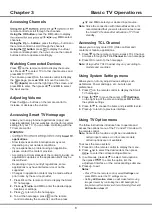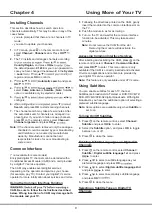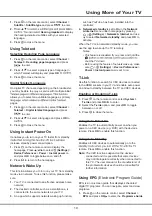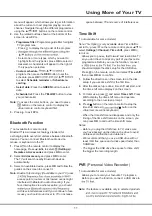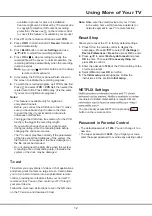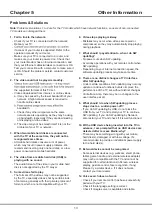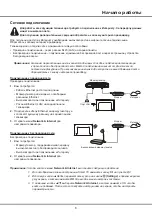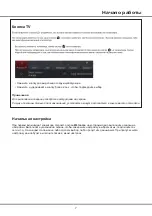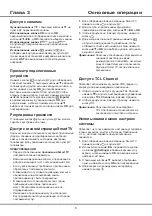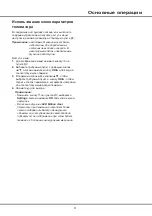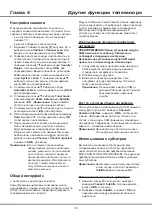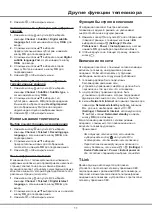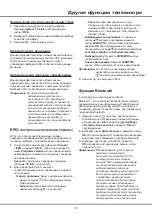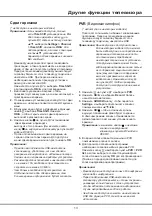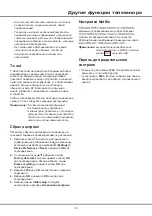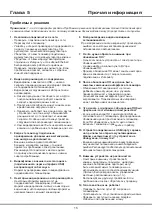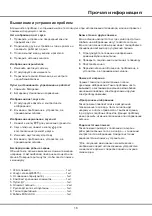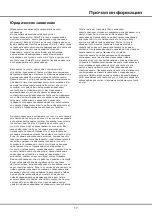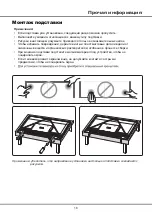4
Introduction
-
Установка батареек
1.
Снимите заднюю крышку, как показано на рисунке.
2.
Вставьте две батарейки ААА, соблюдая полярность, указанную в батарейном
отсеке.
3.
Установите на место заднюю крышку, как показано на рисунке.
Функции пульта ДУ
Большинство
функций
вашего
телевизора
доступно
через
экранные
меню.
Пульт
дистанционного
управления,
поставляемый
с
телевизором,
может
использоваться
для
перемещения
по
меню
и
для
изменения
всех
общих
настроек.
Примечание:
1
. Рисунки и иллюстрации в настоящем руководстве пользователя представлены только для справки и
могут отличаться от фактического внешнего вида устройства
.
2. Тип пульта ДУ может быть изменен без
предварительного уведомления. Проверьте пульт ДУ, имеющийся в комплекте телевизора.3. Определенные
функции могут быть недоступ-ны на некоторых моделях, например функции руководства/субтитров
доступны только в разделе цифрового телевидения. А цифровое телевидение не доступно на определенных
моделях. 4. Google Ассистент недоступен на некоторых языках и в некоторых странах.
Включение и выключение звука.
Режим ожидания/выход из режима ожидания.
Цифровые кнопки
Ввод номеров каналов или цифр.
Получение доступа к
T
CL
Channel.
Отображение меню настройки.
Открытие/закрытие главной страницы Smart
TV
.
Отображение меню параметров.
▲/▼/
◄/► Кнопки направлений навигации.
OK
Подтверждение ввода или выделения.
Возврат в предыдущее меню или выход из приложения.
Выбор источника входного сигнала.
Открытие виртуальной клавиатуры пульта ДУ при ее наличии.
Нажмите на кнопку Ассистент на вашем пульте ДУ, чтобы
погово-рить с Google Ассистент. (Доступно только тогда, когда
сетевое соединение работает нормально.)
/
Регулировка громкости.
P
/
Переключение каналов.
Доступ к Netflix.
Доступ к Окко.
Доступ к КИНОПОИСК HD
Доступ к YouTube.
2
1
3
Google и Android TV являются
товарными знаками компании
Google LLC.
Как использовать пульт ДУ
При первом использовании кнопки Google Ассистентвам будет предложено
выполнить сопряжение пульта дистанционногоуправления с телевизором.
а. Держите пульт ДУ и телевизор в 1 метре, пожалуйста, следуйте инструкциям
по сопряжению на экране. Вы можете использовать кнопки Google Ассистент
или после их успешной активации.
б. Кнопки Google Ассистент и доступны только для поиска контента из
определенных приложений.
в. Чтобы повысить эффективность голосового поиска, в языковых настройках
выберите свой местный или официальный язык.
ВНИМАНИЕ!
При неправильной установке литиевых батарей возможен взрыв.
Батареи заменять батареями того же или аналогичного типа
Содержание 43P615
Страница 1: ...43P615 50P615 55P615 65P615...
Страница 19: ...43P615 50P615 55P615 65P615...
Страница 21: ...2 1 N TCL 5...
Страница 24: ...5 1 AAA 2 3 ANTENNA IN 75 VHF UHF CABLE IN 4 2...
Страница 26: ...7 TV 2 Welcome...
Страница 28: ...9 1 2 OK 3 OK 4 Settings OK LED Motion clear...
Страница 34: ...15 6 7 8 9 USB 10 USB 11 nScreen 12 Google 1 Ethernet 2 USB a A b c d 3 4 USB 5 1 2 5...
Страница 35: ...16 1 2 3 4 1 2 3 4 1 2 3 1 2 1 2 1 2 3 4 1 1 2 65P615 1 3 1 4 1 5 1 6 2 7 1 8 1 9 MINI JACK 1...
Страница 36: ...17 SmartTV SmartTV SmartTV...
Страница 37: ...18...
Страница 39: ...5 15150 69 5 40 75 100 1 15150 69 5 40 TCL http tcl com ru...
Страница 40: ...72 RT51WS XAPAH HDMI HDMI Licensing Administrator Inc Dolby Laboratories Dolby Dolby Audio D Dolby Laboratories...