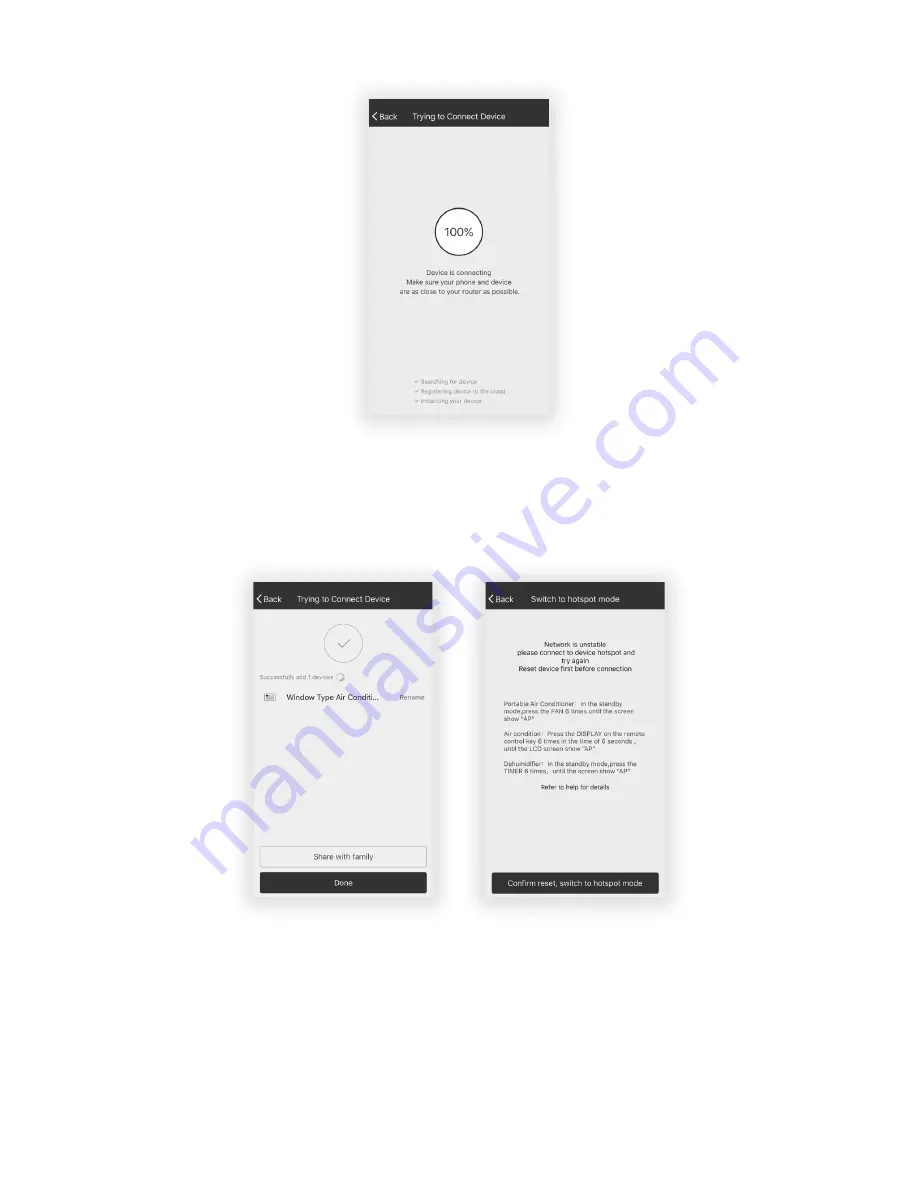
20
8.
The AC unit will automatically begin installing/syncing on the mobile device.
9.
The AC unit’s LED screen may display "PP" or "SA", indicating it is searching for the network
signal. This may take 10-15 seconds to connect the AC to the network.
10.
When the connection is complete, the TCL Home Comfort App on your mobile device will
show the unit as connected with a check mark as illustrated. If the setup connection fails, the
App will display a warning. Press "Retry" to try the connection again or “View help”.
11.
Once connected, you are ready to begin controlling your AC unit from your mobile device.
Once your unit cycles on and off after using the AC unit’s Wi-Fi adapter to connect, the AC
unit will automatically pair with the network your phone is connected to.
Note:
If at any time you need to start over, pressing "Display" on the remote control 6 times will
reset the wireless setup configuration on the AC unit back to CF mode. Pressing the “Display”
button an additional 6 times after CF mode appears will switch the unit to AP mode. Please allow
the unit 10-15 seconds to switch modes if toggling from CF to AP modes.
Connection Failed
Connection Successful
Содержание 10W3E1-A
Страница 1: ...1 Hi Let s Get Started 5K 12K Window AC English Spanish French...
Страница 28: ...27 Hola Comencemos Acondicionador de Aire de Ventana 5K 12K...
Страница 54: ...53 Commen ons l installation Climatiseur de fen tre 5K 12K...
Страница 80: ...79...
















































