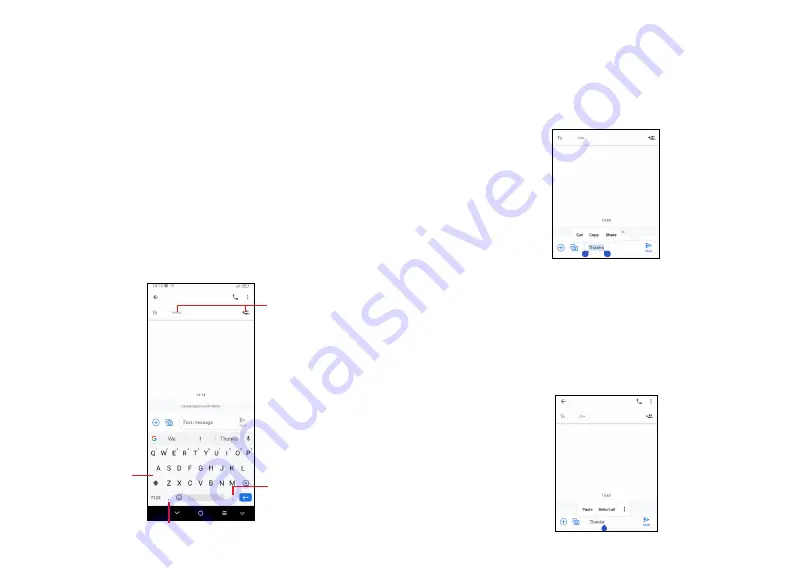
35
36
2
Text input ..............................
2.1
Using the Onscreen Keyboard
Onscreen Keyboard settings
Touch
Settings > System > Language & input
, touch the Virtual
keyboard you want to set up and a series of settings will become
available.
Adjust the Onscreen Keyboard orientation
Turn the phone sideways or upright to adjust the onscreen keyboard
orientation. You can adjust it by changing the settings (Touch on/off
Settings > Display > Auto-rotate screen
).
2.1.1
Android keyboard
Enter
numbers or
select from
contacts.
Touch and hold to show more options.
Touch to switch
between "abc/
Abc" mode;
Touch and hold
to switch to "abc/
ABC" mode.
Touch and hold to
select symbols.
2.2
Text editing
You can edit text which you have entered.
•
Touch and hold or double touch within the text you want to edit.
•
Drag the tabs to change the amount of text to edit.
•
The following options will appear:
Cut
,
Copy
, and
Share
.
You can also insert new texts if preferred
•
Touch where you want to type, or touch and hold a blank area.
The cursor will blink and the tab will appear. Drag the tab to move
the cursor.
•
If you have cut or copied any text, touch the tab to show the
Paste
and
Select all
option which allows you to complete pasting
immediately.
















































