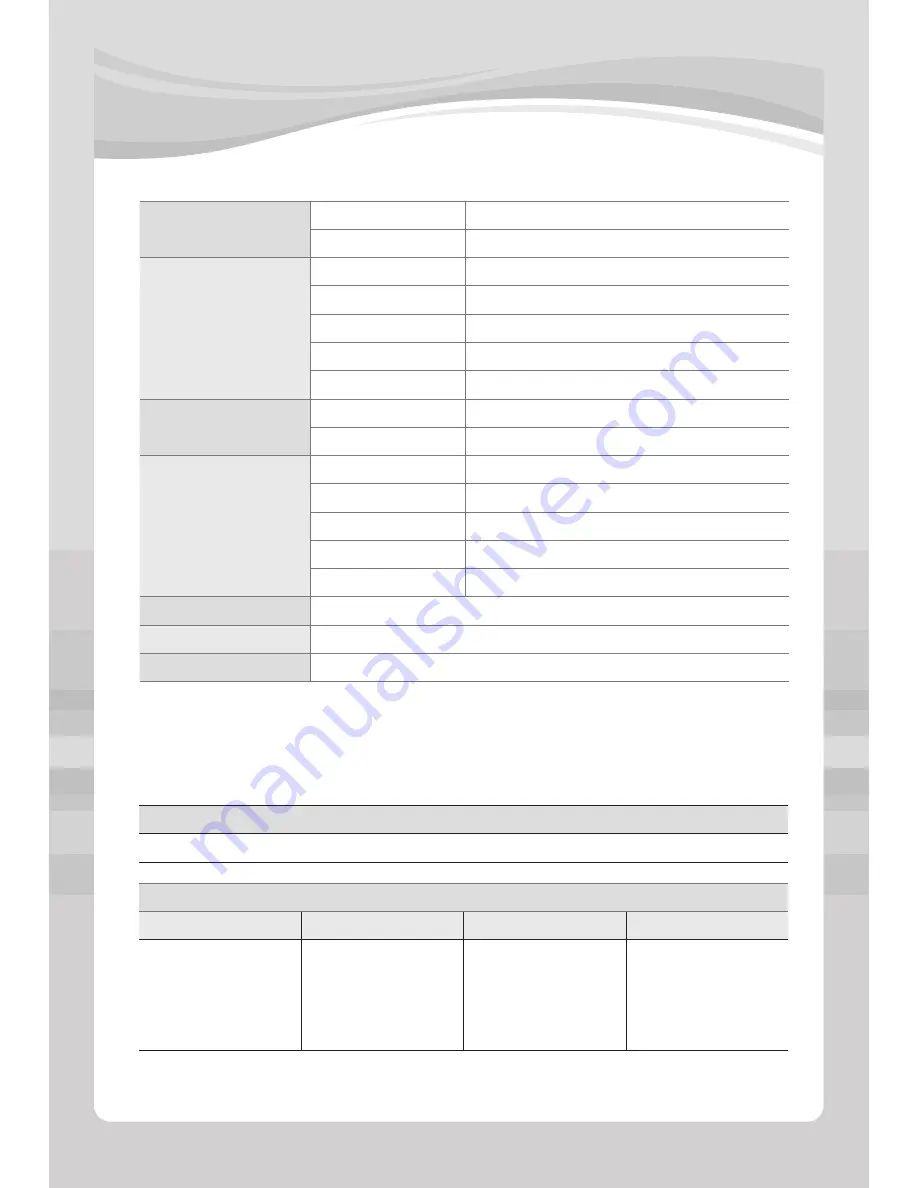
32
>
>
[Manual ]
32
>
>
AM
Frequency response
522kHz ~ 1,602kHz
Usable sensitivity
35dBuV
In/Out port
Input port
Audio, Video
I Pod
8P Mini DIN type
USB
A type, up to FAT32
Rear View (RCA)
Camera IN
Output port
Audio, Video
AMP.
Power
40W X 4Ch
Speaker impedance
2 ~ 4Ώ or 100 Ώ ~200 Ώ( Line drive mode)
Navigation
OS
Win CE 6.0 core
CPU speed
900MHz
ROM
128 MB NAND Flash
RAM
256 MB
GPS
Sirf III
Power Voltage
9 V ~ 16 V
Weight
3kg
Size
178mm(W) + 100mm(H) + 196mm(D)
<Video Codec information>
Container
MPG / MPEG / MP4 / DAT / AVI
Video Codec
Codec
Resolution
Frame rate
Bit rate
XVID
DivX 3.x
DivX 4.x
DivX 5.x
MPEG1
Max. 800 X 480
Max. 30fps
Disc : Max. 8Mbps
USB : Max. 4Mbps
















