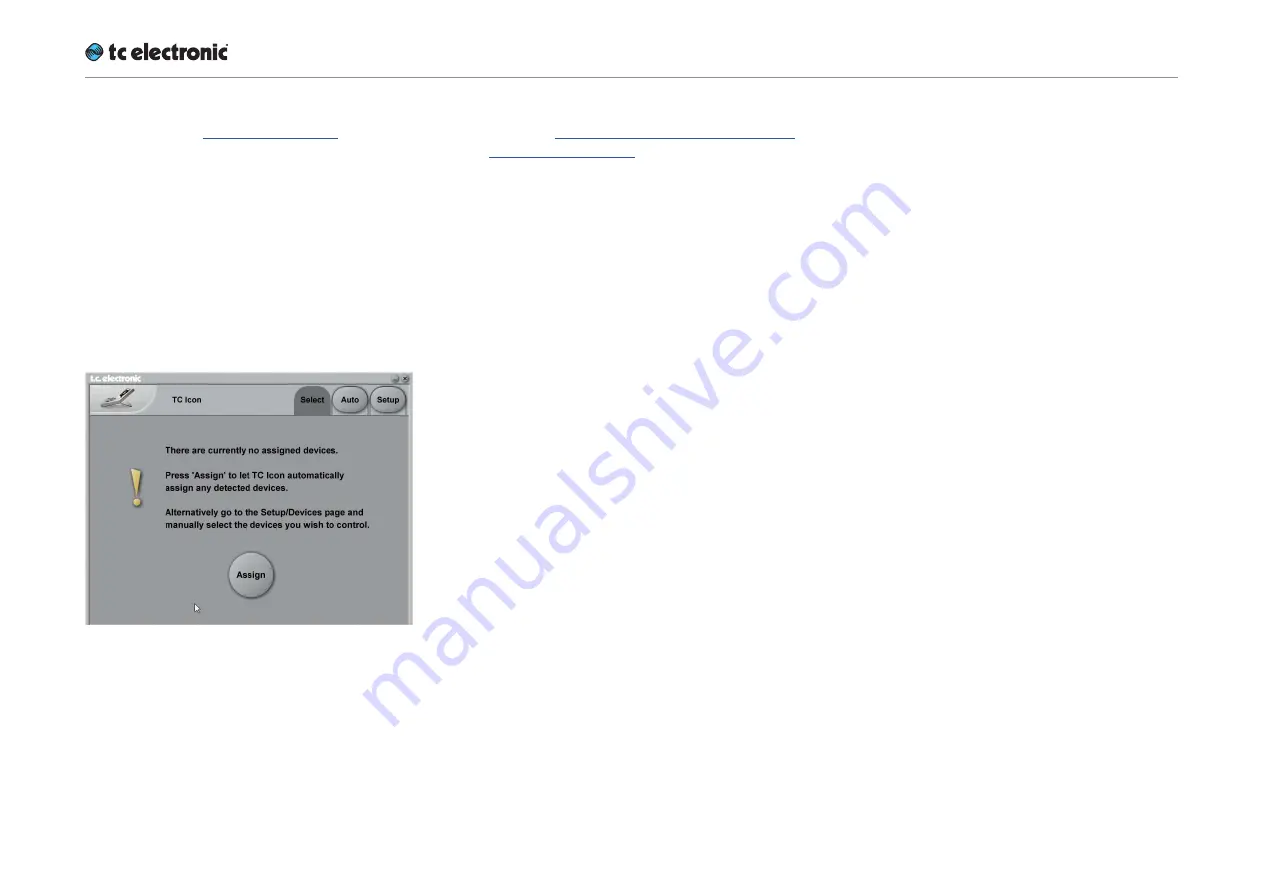
Accessing UpCon
UpCon English Manual (2014-10-07) 43
►
Connect your computer and UpCon as de-
scribed in the “Setting up UpCon” chapter.
►
Power up your computer and your UpCon.
►
On your computer, launch the TC Icon soft-
ware.
►
When you do this for the first time or the sys-
tem configuration has been changed, the fol-
lowing screen will appear:
►
Click “Assign”.
►
All currently connected TC signal processors
that are supported by the TC Icon software
should be detected and assigned to one of
the eight on-screen slots/locations.
►
If a connected device is not detected, please
refer to “Networking basics and trouble-
shooting” on page 32.
►
Click the icon representing the UpCon to ac-
cess it.
Operating multiple
computers and / or TC HD
devices in one network
In a more complex setup with multiple TC Icon
hardware remote controls and/or several net-
worked computers running TC Icon software,
each of these TC Icon units and computers can
be used to connect to TC HD devices (System
6000 MKII, DB6, Loudness Pilot, UpCon) on this
network.
If your setup contains multiple TC HD devices,
you should name these devices unambiguously
so you don’t accidentally edit the settings of the
wrong device.
Содержание UpCon
Страница 4: ...Important safety instructions UpCon English Manual 2014 10 07 1 Important safety instructions...
Страница 8: ...About this manual UpCon English Manual 2014 10 07 5 About this manual...
Страница 10: ...Before you get started UpCon English Manual 2014 10 07 7 Before you get started...
Страница 12: ...Unpacking and setup UpCon English Manual 2014 10 07 9 Unpacking and setup...
Страница 14: ...Software TC Icon and UpCon firmware UpCon English Manual 2014 10 07 11 Software TC Icon and UpCon firmware...
Страница 20: ...UpCon An introduction UpCon English Manual 2014 10 07 17 UpCon An introduction...
Страница 22: ...UpCon Basic concepts and operation UpCon English Manual 2014 10 07 19 UpCon Basic concepts and operation...
Страница 26: ...UpConstatus indicators and ports UpCon English Manual 2014 10 07 23 UpCon status indicators and ports...
Страница 34: ...Setting up UpCon UpCon English Manual 2014 10 07 31 Setting up UpCon...
Страница 40: ...Basic operation UpCon English Manual 2014 10 07 37 Basic operation...
Страница 45: ...Accessing UpCon UpCon English Manual 2014 10 07 42 Accessing UpCon...
Страница 48: ...Obtaining UpCon status information UpCon English Manual 2014 10 07 45 Obtaining UpCon status information...
Страница 52: ...Setting up audio and syncing UpCon English Manual 2014 10 07 49 Setting up audio and syncing...
Страница 59: ...UpCon remote control UpCon English Manual 2014 10 07 56 UpCon remote control...
Страница 77: ...Updating UpCon firmware UpCon English Manual 2014 10 07 74 Updating UpCon firmware...
Страница 84: ...Icon Setup UpCon English Manual 2014 10 07 81 Icon Setup...
Страница 90: ...The UpCon algorithm UpCon English Manual 2014 10 07 87 The UpCon algorithm...
Страница 100: ...The UpCon algorithm UpCon English Manual 2014 10 07 97...
Страница 104: ...Appendix 2 UpCon GPI O page UpCon English Manual 2014 10 07 101 Appendix 2 UpCon GPI O page...
Страница 107: ...Technical specifications UpCon English Manual 2014 10 07 104 Technical specifications...
Страница 114: ...Technical specifications UpCon English Manual 2014 10 07 111...






























