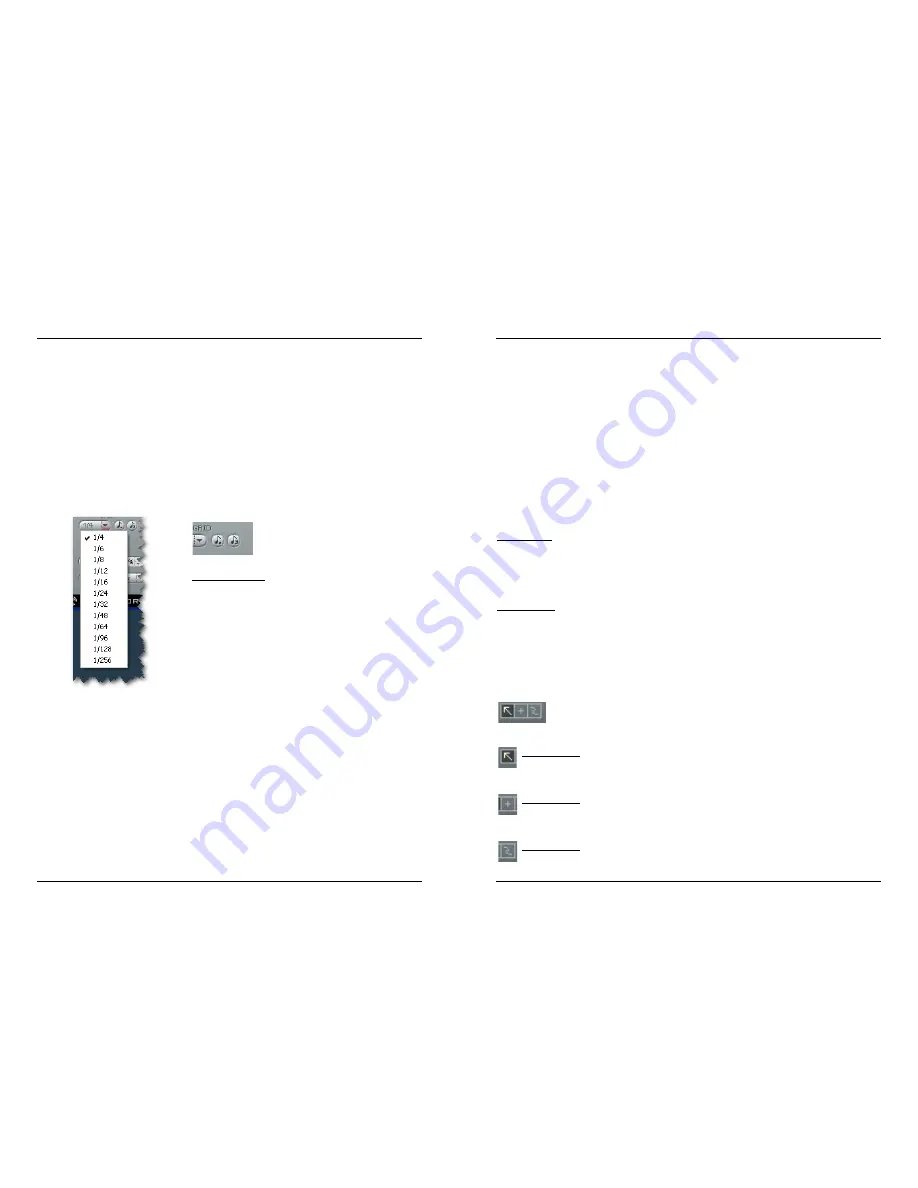
15
PARAMETERS
14
PARAMETERS
Dotted or Triplets
Press these buttons to set the grid to
either dotted or triplet notes.
116
6 –
– P
Pa
arra
am
me
ette
err R
Ra
an
nd
do
om
miizza
attiio
on
n m
me
en
nu
u
Use this drop-down menu to select one or more delay parameters to randomize.
117
7 –
– G
GO
O!! ((A
Accttiiv
va
atte
e rra
an
nd
do
om
miizze
e ))
Press “GO!” to activate the randomize feature.
With the randomize feature a given set of parameter values can be randomized.
118
8 –
– D
De
ella
ay
y G
Grriid
d sse
ettttiin
ng
gs
s
Delay taps can be set at random or in a grid. A grid consists of a simple sub-division,
such as 1/4, 1/8 etc., or a sub-division combined with a “dot” or “triplet” value.
119
9 –
– D
De
ella
ay
y F
Fo
orrm
ma
att:: B
BP
PM
M o
orr m
miilllliisse
ecco
on
nd
dss
The tempo can be indicated in beats per minute (BPM) or milliseconds. If you change the
delay format from milliseconds to BPM, the delay time for each tap will be quantized
according to the selected grid. If you do not want this, simply click the UNDO button.
2
20
0 –
– T
Te
em
mp
po
o S
Sy
yn
ncc o
on
n//o
offff
When you set this parameter to “On”, the plug-in’s tempo will be synchronized to the
host tempo. If you set it to “Off ”, its tempo can be set independently from the host.
2
211 –
– T
Te
em
mp
po
o iin
nd
diicca
atto
orr
The tempo is displayed either in BPM or milliseconds. If you set the Tempo Sync
parameter to “On”, this field will always indicate the current tempo of the song. When
Tempo Sync is set to “Off ”, the tempo of the Tap Factory can be entered directly here.
Click on the small up/down arrows to increase or decrease the tempo in 1 BPM steps.
2
22
2 –
– T
Ta
ap
p P
Pa
ad
d ((ffo
orr T
Te
em
mp
po
o o
orr R
Rh
hy
ytth
hm
m tta
ap
p))
Depending on the selected Tap mode (see 24) you can enter either the global tempo or
a rhythm by tapping this button.
2
23
3 –
– Z
Zo
oo
om
m F
Fa
acctto
orr b
bu
utttto
on
nss
Zoom tool for the grid allows you to zoom and do fine adjustments.
2
24
4 –
– T
Ta
ap
p M
Mo
od
de
e
Tempo mode:
In Tempo Mode, you can enter the global delay tempo by rhythmically clicking (tapping)
the Tap Pad. Typically you will tap the tempo in quarter notes. Tapping two times is
enough, but tapping more times will increase the accuracy (as Tap Factory calculates the
tempo as the average of
all
the taps, not just the last two).
Rhythm Mode:
In Rhythm mode you can enter delay taps as a rhythm.
The restrictions are that you can set a maximum of 24 taps within 9 seconds.
2
25
5 –
– T
To
oo
ollss
Three different tools are available for setting and adjusting parameter values directly in
the tap display. One tool is always selected. To switch between the tools, simply click one
of the three icons.
Selection tool: This is the default selection tool. Use it to select a single delay tap
by clicking on the tap. To select
multiple
taps, press and hold the left mouse
button and drag the tool around several delay taps.
Crosshair tool: This tool can be used to adjust parameter values by drawing
straight lines in the tap display.
Freehand tool: This tool can be used to draw parameters freely in the tap display.
Содержание Tap Factory Multi-Tap Delay
Страница 1: ......












