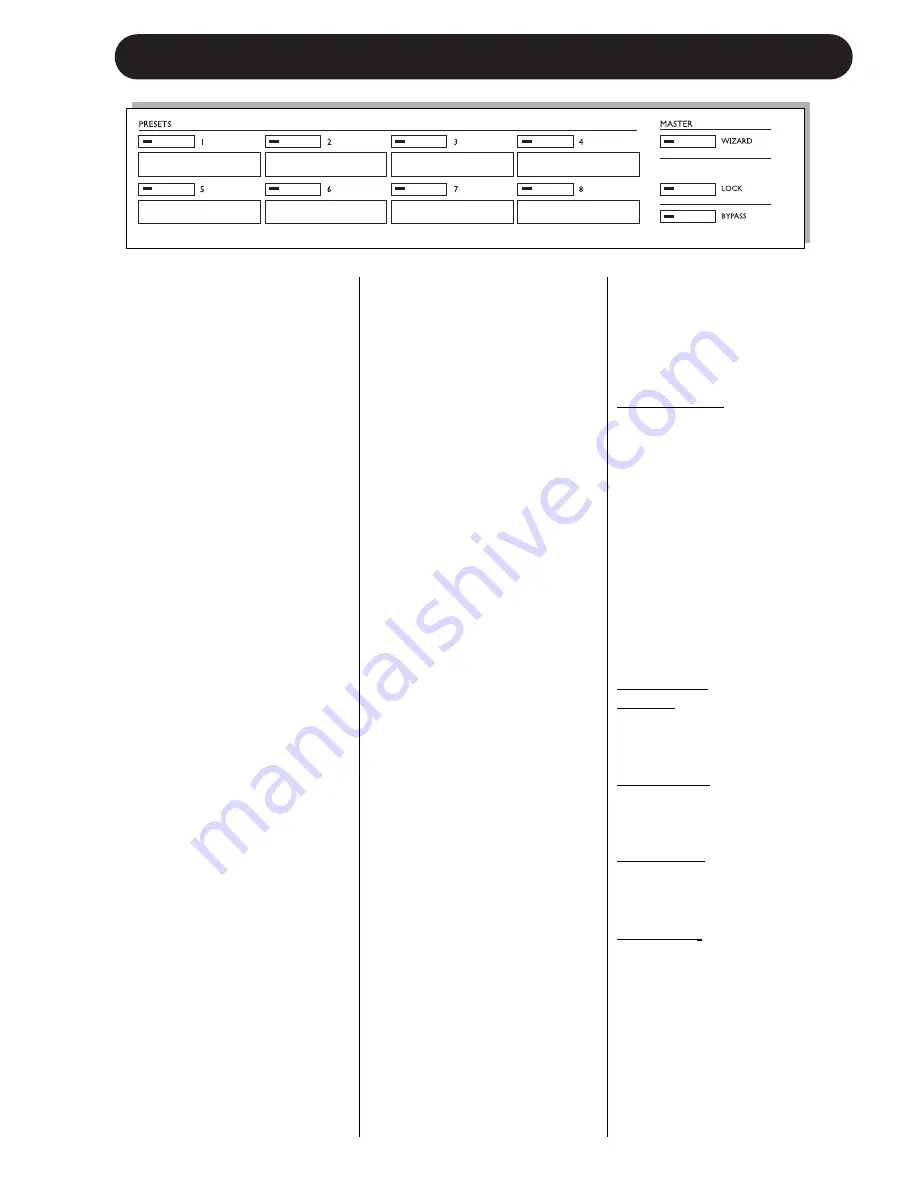
7
FRONT PANEL OVERVIEW
PRESET keys 1-8
Presets can be recalled from
these keys. Press preset keys
1-8 to instantly recall Front
presets. This type of presets
include settings of all gain and
processing parameters.
Keys can be locked by the
Administrator
.
Below each key you can write
preset names. Use the
supplied lithographic crayon or
similar.
WIZARD key
Using the Wizard function the
P2 listens to a section of the
program material; analyzes
and thereafter automatically
adjusts settings using the ALC
to achieve optimal level thus
keeping dynamics intact.
Via the TC Icon Editor three
Wizard compression modes
can be set: Light, Normal or
Heavy. The Wizard mode is
set by the
Administrator
.
It is NOT possible to change
Wizard mode via the P2
frontpanel.
When the Wizard is activated
the Edited LED will be lit.
To prevent unintended use of
the Wizard the WIZARD key
can also be locked. All lock
functions are set via the TC
Icon PC Editor. When Wizard
is locked it is inoperable from
the front panel controls.
LOCK key
The LOCK key is used to
lock/unlock various functions.
This is set up via the TC Icon
Editor.
Lock Activation
Via the TC Icon Editor two
Lock activation modes can be
selected.
In one mode two separate four
digit codes can be set to
unlock and lock. The code is
set up via the TC Icon PC
Editor.
With the other lock mode
selected lock/unlock can be
performed simply by holding
the LOCK key pressed for 2.5
seconds.
Lock Modes:
Disable:
Wizard is disabled and no front
panel keys are locked.
Lock Wizard:
Wizard is disabled but Preset
recall keys are active.
Lock Recall:
Preset recall is disabled but
Wizard function is active.
Lock Panel
:
No front panel controls are
active until LOCK key is
pressed followed by the four
digit code.
BYPASS key
Press to bypass all processing.
Input audio signal will be
passed unprocessed to the P2
Outputs.
Содержание P2 Level Pilot
Страница 1: ...P2 LEVEL PILOT A AD DM MI IN NI IS ST TR RA AT TO OR R S S M MA AN NU UA AL L...
Страница 2: ......
Страница 11: ...9 SIGNAL FLOW...










































