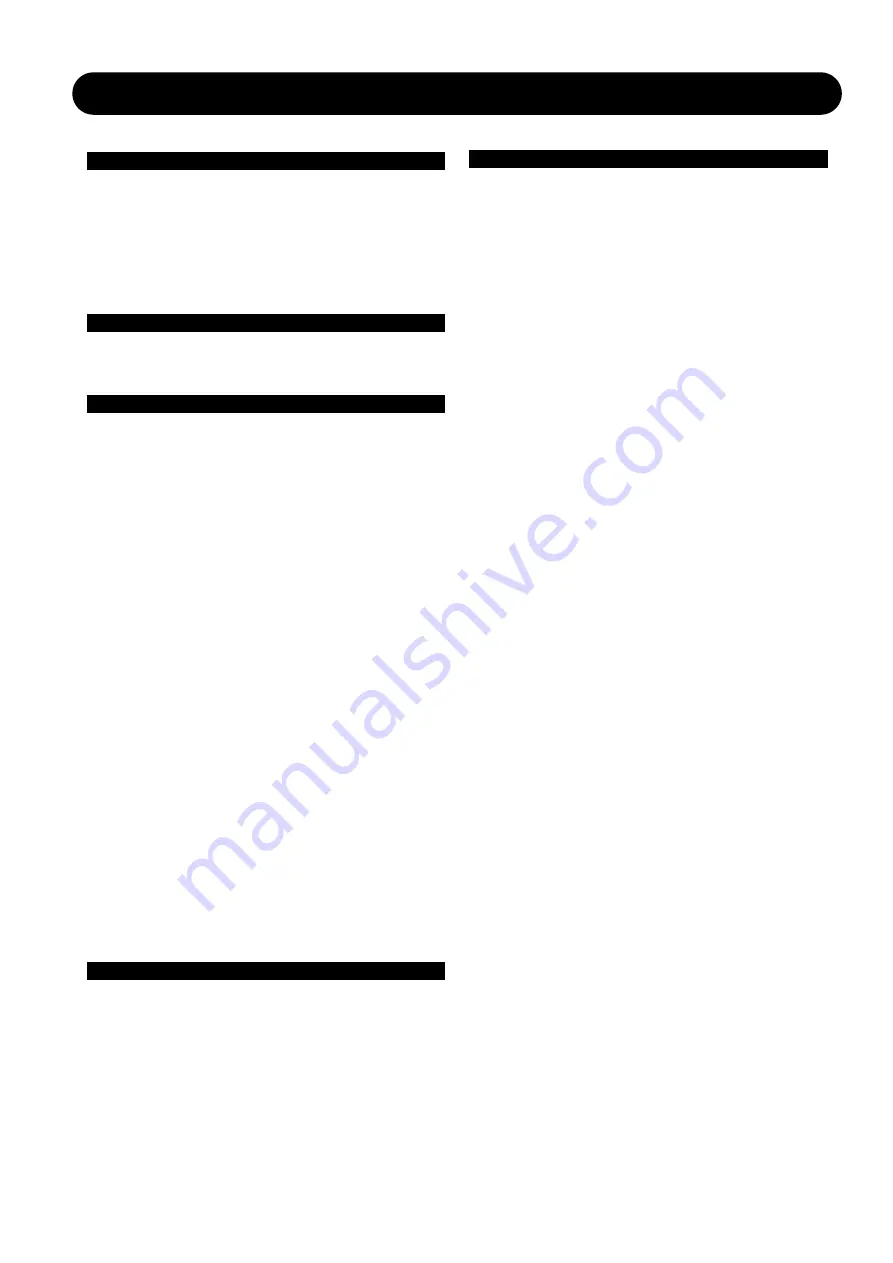
3
TABLE OF CONTENTS
introduction
Introduction
Important Safety Instructions &
Certificate of Conformity . . . . . . . . . . . . . . . . .a-b
Table of Contents . . . . . . . . . . . . . . . . . . . . . . . .3
Introduction . . . . . . . . . . . . . . . . . . . . . . . . . . . . .4
Quick Setup Reference . . . . . . . . . . . . . . . . . . .5
Front Panel Description . . . . . . . . . . . . . . . . . . .8
Rear Panel Description . . . . . . . . . . . . . . . . . . .10
Processing & Application Overview
Processing Overview . . . . . . . . . . . . . . . . . . . .12
Graphical EQ Types . . . . . . . . . . . . . . . . . . . . .13
Operation -Guide
Global View . . . . . . . . . . . . . . . . . . . . . . . . . . . .17
Local View
1-8 Thru mode . . . . . . . . . . . . . . . . . . . . . . . . .19
Mix/Matrix mode . . . . . . . . . . . . . . . . . . . . . . . .20
Editing
Delay Limiter . . . . . . . . . . . . . . . . . . . . . . . . . . .21
Parametric EQ . . . . . . . . . . . . . . . . . . . . . . . . .22
Graphic EQ . . . . . . . . . . . . . . . . . . . . . . . . . . . .23
Three Band Dynamic EQ . . . . . . . . . . . . . . . . .24
Paradyn . . . . . . . . . . . . . . . . . . . . . . . . . . . . . .25
Control Section
General Operation . . . . . . . . . . . . . . . . . . . . . .26
Store . . . . . . . . . . . . . . . . . . . . . . . . . . . . . . . . .27
Recall . . . . . . . . . . . . . . . . . . . . . . . . . . . . . . . .28
Setup Page . . . . . . . . . . . . . . . . . . . . . . . . . . . .29
Utility Page . . . . . . . . . . . . . . . . . . . . . . . . . . . .33
Edit Control
All Graphic EQ . . . . . . . . . . . . . . . . . . . . . . . . .35
Group Graphic EQ . . . . . . . . . . . . . . . . . . . . . .35
Copy Paste Function . . . . . . . . . . . . . . . . . . . .36
Network
EQ Station in a Local Area Network (LAN) . . .37
Updating EQ Station Software . . . . . . . . . . . . .39
VirtualEQ Station
Overview . . . . . . . . . . . . . . . . . . . . . . . . . . . . . .40
Operation . . . . . . . . . . . . . . . . . . . . . . . . . . . . .41
MISCELLANEOUS
Technical Specifications . . . . . . . . . . . . . . . . . .42
MIDI Implementation . . . . . . . . . . . . . . . . . . . . .43
Motofader 64
Introduction . . . . . . . . . . . . . . . . . . . . . . . . . . . .44
Overview . . . . . . . . . . . . . . . . . . . . . . . . . . . . . .44
Operation . . . . . . . . . . . . . . . . . . . . . . . . . . . . .44
Store & Recall . . . . . . . . . . . . . . . . . . . . . . . . . .47
TC Electronic, Sindalsvej 34, DK-8240 Risskov
[email protected]
EQ Station
Rev 2.01 - SW 2.20
English version
Prod. No. 606109114
Содержание EQ Station
Страница 1: ......
Страница 2: ......
Страница 39: ...37 EQ STATION IN A LOCAL AREA NETWORK ...
Страница 47: ......




















