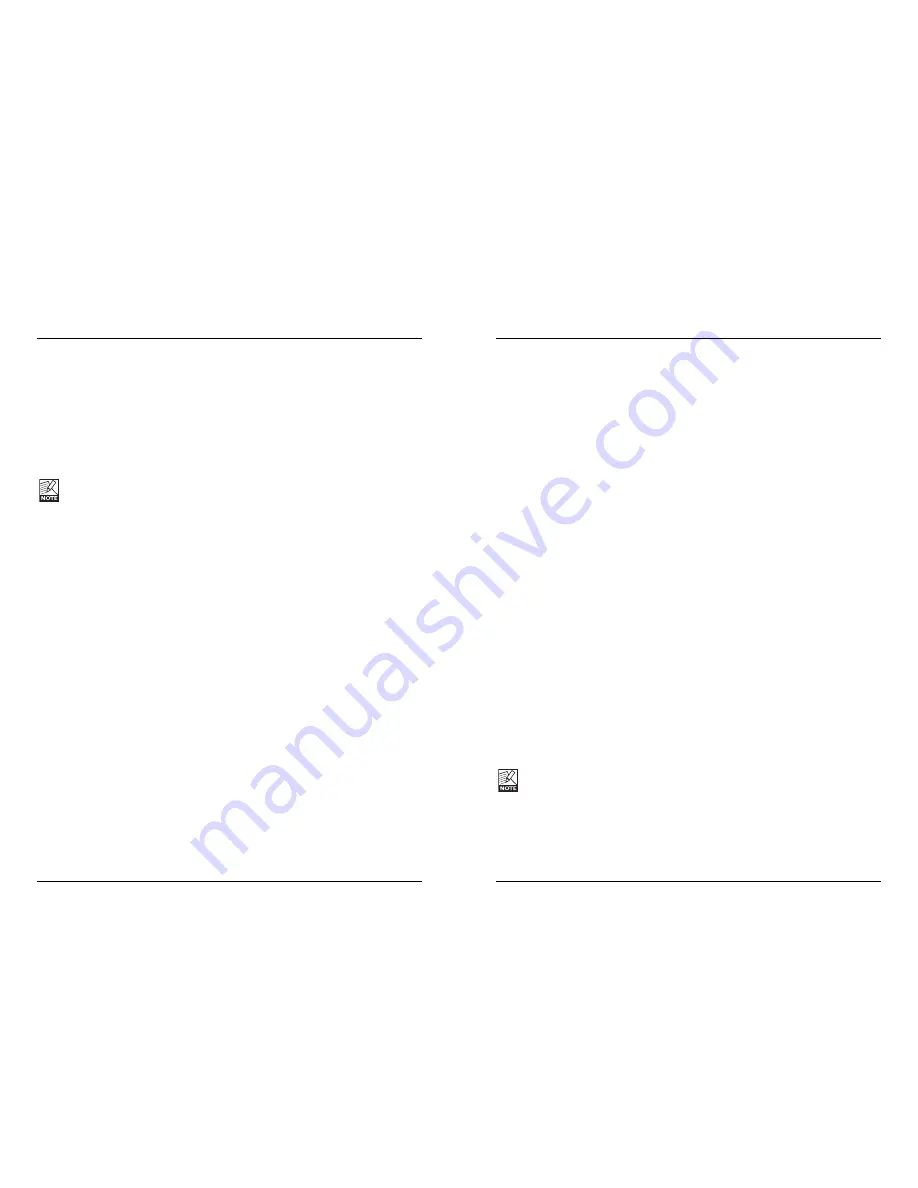
METERING
T
TO
OO
OL
LT
TIIP
PS
S
If you are just getting started with Dynamic EQ and you want to know what all the
parameters do, press the yellow question mark to activate the tool tip function. When
activated, moving the mouse over the different parameters will display information about
the parameter functionality. Of course you can disable the tool tips, as soon as you
know your way around.
M
ME
ET
TE
ER
RS
S A
AN
ND
D M
ME
ET
TE
ER
R O
OP
PT
TIIO
ON
NS
S
There are several views for these meters, allowing you to customize your metering
experience. Right clicking or [Control] clicking in the meter area will access the Meter
Options.
C
Clliip
p H
Ho
olld
d
TIP: The quickest method for resetting the Clip Indicator is to single click directly on the red Clip
Indicator LED
.
P
Pe
ea
ak
k H
Ho
olld
d
The Peak Hold option will hold the maximum peak value which is displayed in the
meter. There is also a Reset option, useful for those times when Peak Hold Forever is
engaged.
L
Liin
ne
ea
arr p
ph
ha
asse
e M
Mo
od
de
e
Most Equalizers introduce a phase shift during processing, resulting in a subtle phase
distortion that colors the signal. When processing in Linear phase mode, Dynamic EQ
does not introduce this distortion, and clearly has a more transparent and accurate
sound than other Equalizers when compared to the original, unprocessed material.
To preserve DSP resources, the Dynamic EQ default is not linear phase. Selecting the
“Linear phase” option will set the Linear phase option to on, and will be characterized
by short pause in the audio while the algorithm loads onto PowerCore.
While the Linear phase mode will improve the tonal characteristics and overall quality of
Dynamic EQ, it will also utilize more DSP resources on POWERCORE. Using a high Q factor at
low frequencies, can result in audible crackling. This is a known limitation of the algorithm.
GENERIC
E
EX
XT
T.. S
SIID
DE
EC
CH
HA
AIIN
NE
ER
R
IIn
nttrro
od
du
uccttiio
on
n
Sidechaining in audio production refers to using the dynamic content of one track to
control the processing of an effect inserted on another track. Applications for
sidechaining are numerous. The TC SideChainer plug-in is included with the PowerCore
package and is used in conjunction with a number of plug-ins, one of these being the
Dynamic EQ.
By using the TC SideChainer plug-in with Dynamic EQ when mixing, you are able to
create both “ducking compression” as well as de-ess processing.
Please refer to the SideChainer plug-in manual on the CD for additional information and
usage of the SideChainer plug-in.
P
PA
AR
RA
AM
ME
ET
TE
ER
RS
S
O
On
n
For the Dynamic EQ to respond to an instance of the SideChainer plug-in press “ON” and
select the relevant SideChainer instance from the drop-down menu.
A
Am
mo
ou
un
ntt
The Amount parameter determines how responsive the Dynamic EQ should be to the
dynamic content on the selected sidechain.
8
9




























