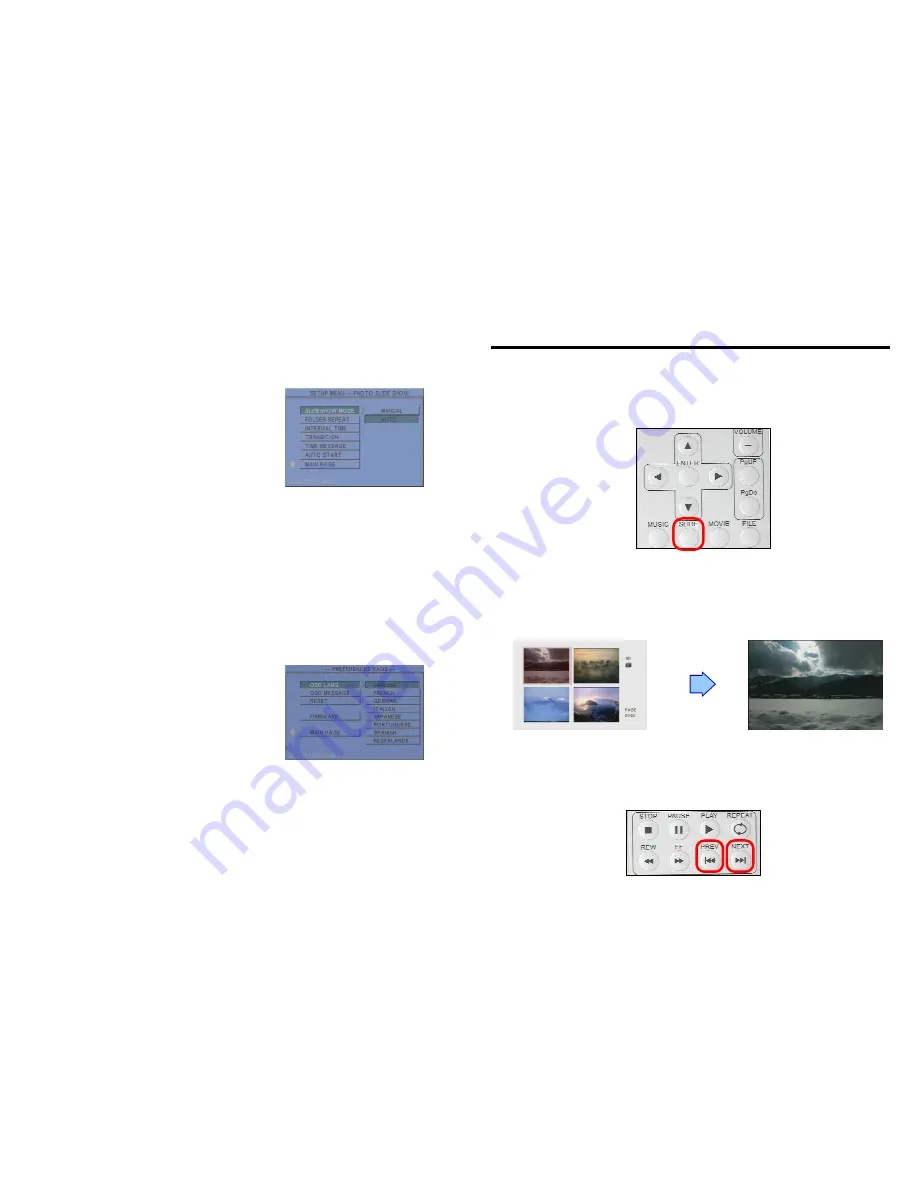
5
6.4 SLIDESHOW SETUP
SLIDESHOW MODE
:
:
:
:
Set the slideshow to start
automatically.
FOLDER REPEAT
:
:
:
:
Set all files (picture, music or
movie) in the folder to show only once or
continuously (loop).
INTERVAL TIME
:
:
:
:
Set the time each photo is
shown to 1, 3, 5, 10, 30 or 60 seconds.
TRANSITION (EFFECT)
:
:
:
:
Set the transition effect
and auto slide with sequential or random playback.
TIME MESSAGE (only for timer function)
:
:
:
:
Set the time message is shown on the
screen.
AUTO START
:
:
:
:
Enable/ disable auto playing media files on the memory card when the
device is turned on.
6.5 PREFERENCE
OSD LANG:
Select the OSD language (ENGLISH, FRENCH, GERMAN, ITALIAN,
JAPANESE, PORTUGUESE, SPANISH and NEDERLANDS).
OSD MESSAGE:
Turn the OSD message function on/ off.
RESET:
Reset all settings to the original (factory)
settings.
FIRMWARE :
New F/W can upgraded from the
memory card.
•
EDITION :
Show the F/W versions.
•
UPDATE :
Used to update the F/W.
6
Copy files (music, picture and movie) to the memory card first.
7.1 PLAY PICTURE FILE
Step 1:
Press the “SLIDE” button on the remote control from any menu.
Step 2:
The preview mode will show all the picture files on the memory card.
Use the “
▲
、
▼
、
▲
、
▼
” buttons to select the picture file, and press the “ENTER”
button to play the picture file.
Step 3:
If the “SLIDESHOW MODE” is disabled, press the “NEXT” button to play the next
picture file, the “PREV” button to play the previous file.
7. USING THE MPL020






