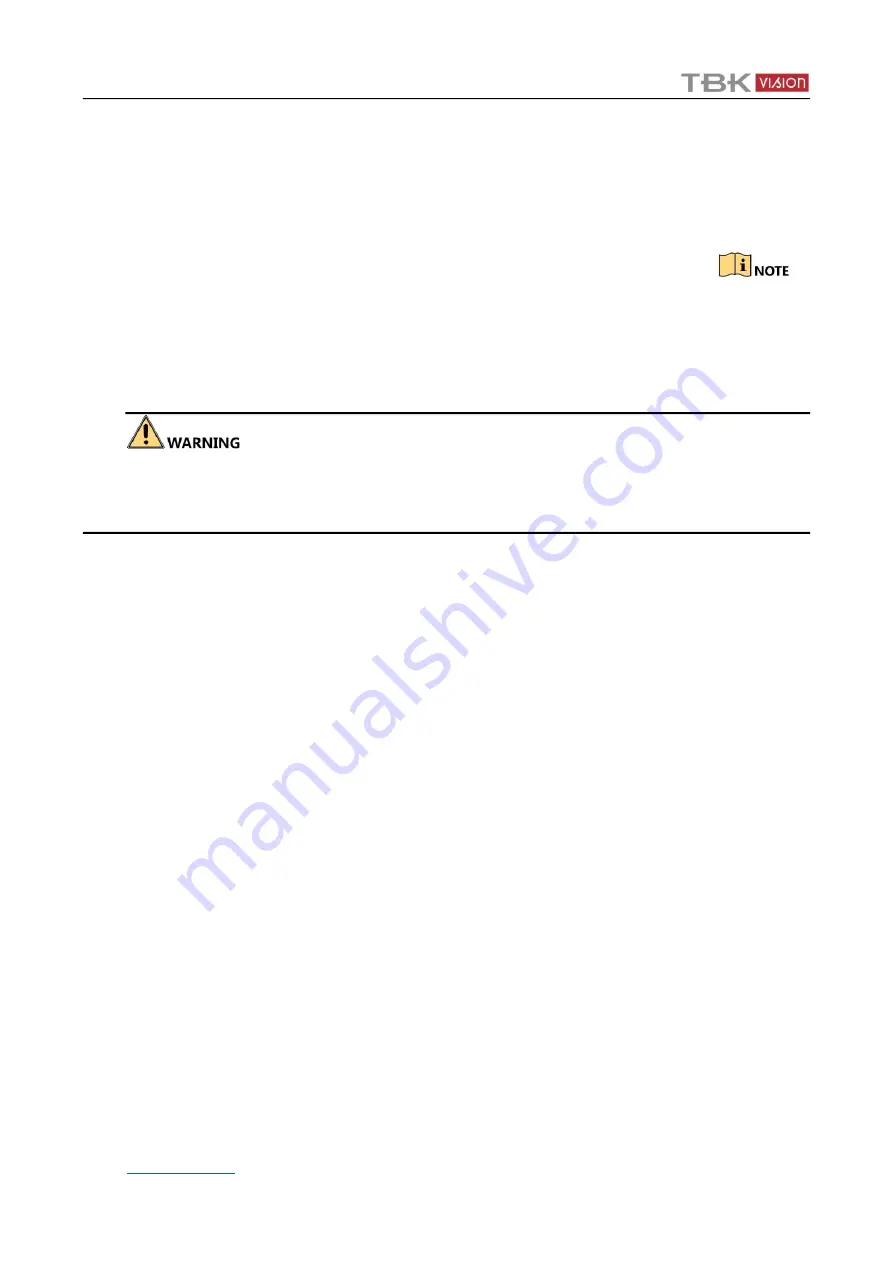
TBK-DVR1100 Digital Video Recorder User Manual
192
Figure 16-6
Import/Export Configuration File
Step 2
Click the
Export
button to export configuration files to the selected local backup device.
Step 3
To import a configuration file, select the file from the selected backup device and click the
Import
button. After the import process is completed, you must reboot the DVR.
After having finished the import of configuration files, the device will reboot automatically.
14.5
Upgrading System
You can upgrade the system by local backup device, FTP, and Cloud.
Do not shutdown the device or turn off the power during upgrade. Otherwise it may cause serious
consequence to the device.
14.5.1
Upgrading by Local Backup Device
Step 1
Connect your DVR with a local backup device where the update firmware file is located.
Step 2
Go to
Menu
>
Maintenance
>
Upgrade
>
Local Upgrade
.
Step 3
Select the update file from the backup device.
Step 4
Click
Upgrade
to start upgrading.
Step 5
The device will reboot automatically after the upgrading is completed.
14.5.2
Upgrading by FTP
Before you start
Configure PC (running FTP server) and DVR to the same Local Area Network. Run the 3
rd
-party TFTP
software on the PC and copy the firmware into the root directory of TFTP.
Step 1
Go to
Menu
>
Maintenance
>
Upgrade
>
FTP
.
Step 2
Enter the FTP server address.
Step 3
Click
Upgrade
to start upgrading.
Step 4
The device will reboot automatically after the upgrading is completed.
Содержание TBK-DVR1100 Series
Страница 1: ...User Manual Digital Video Recorder TBK DVR1100 series...
Страница 208: ...208 www tbkvision com...






























