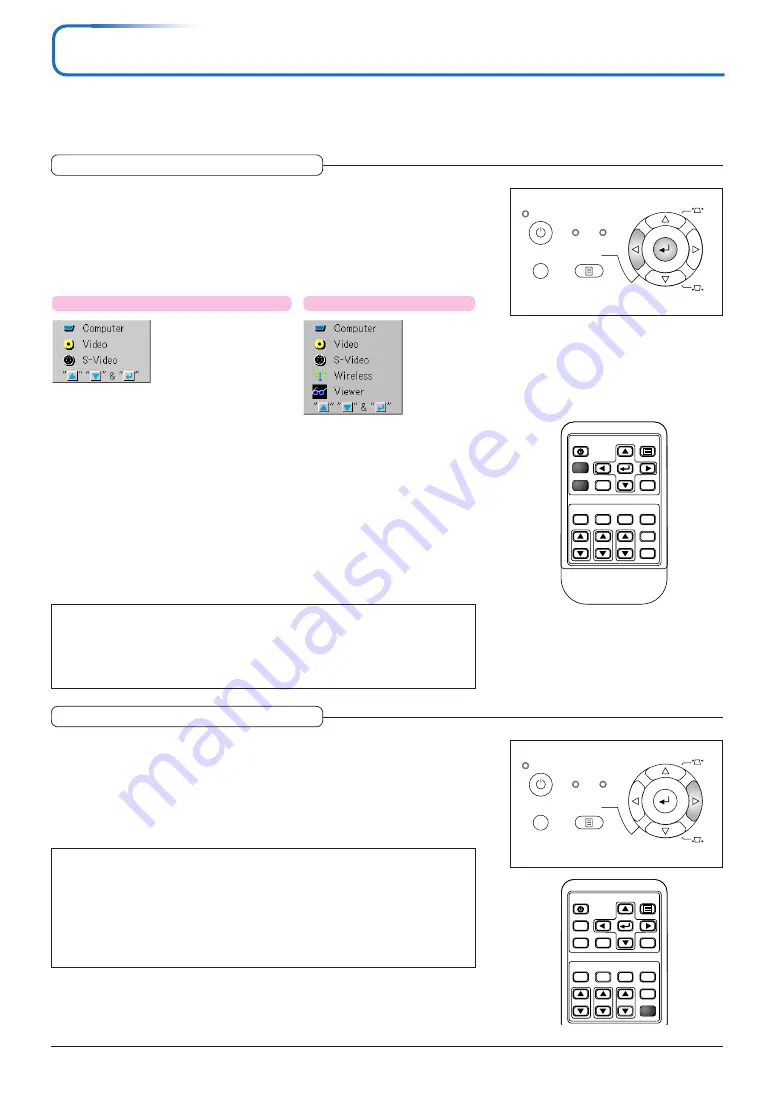
E-26
General Operation
This section describes the use of direct operation with the main unit or remote control buttons.
For information about operation using the menu, see “Menu Operation Method” on Page E-34 and the various items on
Pages E-41 to E-54.
Input Selection
VIDEO
FREEZE
MUTE
ECO
VOL
KSTN
ZOOM
CANCEL
QUICK
MENU
ENTER
COMPUTER
QUICK
COLOR ADJ
ASPECT
AUTO
POWER/
STANDBY
This operation selects the input signal to be projected.
Main unit operation: Press the SOURCE button.
(It will not function while the menu or the quick menu is displayed.)
Each press of the SOURCE button on the main unit permits the selection of an
input source. Press the ENTER button to set the selected input source.
Remote control operation: Press the desired input selection button.
COMPUTER button ... Switches the Computer input.
VIDEO button ............ The input switches between Video and S-Video each time the button
is pressed.
When Auto Source is On
When an input signal is not present at the selected source, the projector automati-
cally selects the next source that has an input signal.
When Auto Source is Off
The projector switches to the selected source regardless of whether an input sig-
nal is present.
Note:
* When you do not operate source selection, the projector will assume the input selec-
tion condition that was previously used.
* See “Auto Source” on Page E-48 for information about the Auto Source on and off
conditions.
Automatic Adjustment
VIDEO
FREEZE
MUTE
ECO
VOL
KSTN
ZOOM
CANCEL
QUICK
MENU
ENTER
COMPUTER
QUICK
COLOR ADJ
ASPECT
AUTO
POWER/
STANDBY
This function automatically adjusts the position shift, screen size, vertical stripes,
and color infidelity of the projected analog RGB input signal.
Normally automatic adjustment is performed at the time of signal selection.
Main unit operation/Remote control operation: Press the AUTO button.
(This will not function while the menu or the quick menu is displayed.)
A press of the AUTO button starts the automatic adjustment.
Note:
* If the display position is shifted, vertical lines appear on the picture, or the projection
is not good even after using automatic adjustment, please perform image adjustment
manually. See “Picture Adj. / Fine Picture / H Position / V Position” on Page E-41.
* When the image extends beyond the boundaries of the screen or is smaller than the
screen, set “Aspect Ratio” to “Auto”. See “Selection of Aspect Ratio” on Page E-27
and “Aspect Ratio” on Page E-46.
Applicable Model: KG-PS100S/KG-PS120X
S
O
U
R
C
E
KEYSTONE
A
U
T
O
KEYSTONE
POWER
STANDBY STATUS
MENU
QUICK MENU
QUICK MENU
S
O
U
R
C
E
KEYSTONE
A
U
T
O
KEYSTONE
POWER
STANDBY STATUS
MENU
(KG-PS100S/KG-PS120X remote control)
Applicable Model: KG-PS125X
Содержание KG-PS100S
Страница 67: ...2007 KAGA COMPONENTS CO LTD...
















































