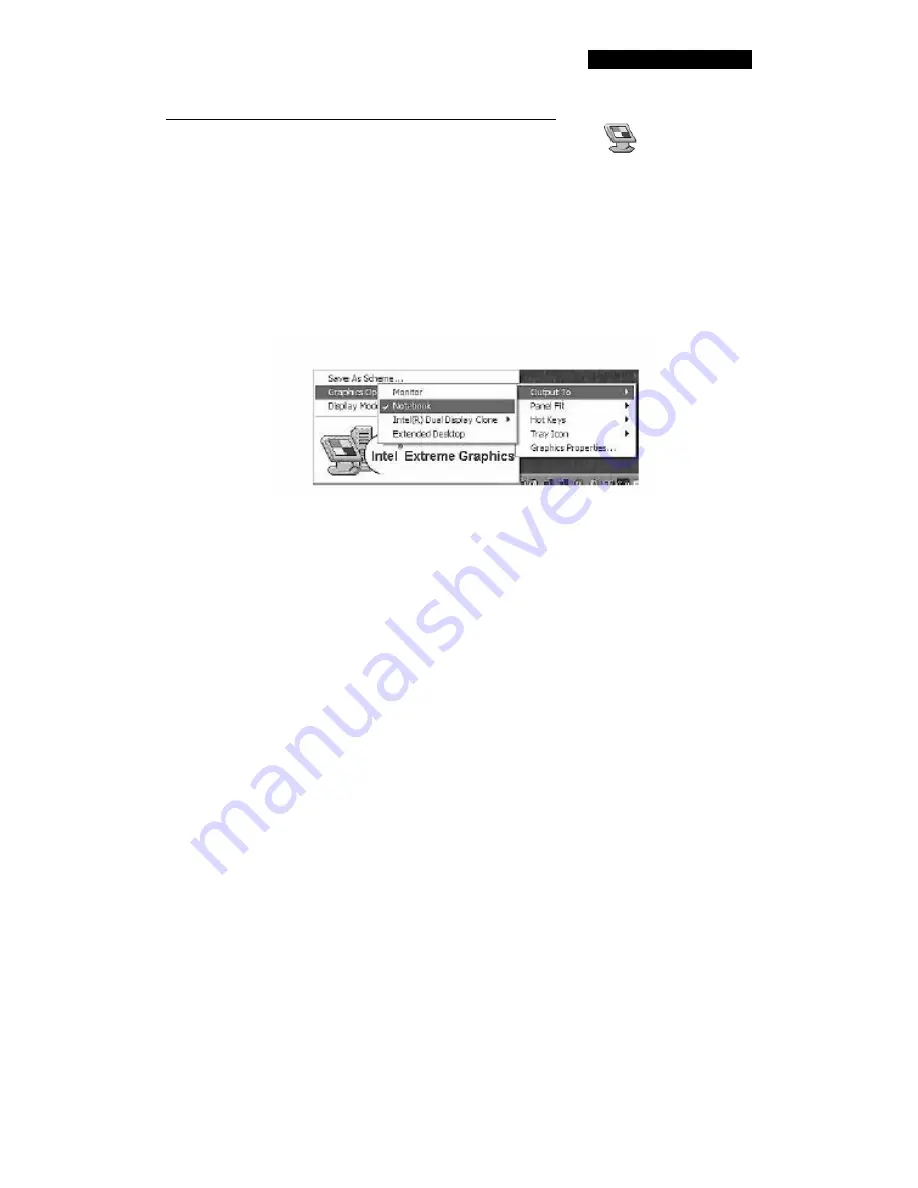
TABLET PC RTAB912
24
How to Connect to External Monitors and Projectors
When an external monitor or projector is connected, tap
on the taskbar
in the lower right-hand corner of your desktop and choose from "Intel (R)
Extreme Graphics" options to enable the external display:
Select "Graphics Options" > "Output To" > "Intel (R) Dual Display Clone"
"No Monitor." Display information can then be projected onto the
Tablet PC screen and an external monitor at the same time. The system
automatically sets the default screen display to "Notebook Computer,"
displaying information on the Tablet PC screen only.
In total, the Tablet PC offers the following four display options:
•
Monitor
: Information is projected onto an external monitor, and the
Tablet PC screen is off.
•
Notebook Computer:
Information is displayed on the Tablet PC
screen only.
•
Intel (R) Dual Display Clone
..
No Monitor:
Information is
projected onto the Tablet PC screen and an external monitor
simultaneously.
•
Extended Desktop:
The Tablet PC desktop is connected to an
external monitor, allowing you to extend your desktop and work on the
external monitor via the Tablet PC.
Содержание TTAB-B12D
Страница 1: ...TTAB B12D USER MANUAL ...
Страница 6: ...TABLET PC RTAB912 5 Introduction to the Tablet PC Exterior Tablet PC at a Glance ...
Страница 16: ...TABLET PC RTAB912 15 How to Conserve Power Here are three tips that can help conserve power ...
Страница 26: ...TABLET PC RTAB912 25 Upgrading Your Tablet PC Upgrading the Memory ...
Страница 27: ...TABLET PC RTAB912 26 How to Replace the Hard Drive ...
Страница 28: ...TABLET PC RTAB912 27 ...
Страница 37: ...TABLET PC RTAB912 36 Using Your Accessories ...
Страница 39: ...TABLET PC RTAB912 38 Using the Eraser Flip the stylus over and the head can be used as an eraser ...






























