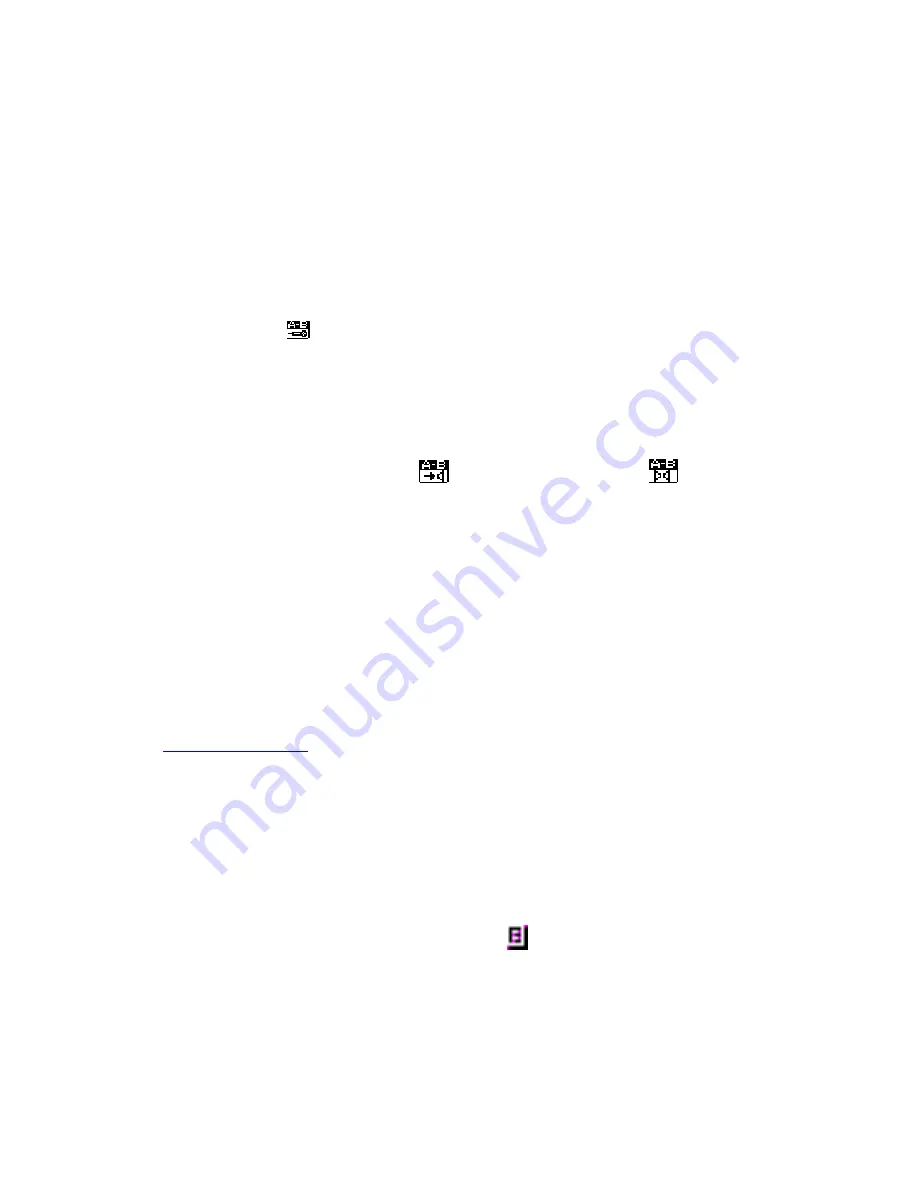
11
from 1 to 10 times. After the section has been played the predetermined amount of times,
the sound file will continue playing and you will be prompted to select another “A” point.
You can also record your own voice when the player automatically replays a section of a
sound file by pressing A-B button. The recording time is limited to no more than the
amount of time recorded from the music file of that A-B section. To do this:
•
Press A-B button while the previously chosen A-B section is playing. The icon is
changed to
.
•
Press A-B button again to stop recording within the amount of time of the
previously recorded A-B section. (Ex: If you choose a 5 second section of a song,
you can only record UP TO 5 seconds of your own voice. If you do not stop the
recording of your own voice within 5 seconds, the recording won’t register and
the player will wait for you to record your voice for less than 5 seconds).
•
After you are done recording your own voiceover, the player will automatically
begin playing the A-B section (
)
followed by your voiceover (
)
.
•
You must then again press the A-B button to stop playing the section.
Note: The replay times and idle time between playing the section over and over again is
dependent on the settings on the Music Options Menu. Please refer back to section 3.3
for instructions on how to change these settings.
Note: You can press the Mode button to return to the normal playing screen any time
during the A-B playback setting.
Lyrics Display
The Tatung M100 supports “*.LRC” lyric files (user can download from
http://www.51lrc.com
) and lyrics may be synchronous displayed while playing music.
•
To use the lyric files:
Save the lyric file with the same name as that of the corresponding music file.
Ex:
Music
file
name:
GiGi-Sky.mp3
Lyric
file
name:
GiGi-Sky.lrc.
•
You will know lyrics exist for a song when:
If the current song has matching lyric files, the icon
will appear on the bottom left
side of the Music Playback Screen.
•
To switch into the lyrics display from the Music Playback screen, Long-Press
the MODE button.





















