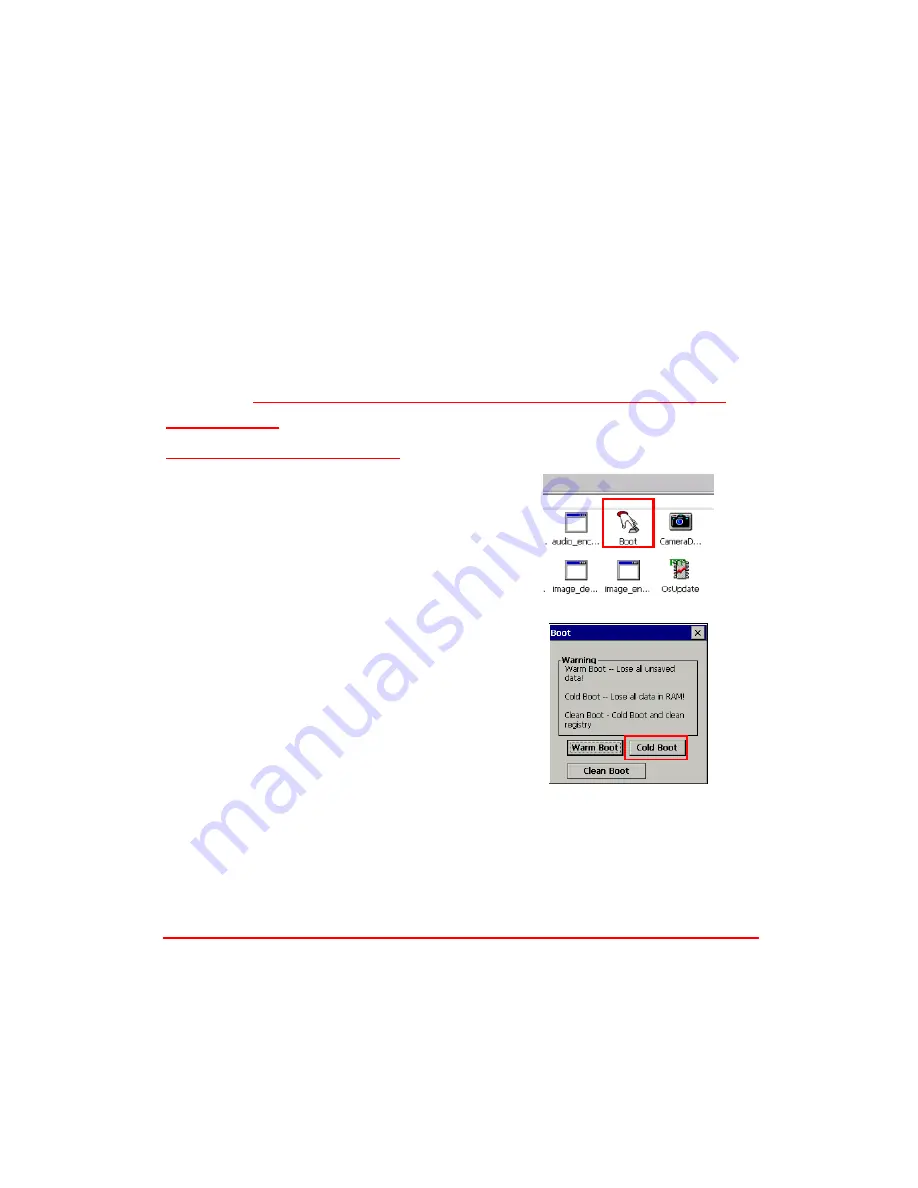
33
Performing a Cold Boot
A Cold Boot will erase all added data and programs, but it will restore the
device to the default factory settings. However, data and application programs
stored in the Flash Storage will not be deleted.
Always perform a Warm Boot before attempting to use a Cold Boot to correct
a problem. Data previously synchronized to the computer can be restored.
Perform a Cold Boot by using the BootMode utility in the operating system.
Perform a cold boot in the following situations:
Reset the operating system.
Restore the MT880 back to factory settings.
Reset the MT880 after a boot loader, keyboard and kernel upgrade.
CAUTION!
A cold boot will erase all data and installed applications in
RAM memory.
Method 1: From Windows CE
1. Tap My Device
→
Windows
→
Boot.
2. Tap Cold Boot.
Method 2: From Hardware
Pull out the power cable and then plug the cable into the DC input jack to cold
boot
Terminal Block
The MT880 provides one 8-pin terminal block plugs for input/output signals.
With reference to the illustrative figures below, Insert the terminal block plugs
into the terminal block sockets on the rear side of the MT880.




































