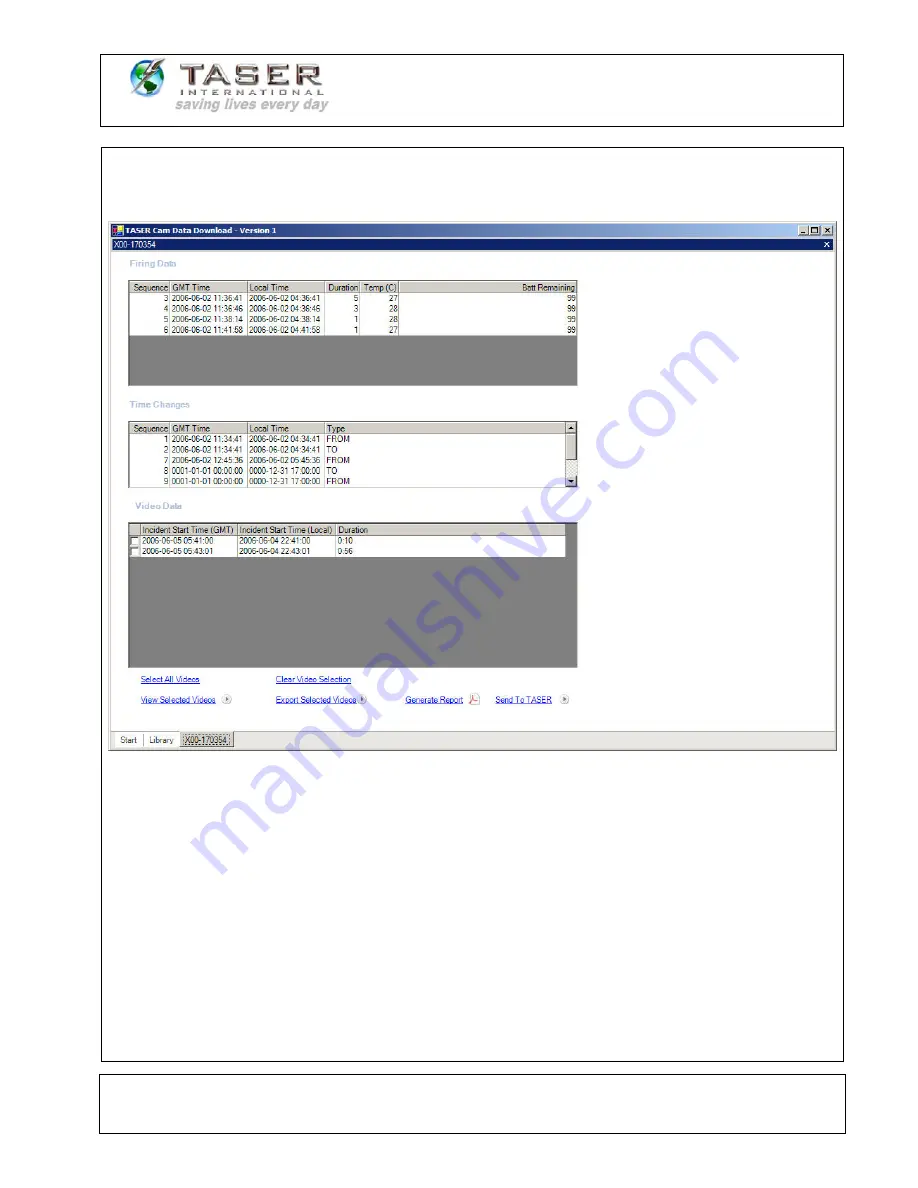
TASER CAM User Manual
IT-INST-TC-001 Rev: C
August 28, 2006
Page: 29 of 37
©2006 TASER International, Inc. All rights reserved.
14. The selected weapon’s firing records and downloaded incidents will be displayed
(Figure 21).
Figure 21
15. To view an incident, select the file(s) from the Video Data list and click
View
Selected Videos
.























