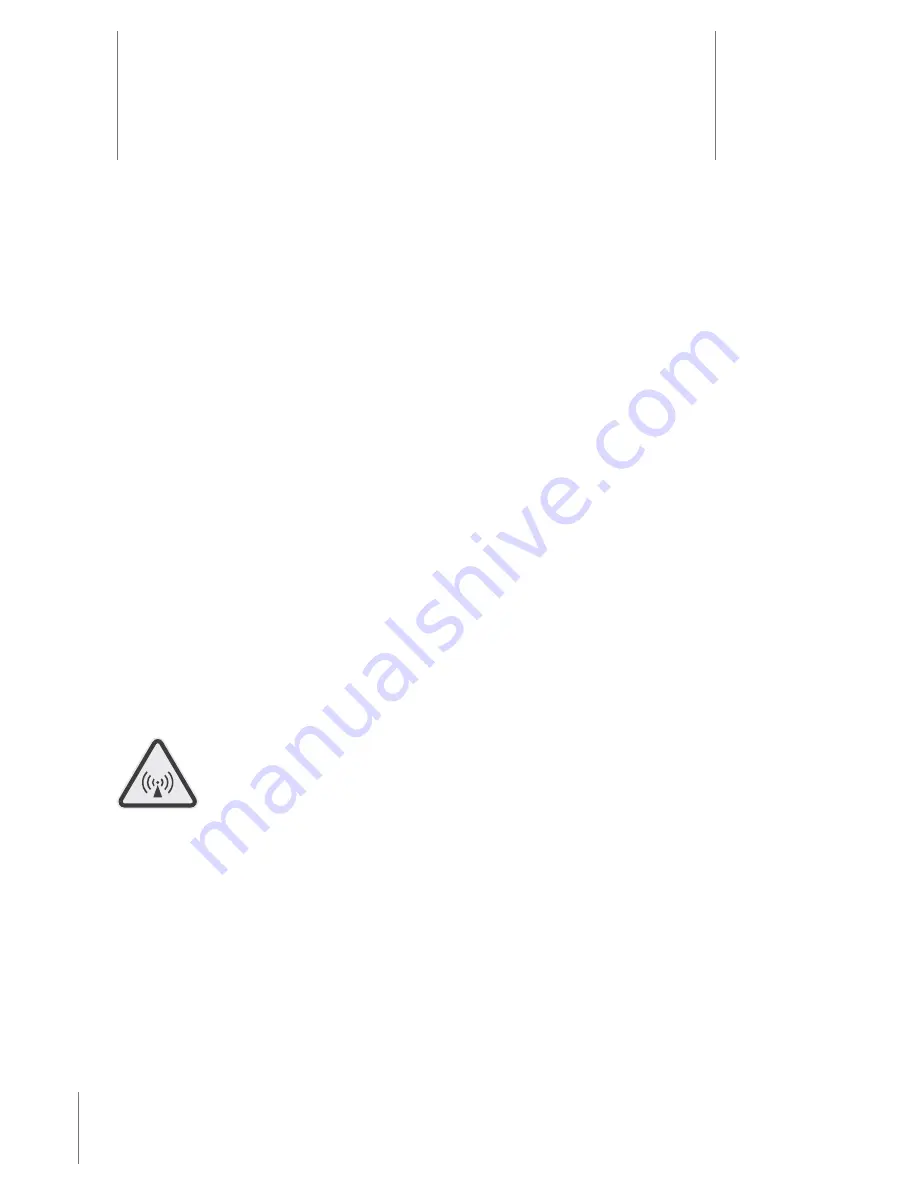
49
Troubleshooting
11
If you experience difficulty with your AXON Flex devices, first power the device(s) down, disconnect the cables,
and then reconnect the cables to ensure a proper connection. If experiencing difficulty with the AXON Mobile
application, power down the mobile device, turn the device back on, and re-pair your smart phone with the
AXON Flex camera.
See
Chapter 12: Audio Prompts
for more information.
Customer Service
Visit www.TASER.com and view the Support options.
Warranty Policy
TASER International warranty provisions are applicable on all AXON Flex system products. See TASER
International’s website, www.TASER.com, for detailed warranty information.
Warnings
For a full list of the warning associated with this product, see www.TASER.com.
Radio Waves
Changes or modifications to the equipment not expressly approved by the manufacturer could void the product
warranty and the user’s authority to operate the equipment.
Your wireless device is a radio transmitter and receiver. It is designed and manufactured not to exceed the
emission limits for exposure to radio frequency (RF) energy set by the Federal Communications Commission
(FCC) of the U.S. Government. These limits are part of comprehensive guidelines and establish permitted
levels of RF energy for the general population. The guidelines are based on standards that were developed
by independent scientific organizations through periodic and thorough evaluation of scientific studies. The
standards include a substantial safety margin designed to assure the safety of all persons, regardless of age and
health. Before a device model is available for sale to the public, it must be tested and certified to the FCC that it
does not exceed the limit established by the government‐adopted requirement for safe exposure.


















