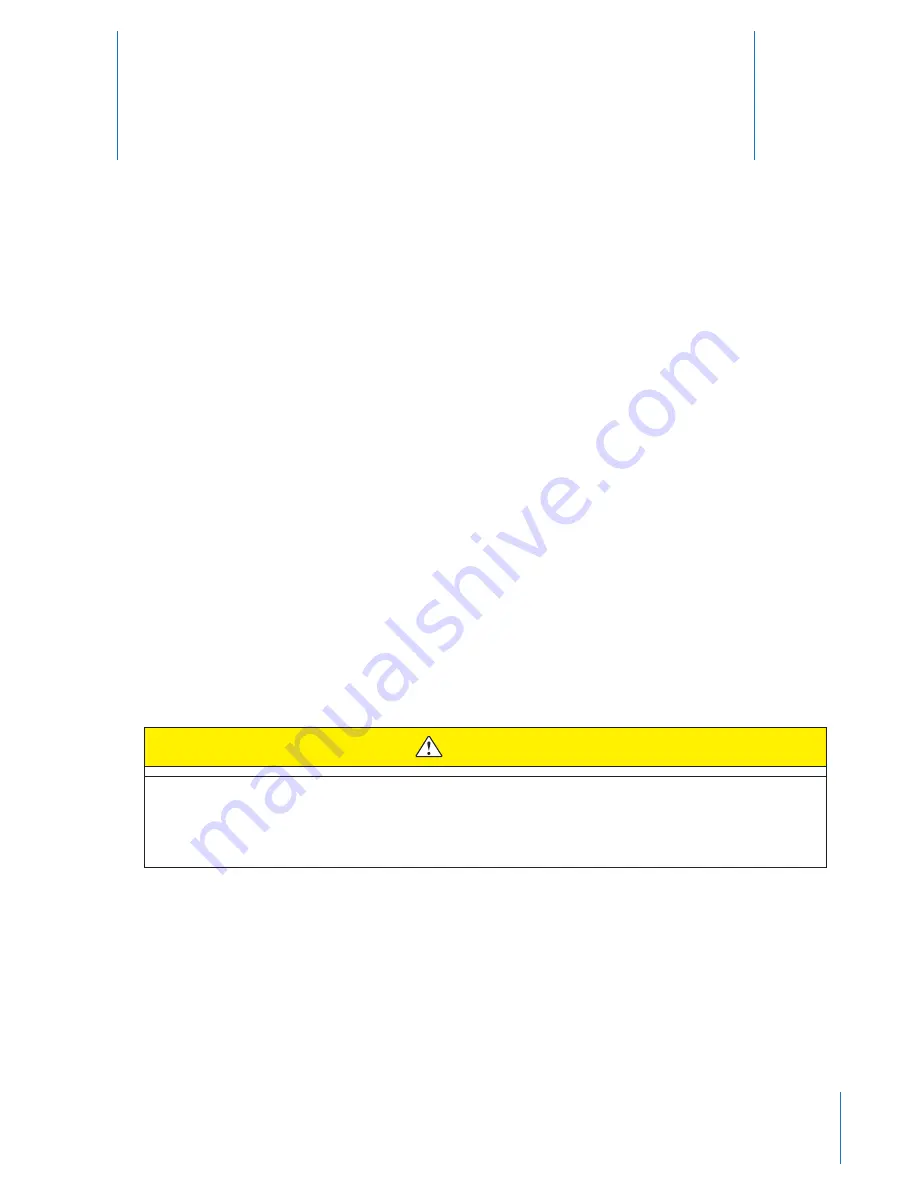
10
Setting up the AXON body Camera for
the Offline Mode
4
If your agency does not store videos on EVIDENCE.com, you will instead download your files to a computer. You
will still need an EVIDENCE.com account and the EVIDENCE Sync software. See the
EVIDENCE.com Registration
and
Installing the
EVIDENCE Sync Software onto your Computer
instructions in
Chapter 3: Account Setup for
EVIDENCE.com
before performing the procedures in this chapter.
NOTE:
• Administrator access is required to perform the procedures in this chapter.
• You will not be able to use an evidence transfer manager (ETM) when your AXON body camera is in the
offline mode. You will have to use a USB cable to transfer data and recharge the battery. (A wall outlet cable
also can be used to recharge the battery. See the
Charging the Battery
instructions in
Chapter 9 Care and
Maintenance
for more information.)
Setting Cameras to Offline Mode at the Agency Level
This procedure must be performed by your agency administrator.
1
Start your web browser and sign into your department’s EVIDENCE.com webpage.
2
Click
Settings
and select
Video Settings
.
3
Click the
Enable Offline for AXON
check box.
4
Read the agreement. You must have your agency’s authorization to accept this agreement. If you do not
agree with the terms or do not have authority to make such an agreement, do not perform this procedure.
CAUTION
By accepting the agreement, the agency agrees to accept all liability and responsibility for and not hold
TASER liable for the agency's data transferred and stored in the offline mode, for chain of custody of this
data, or for any lost data.
5
Click
OK
.
6
Click
Save Settings
.
7
Click
OK
.
























