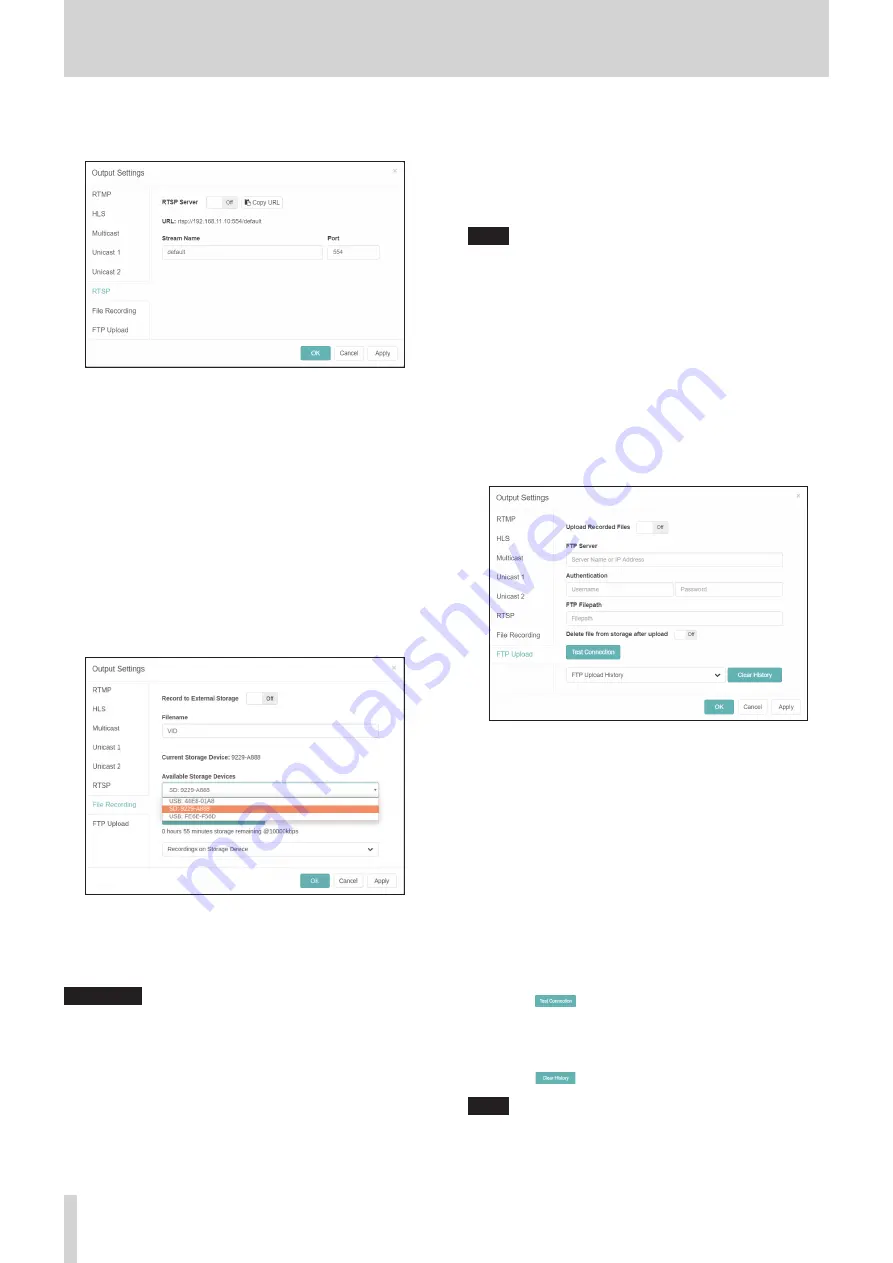
16
TASCAM VS-R264 / VS-R265
4 - Using Streaming Dashboard
RTSP page
Make settings to stream as an RTSP server on this page.
RTSP Server
Click this area to turn the RTSP server function On/Off.
(default: Off).
URL
This shows the RTSP server URL.
Stream Name
Input the stream name (default: default).
Port
Input the port number (default: 554).
File recording page
Make settings for recording to external storage on this page.
Video can be recorded to an SD card or USB storage.
Record to External Storage
Click this area to turn it On, enabling video to be recorded to
an external storage device.
The FAT32 file system is supported.
ATTENTION
If the input source is not normal and the INPUT indicator is
blinking red, recording will not start even when set to On.
Recording will start automatically when it becomes normal.
Filename
The default file name used for saving is “VID” when shipped
new from the factory. Timestamps will be added to file names
when saved to external storage.
Current Storage Device
This shows the storage currently selected for recording.
Available Storage Devices
This appears when both an SD card and USB storage are
available. Use the drop-down menu to select the storage for
recording.
The storage status shows the total of the used capacity and
the available capacity, as well as the estimated remaining
recording time at the current bit rate.
NOTE
i
The FAT32 file system is supported.
i
Timestamps will be added to file names when saved to
external storage.
Recordings on Storage Device
Click to expand the menu and show a list of recorded files.
Click on any file names to download to your computer via the
browser
FTP Upload page
Make settings for uploading to an FTP server on this page.
Files can be automatically uploaded to an FTP server after
recording completes.
Upload Recorded Files
Click this area to turn uploading to the FTP server on/off
(default: Off).
FTP Server
Input the FTP server name and IP address.
Authentication
Input the user name and password.
FTP Filepath
Input the FTP file path.
Delete file from storage after upload
Click this to turn it “On” to erase recorded files from the
external storage after FTP uploading completes (default: Off).
o
Click the
button to check the connection with the FTP
server.
o
The FTP Upload History shows a confirmed record of files
uploaded to the server.
o
Click the
button to delete the upload history.
NOTE
FTP uploading is limited to recorded files. Previously
recorded files cannot be uploaded to the FTP server.



























