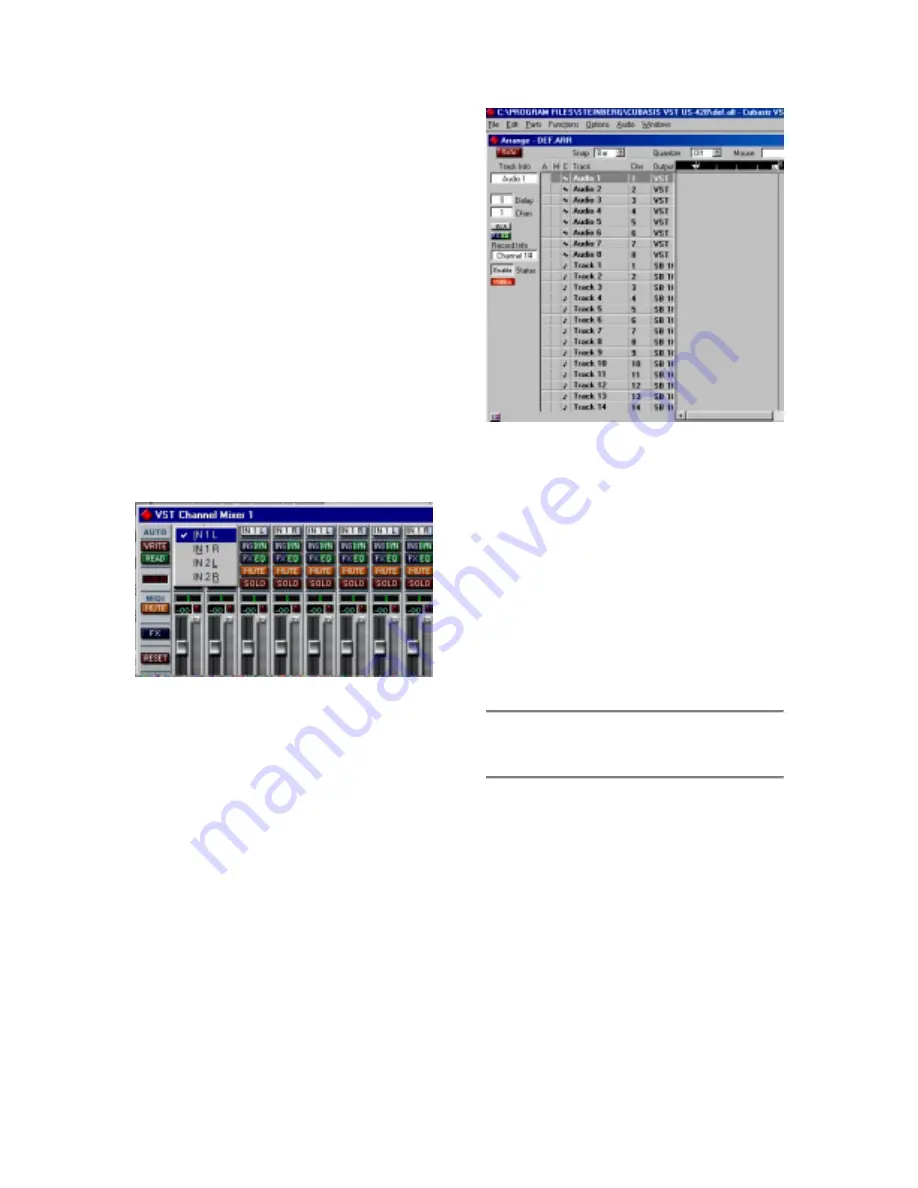
28
NOTE:
Cubasis supports only one input
for recording (though this can be a
mono or stereo track). To fully utilize the
US-428’s four input capabilities, you’ll
need to run it with a full version of
Cubase VST, Emagic Logic, Cakewalk,
or another application that supports
multiple inputs on record.
NOTE
Then select the inputs on Cubasis’
internal mixer. Hold Control and left click
on the input selector above the channel
strip, and select the desired input. Verify
that the designated channels' inputs
("IN") are selected, and the associated
channels are receiving signal. (see
illustration 6.06)
Highlight a track in the arrange window,
and that track will automatically be
Record- Enabled. (see illustration 6.07)
Verify that the drop-in and drop-out
features in Cubasis (on the transport
bar) are not enabled (or if so, that they
are enabled at the desired locate
points). Press the RECORD button on
the US-428. Cubasis will issue a one or
two bar countoff (depending on what’s
set in Cubasis’ Metronome preferences
menu), then commence recording.
6.4 Transport Controls and
Locate Points
The transport controls on the US-428
are set up to directly correspond to the
on-screen transport controls in Cubasis.
So, for example, pressing PLAY on the
US-428 will activate the
PLAY
mode in
Cubasis. Pressing STOP will halt
playback on Cubasis. Pressing REW or
FFWD will activate Cubasis’ transports
to Rewind or Fast Forward, respectively.
The DATA WHEEL, when AUX is not
selected, will also act as a shuttle wheel
for the transport. Rotating the wheel
clockwise will advance the song position
forward, and rotating it counter-
Illustration 6.06 - Input selection window,
showing Mutes and Solos
Illustration 6.07 - Record Enable






























