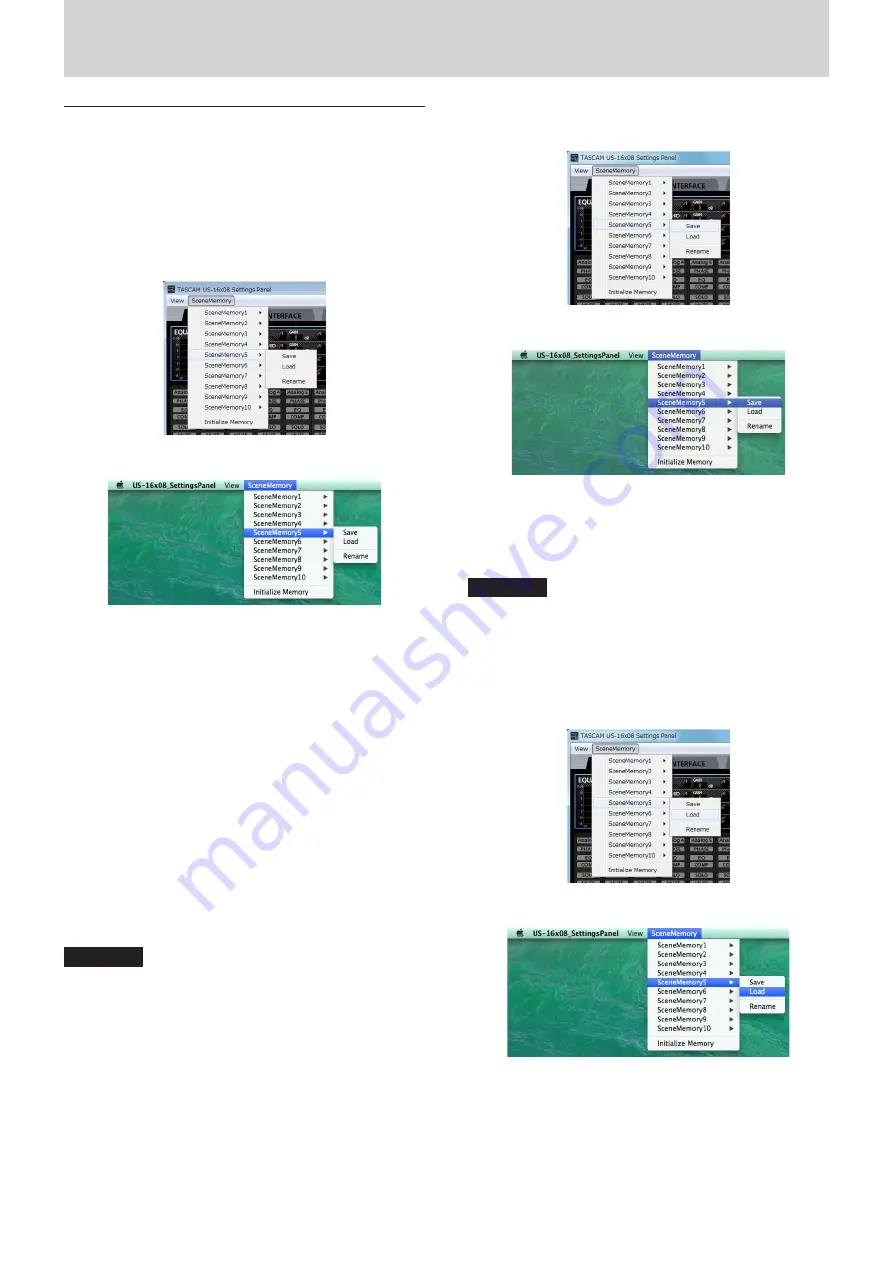
20
TASCAM US-16x08
6 – Using the Settings Panel
SceneMemory menu
Up to 10 Settings Panel states can be saved as scene
memories.
The SceneMemory menu starts with 10 SceneMemoryX ("X”
being 1–10) memories. Select one of these scene memories
to open a submenu that allows you to Save, Load or Rename
it.
You can also initialize all 10 scene memories at the same
time.
Windows version
Mac version
Save
Use this to save all Settings Panel settings except the on/
off status of the Analog X buttons. For details, see “Saving
Settings Panel settings” on page 20 in this manual.
Load
Use this to immediately apply settings that have been
saved to the selected scene memory. For details, see
“Loading Settings Panel settings” on page 20 in this
manual.
Rename
Use this to change the name of the scene memory that is
saved. For details, see “Input and output channels in mic
preamp mode” on page 22 in this manual.
8
Saving Settings Panel settings
The current Settings Panel settings can be saved in a scene
memory.
Ten scene memories can be saved.
CAUTION
Only one set of Settings Panel settings can be saved in each
scene memory. For this reason, saving settings to a scene
memory will erase the previously saved settings.
1. In the menu bar, click the name of a scene memory in the
SceneMemory menu (Windows/Mac) to open the submenu.
2. Click “Save” in the submenu to save the current Settings
Panel settings to the selected scene memory.
Windows version
Mac version
8
Loading Settings Panel settings
You can immediately change the current Settings Panel
settings to settings saved in a scene memory by loading it.
CAUTION
If you load a scene memory, the previous settings cannot be
restored. If you want to keep the current settings, save them
to a different scene memory.
1. Click the name of the scene memory that you want to load
in the SceneMemory menu to open the submenu.
2. Click “Load” in the submenu to immediately change the
Settings Panel settings to those saved in the scene memory.
Windows version
Mac version





























