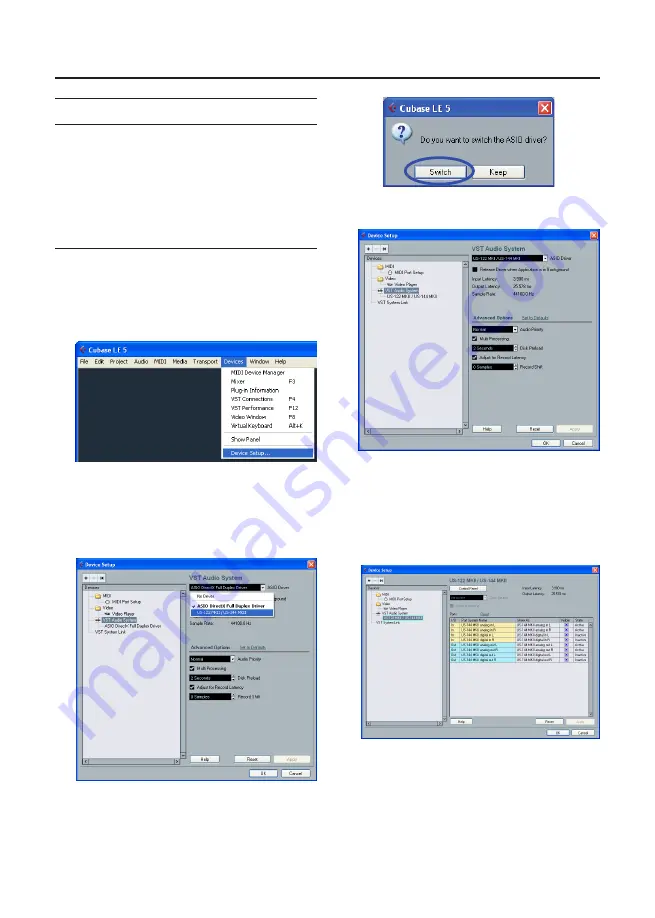
TASCAM Cubase LE 5
5
Recording with Cubase LE 5
The settings in Cubase LE 5 are the same
in Windows XP, Windows Vista, Windows
7 and Mac OS X.
The screens in the example below are from
using a US-144MKII with Windows XP.
Preparation
1 Launch Cubase LE 5 and select
Device Setup…
from the
Devices
menu.
2 Click
VST Audio System
on the left
side of the
Device Setup
window. Set
the
ASIO Driver
item on the right to
US-122MKII/US-144MKII
.
3 When the following dialog appears,
click the
Switch
button.
The following screen appears.
4 Click
US-122MKII/US-144MKII
on
the left side of the
Device Setup
window and confirm that the I/O
ports are set to US-144MKII ports.
Then, click
OK
to close the window.






























