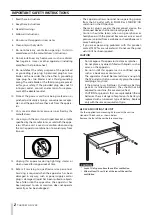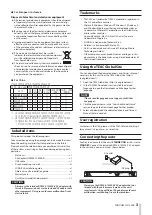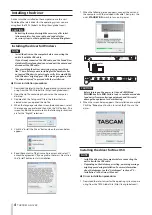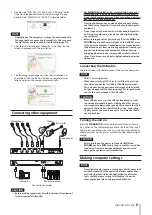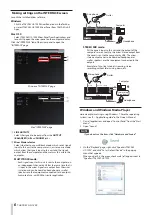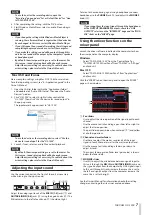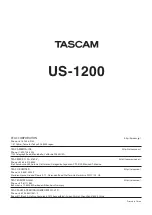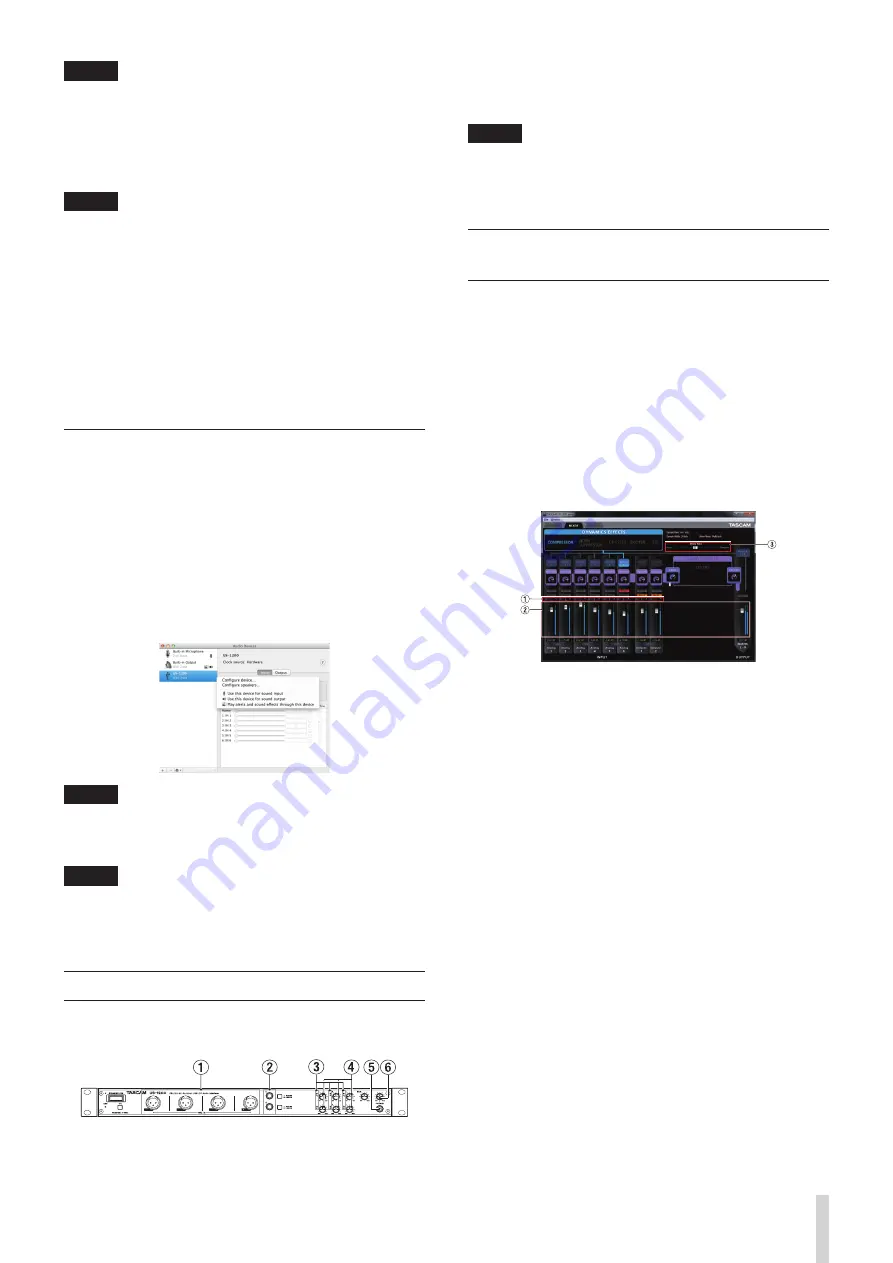
TASCAM US-1200
7
NOTE
To use this unit as the recording device, open the
“Recording” page and use “Set as Default Device” for “Line
In TASCAM US-1200”.
4. After completing the setting, click the “OK” button.
5. Start Windows Media Player, select an audio file and begin
playback.
NOTE
•
If you change the setting while Windows Media Player is
running, the software will not recognize that the device has
been changed. In this case, restart Windows Media Player.
•
If you still cannot hear sound after making the settings and
completing the procedures above, restart the computer.
•
If you make this setting, sound will be output through this
unit, but no sound will be output by the computer’s speakers
or headphone jack.
•
By default, the mixer pan settings are set to the center. For
this reason, sounds playing back will be heard as mono.
Adjust the mixer settings as necessary (For details about the
mixer settings, please refer to the Owner’s Manual.).
Mac OS X and iTunes
Here we explain settings using Mac OS X 10.8 Mountain Lion.
For other operating systems, see “6 – Application guide” in the
Owner’s Manual.
1. Open the Utilities folder within the “Applications folder”,
and double-click “Audio MIDI Setup”. Then open the “Audio
Devices” window.
2. Click “US-1200” to select it, right-click or control-click
“US-1200”. Then, click “Use this device for sound output” in
the pop-up menu.
The speaker mark appears next to “US-1200”.
NOTE
To use this device as the recording device, select “Use this
device for sound input” for the “US-1200”.
3. Launch iTunes, select an audio file and start playback.
NOTE
By default, the mixer pan settings are set to the center. For
this reason, sounds playing back will be heard as mono.
Adjust the mixer settings as necessary (For details about the
mixer settings, please refer to the Owner’s Manual.).
Adjusting the input sound
Use the various controls on the front of the unit as necessary
while listening to the input sound.
Adjust the analog input levels of the MIC IN [1-4] jacks (
1
) and
GUITAR/LINE IN [5-6] jacks (
2
) using their gain knobs (
4
). The
OL indicators to the left of each knob (
3
) should not light.
To listen to the monitoring signal using headphones, connect
headphones to the PHONES jack (
5
) and adjust the PHONES
knob (
6
).
NOTE
If you cannot hear the input signal through the headphones
or the
OUTPUT (BALANCED)
outputs, check the “LINE
OUTPUTS” selector on the “INTERFACE” page and the “MON
MIX” slider on the “MIXER” page.
Using the mixer functions on the
mixer panel
Launch the driver software installed on the computer to show
the mixer panel on the computer display.
Windows
Select “TASCAM US-1200” from the “Control Panel” or
“TASCAM US-1200 Mixer Panel” from “TASCAM” in “All Apps”
and launch it.
Mac OS X
Select “TASCAM US-1200 Mixer Panel” from “Applications”
and launch it.
Click the “MIXER” tab on the mixer panel to open the “MIXER”
page as shown below.
1
Pan sliders
Use to adjust the stereo position of the signal input to each
channel.
Use the mouse to click and drag a pan slider left or right to
adjust the stereo position.
The pan slider appears blue when centered (“C”) and yellow
at all other positions.
2
Channel and master faders
Use these to adjust the master send levels of the input
signals of each channel as well as the master output level.
Use the mouse to click and drag a fader up or down to
adjust its level.
The current fader position (fader level gain value) is shown
below the fader in dB.
3
MON MIX slider
Use this to adjust the mix balance between signals input to
this unit through the MIC IN and GUITAR/LINE IN jacks and
the signals output from the computer by USB. Signals input
to this unit through its jacks increase the more this is set to
the left and signals output from the computer increase the
more this is set to the right.
See the Owner’s Manual for information about other setting
changes and setting other items not explained above.