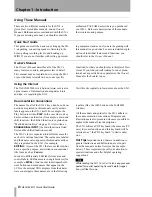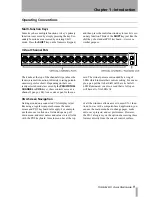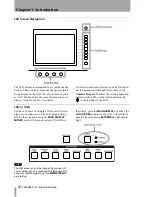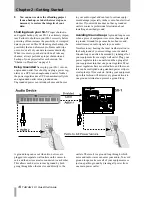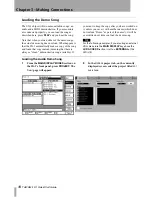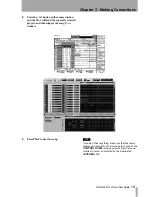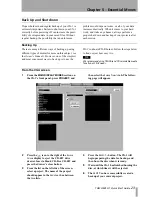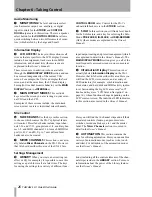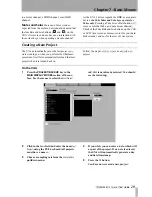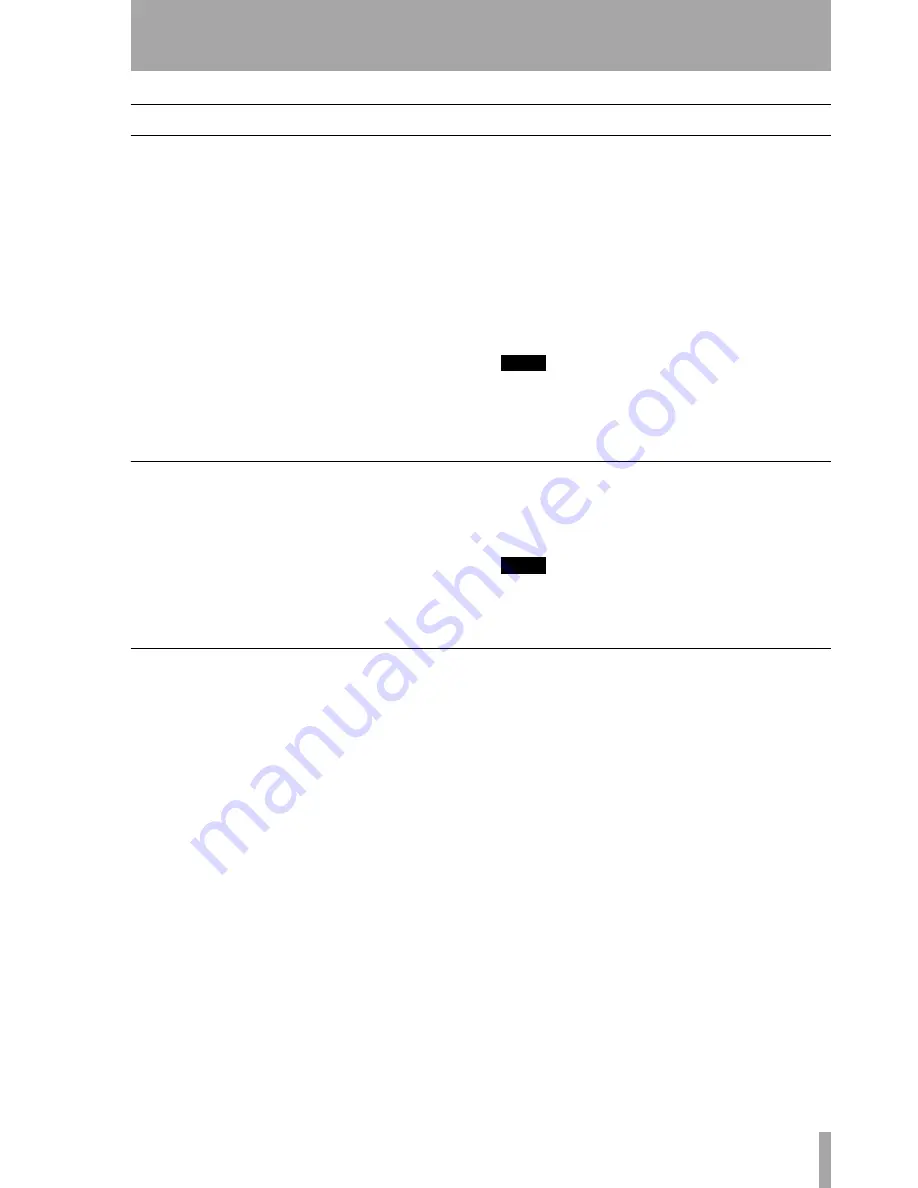
Chapter 4 –MIDI Basics
TASCAM SX-1
Quick Start Guide
21
Loading the MIDI Song Demo
In the same way that the SX-1 makes a copy of the
audio demonstration piece, the MIDI demonstration
is also copied automatically and the copy is then
loaded (preserving the demonstration song). If you
change the demonstration, and want to keep it, you
must save the project under a different name other-
wise it will be overwritten next time you load the
demonstration piece.
1
From the
MAIN DISPLAY MODES
section on
the SX-1's front panel, press
PROJECT
. The
Project page will appear (“Loading the
Audio Demo Song” on page 18).
2
In the
Manage Projects
tab, on the currently dis-
played screen, select the project titled,
SX-1
MIDI Demo
.
3
Press the
LOAD
button in that same window
and the SX-1 will load the currently selected
project, and then display the song's
Track
window.
4
If your MIDI sound modules are already set
to receive General MIDI performance data,
then just press
PLAY
to hear the MIDI song.
If not, read the directions below on how to
change a MIDI track's channel to match
your sound module's MIDI channel.
TIP
To hear sound from your MIDI modules, don’t forget to
connect their audio outputs to the line inputs of the
SX-1 (“Basic Wiring Diagram” on page 16).
MIDI Instrument Track Assignment
The MIDI channel assignments for the individual
tracks of the
SX-1 MIDI Demo
song follow General
MIDI (GM) guidelines (for example, the piano is on
MIDI channel 1, the drums are on channel 10 and the
rest of the instruments are on the other 14 channels).
However, if your sound module does not have a GM
preset, then you may need to change a track's MIDI
channel assignment to match specific patches on
your sound module. To change a track's MIDI chan-
nel, follow the steps below.
TIP
To learn how to change the sounds your module assigns
to incoming MIDI channels, you should consult the
module's owner's manual.
MIDI Instrument Track Assignment
1
From the
MAIN DISPLAY MODES
section on
the SX-1's front panel, press
TRACK
. The
Track
screen will appear.