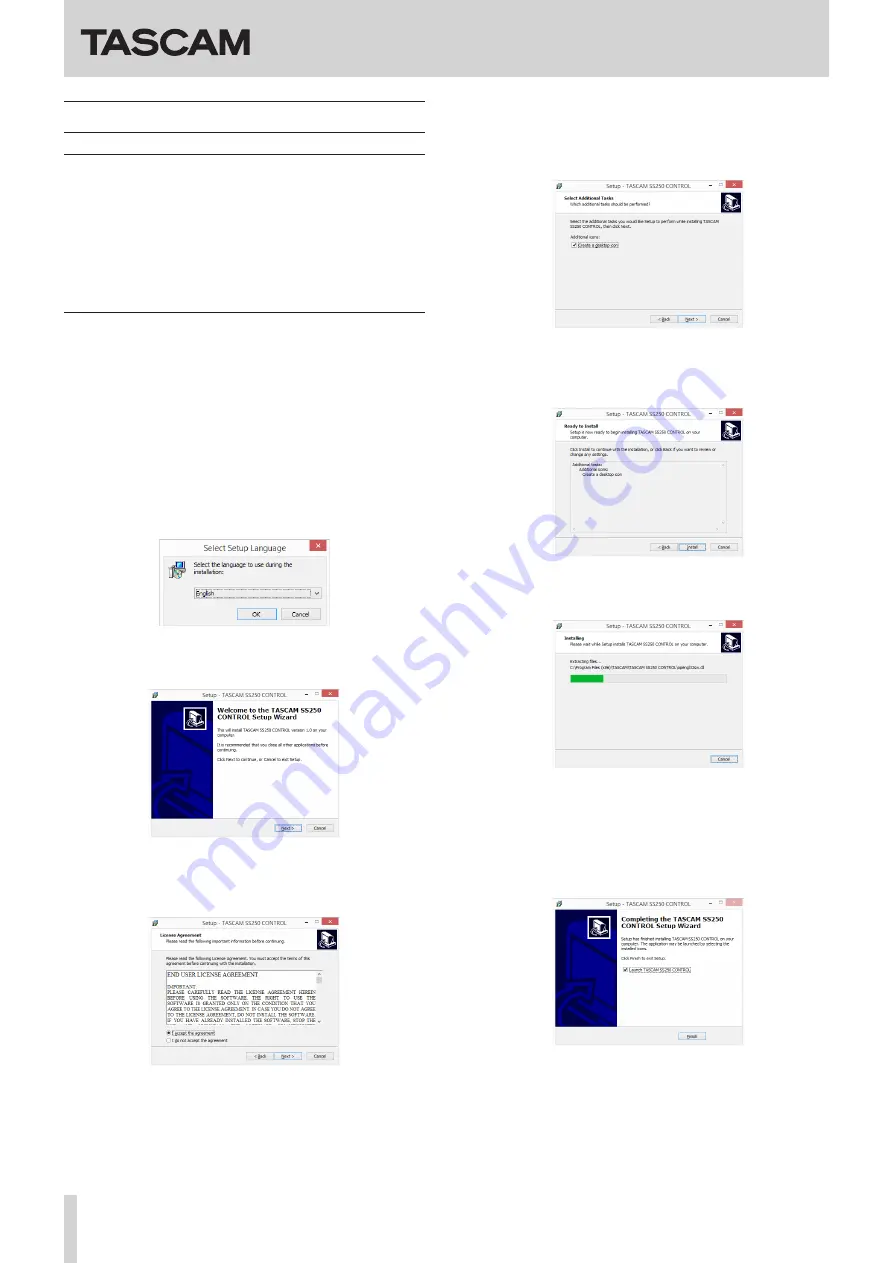
TASCAM SS250 CONTROL
4
TASCAM SS250 CONTROL
Installing SS250 CONTROL
iOS/Android devices
1.
Connect the smartphone or tablet device to the Internet.
2.
Search for the SS250 CONTROL app on Google Play for an
Android device or on the App Store for an iOS device. Then,
download and install it.
0
Please be aware that you are responsible for any transmission
costs related to Internet connection.
Windows
1.
Connect the computer you are using to the Internet.
2.
Download the SS250 CONTROL application from the TEAC
Global Site (http://teac-global.com).
o
Be aware that transmission charges related to using the
Internet connection are your responsibility.
3.
Decompress the file after downloading, and double-click
the TASCAM_SS250 CONTROL_1.00.exe file to launch the
installer (“1.00” is the version).
When the installer language selection screen opens, select
the language you want and click the “
OK
” button.
4.
When the first screen of the installer appears, click the “
Next
>
” button to continue.
5.
The software license agreement screen opens.
Select “
I accept the agreement
” to agree to the license, and
click “
Next >
” to continue.
6.
The shortcut creation screen opens.
Put a check (
4
) in the box next to “
Create a desktop icon
” to
create a shortcut on the desktop, and click “
Next >
” to con-
tinue.
7.
The installation confirmation screen opens.
Confirm the installation details, and click the “
Install
” but-
ton.
8.
The installation progress screen opens.
To cancel installation at this time, click the “
Cancel
” button.
9.
The installation completion screen opens.
To launch TASCAM SS250 CONTROL immediately, click the
“
Finish
” button.
To launch TASCAM SS250 CONTROL later, remove the check
(
4
) from the box next to “
Launch TASCAM SS250 CONTROL
”,
and then click the “
Finish
” button.
This completes installation of the software.














