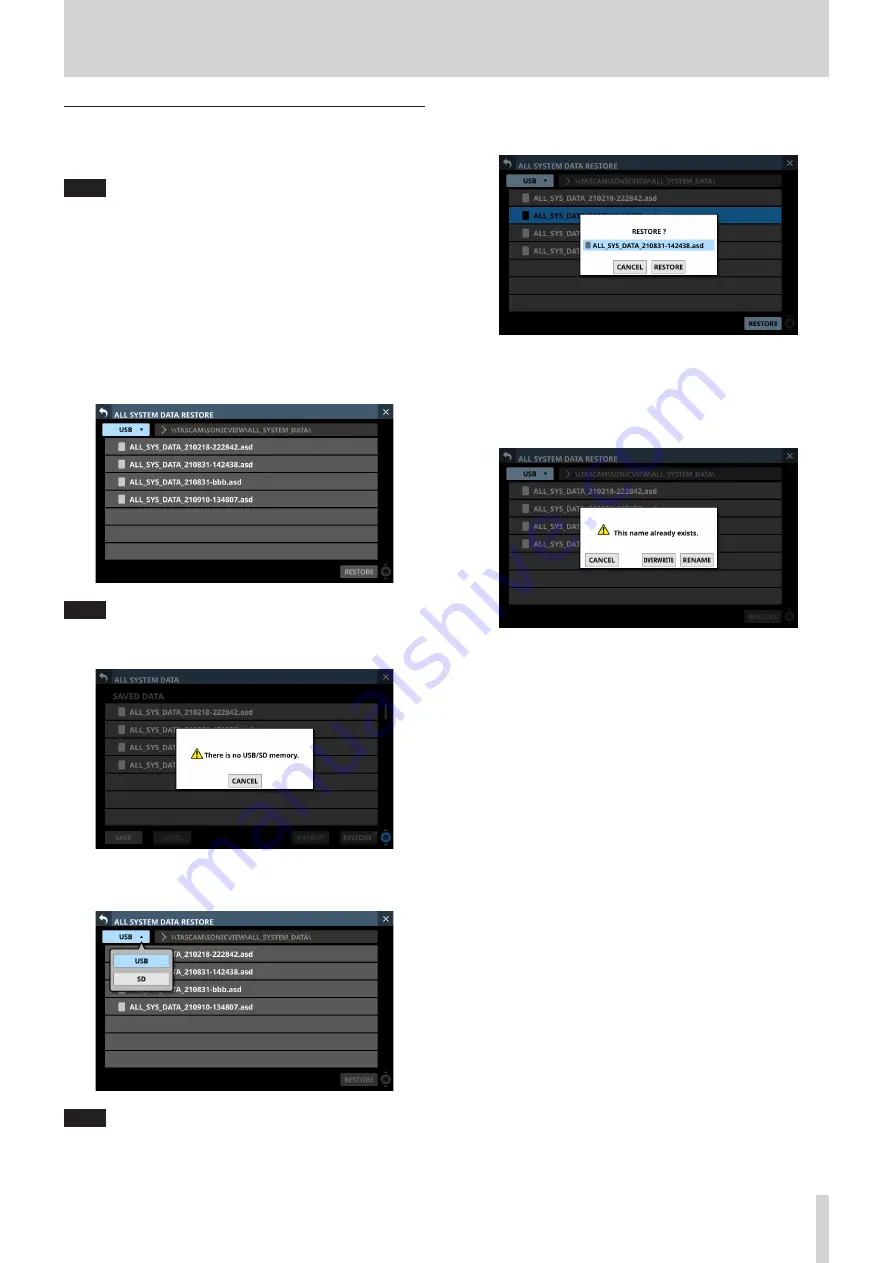
8 – Saving and recalling setting data
Restoring All System Data
All System Data that is backed up on an SD card or USB flash
drive can be imported to the internal storage.
NOTE
Restoring imports the All System Data on an external storage
device as a file to the internal storage.
This does not affect the mixer settings.
To apply imported All System Data settings to the mixer
settings, load the All System Data file. (See “Loading All
1. Connect the media that has the "All System Data" to be
restored.
2. Tap the RESTORE button.
The ALL SYSTEM DATA RESTORE Screen will open.
NOTE
If no SD or USB flash drive is connected, the following pop-up
message will appear.
3. Tap the media selection button to select the media that has
the All System Data file to be restored.
NOTE
If either an SD card or a USB flash drive is connected, but not
both, the media selection menu will not be shown.
4. Select the file to restore, and tap the RESTORE button.
A confirmation message will appear.
5. Tapping the RESTORE button on the confirmation message
will restore the file.
i
A confirmation message will be shown if a file with the
same name already exists on the restore destination
(internal storage).
i
Tap the CANCEL button to close the confirmation
message.
i
Tap the OVERWRITE button to overwrite the All
System Data file with the same name and close the
confirmation message.
i
Tap the RENAME button to open the RENAME Screen.
Input a name that is not the same as an existing All
System Data file name. Then, tap the Enter button to
execute the restore and return to the ALL SYSTEM DATA
Screen.
i
One of the following messages will be shown if the
internal storage does not have enough open space.
"Cannot Restore. Internal memory is full."
TASCAM Sonicview 16/Sonicview 24
143






























