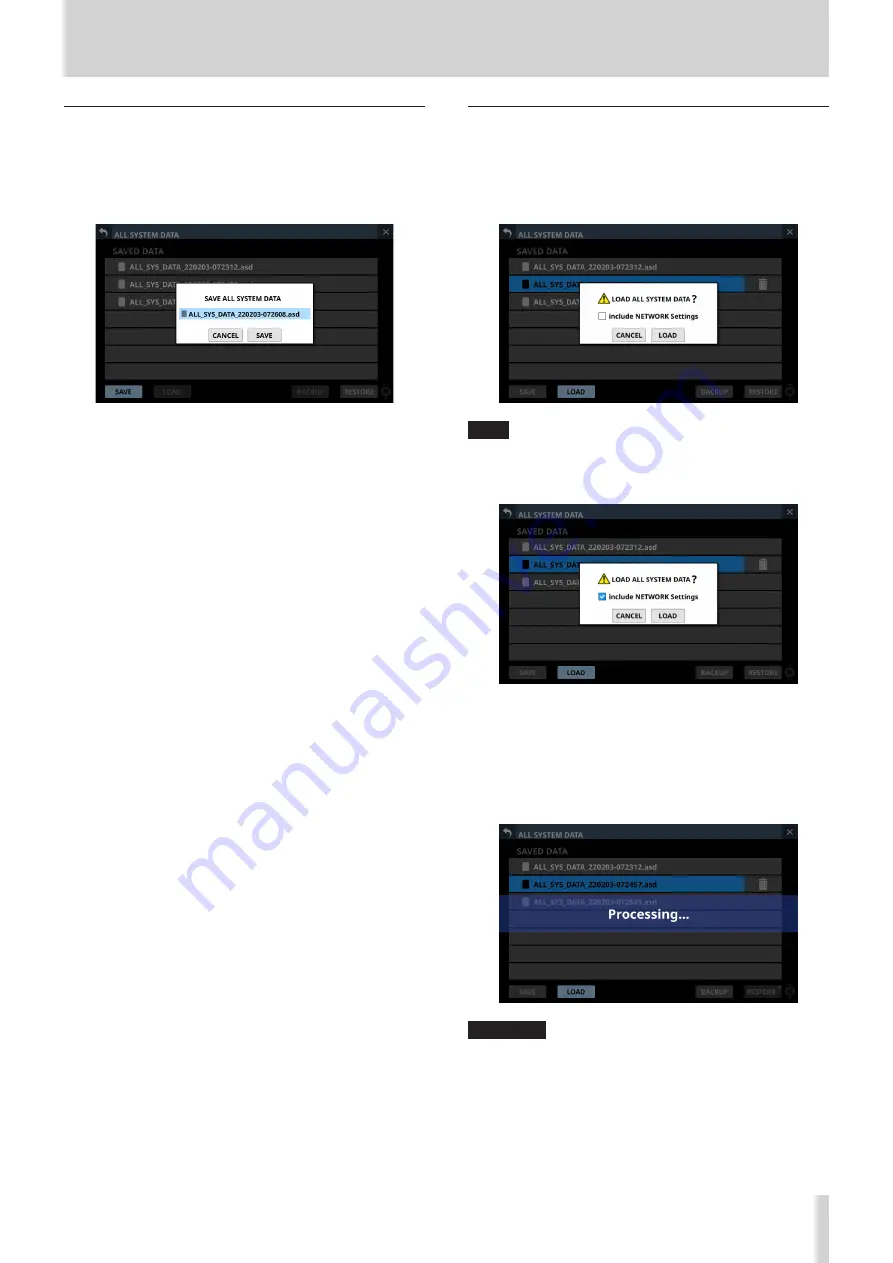
8 – Saving and recalling setting data
Saving All System Data
Follow the procedures below to save All System Data to the
internal storage.
1. Tap the SAVE (
3
) button to open a confirmation message
for saving All System Data.
2. Tapping the CANCEL button on the confirmation message
will close the message.
Tapping the SAVE button on the confirmation message will
save All System Data to the internal storage and close the
confirmation message.
The name shown on the confirmation message will be
added to the list of saved files (
1
).
Loading All System Data
Follow the procedures below to load All System Data from the
internal storage (applying it to the mixer).
1. Tap the LOAD button (
4
) when an All System Data file is
selected to open a confirmation message to load that data.
NOTE
To load network settings, tap the “include NETWORK
Settings” check box on the confirmation message to add a
check (
4
)
to it.
2. Tapping the CANCEL button on the confirmation message
will close the message.
Tapping the LOAD button on the confirmation message will
start loading the selected All System Data from the internal
storage and close the confirmation message. The message
shown below will appear while loading. After loading
completes, the file will no longer be selected.
ATTENTION
Use caution, because loading All System Data will replace all
Snapshot and LIBRARY settings data with the loaded data.
To keep the current data, save it before loading.
TASCAM Sonicview 16/Sonicview 24
141






























