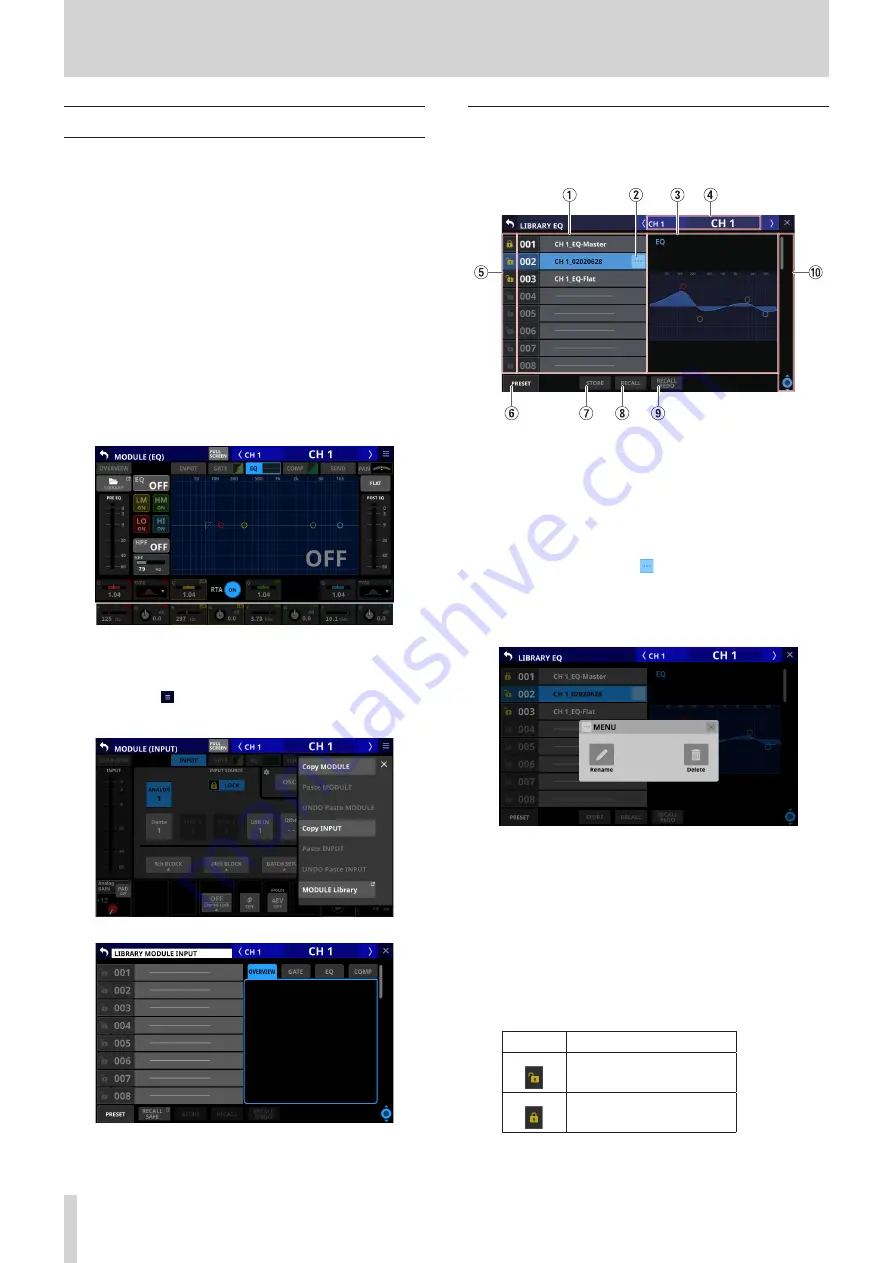
8 – Saving and recalling setting data
Various LIBRARY Screens
This unit can store (save) and recall groups of various settings in
libraries.
o
The selected GATE/EXPANDER/DE-ESSER type and its
parameter settings
o
EQ parameter settings
o
The selected COMP/DUCKER type and its parameter settings
o
The selected FX type and its parameter settings
o
GEQ parameter settings
o
CH 1–40 and ST IN 1–2 module parameter settings
o
FX RTN 1–4 module parameter settings
o
MIX 1–22 and MAIN L/R Master module parameter settings
Tap the LIBRARY button on the GATE/EXP/DE-ESSER, EQ, COMP/
DUCKER. FX or GEQ module screen to open the corresponding
LIBRARY Screen.
CH 1–40 MODULE (EQ) Screen
To open LIBRARY screens (LIBRARY MODULE INPUT, LIBRARY
MODULE FX RTN and LIBRARY MODULE OUTPUT screens) for
modules, tap the button at the top right of a MODULE Screen.
Then, tap MODULE Library in the menu list that appears.
The parameters included in module libraries are the same as the
parameters used for Copy MODULE. (See “MODULE menu” on
LIBRARY screen overview
Use various library functions and manage and edit library data
on these screens.
1
Library list
o
This shows library item numbers and names.
o
Data slots without any saved data are shown with
horizontal bars.
o
The selected data slot will be highlighted.
o
“P” is added before the numbers of library presets.
2
LIBRARY menu button ( )
o
This button only appears for the selected data slot.
o
Tap this button to open the library menu for editing the
selected data slot.
See “Library menu” on page 132 for details.
3
Preview display
This shows a preview of the selected library data.
For module libraries, tap the tabs to change the preview
contents.
4
Corresponding module name
This shows the name of the module active for library storing
and recalling.
5
LOCK/UNLOCK buttons
o
These show the locked/unlocked states of the data slots.
Button
Use
Unlocked
Locked
If setting data has not been saved in a slot, it will appear
gray.
138
TASCAM Sonicview 16/Sonicview 24






























