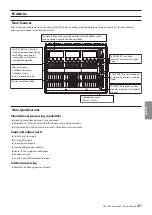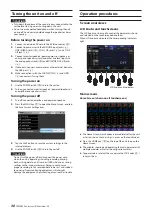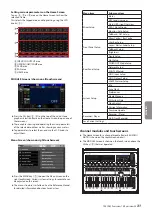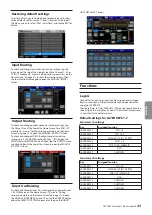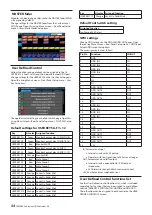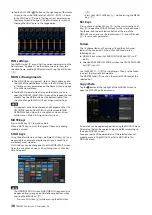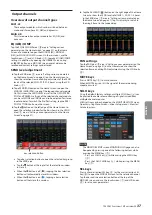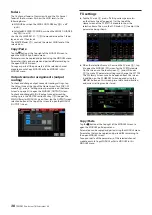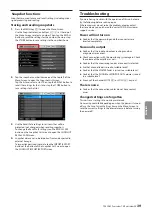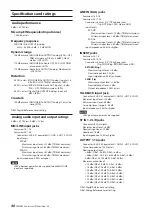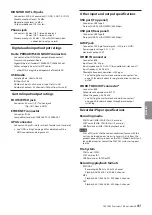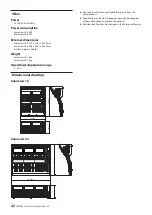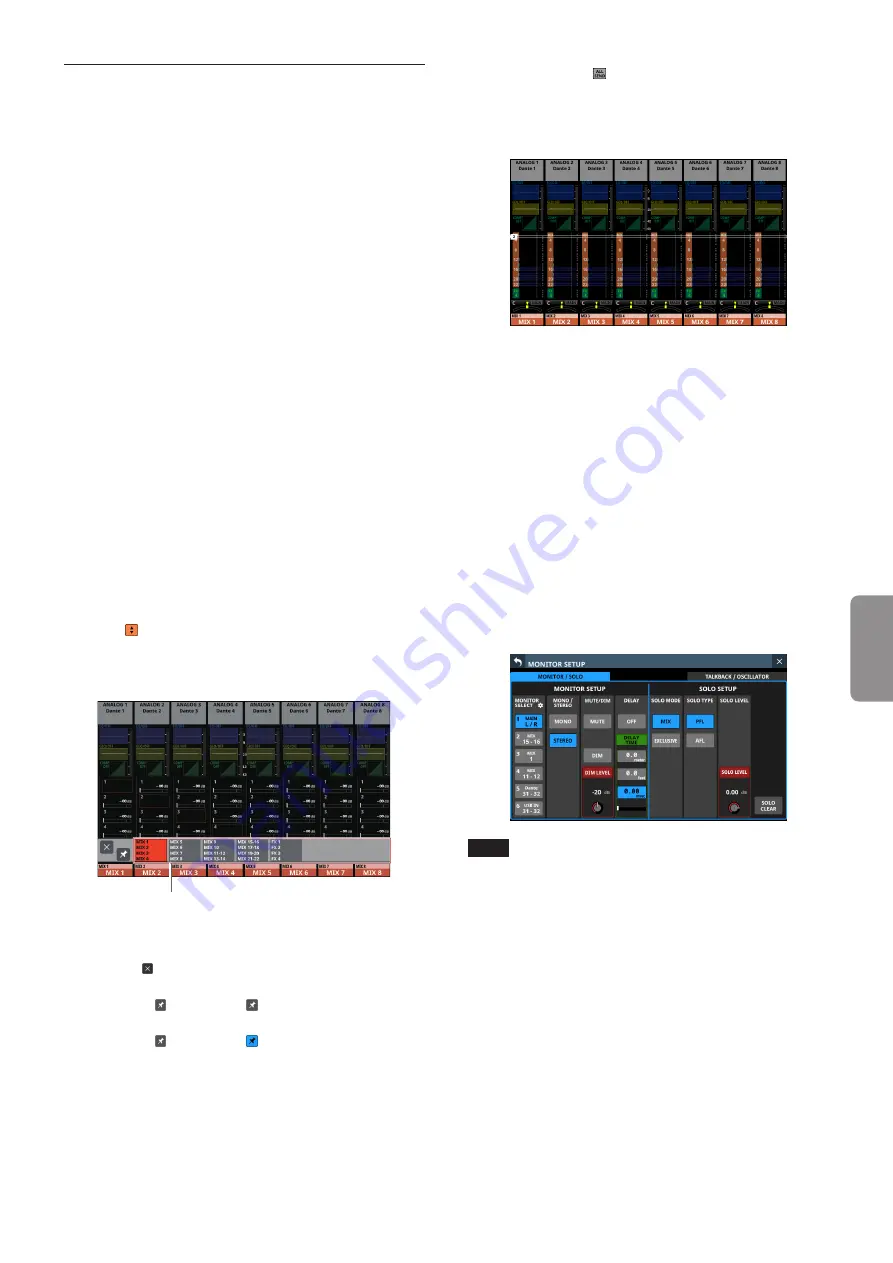
Output channels
Overview of output channel types
MIX1-22
These output modules, which can be switched between
mono and stereo, have EQ, GEQ and dynamics.
MAIN L/R
This stereo main bus output module has EQ, GEQ and
dynamics.
EQ/GEQ/COMP
Tap the EQ/GEQ/COMP area (
B
parameters on the Home Screen” on page 31) on the Home
Screen of a module to open the MODULE (EQ), MODULE
(GEQ) or MODULE (COMP) screen. On these screens, use the
touchscreen (
1
) and LCD knobs (
2
) to make EQ/GEQ/COMP
settings. In addition, by opening the LIBRARY Screen using
a LIBRARY button on a MODULE screen, preset data can be
recalled and current settings can be stored.
SEND level adjustment
o
Tap the SEND area (
C
area in “Setting various parameters
on the Home Screen” on page 31) on the Home Screen to
show the selection frame, enabling adjustment of the SEND
levels of the selected MIX1–22/FX1–4 buses using the LCD
knobs (
2
).
o
Tap a SEND/PAN button on the Home Screen to open the
MODULE (SEND/PAN) screen of the tapped channel module.
On this screen, the SEND LEVEL as well as the ON/OFF, PRE/
POST and PAN/BAL settings of the selected channel module
can be set. MODE and IMAGE can also be adjusted for stereo
input modules. To switch the Pre/Post setting, tap the PRE/
POST SETTINGS button on the screen.
o
Tap the button on the left edge of the Home Screen to
open the selection window for the bus shown in the SEND
area (
C
area in “Setting various parameters on the Home
bus selection button
i
Tap a bus selection button to open the selected bus group
in the SEND area.
i
Tap the button at the top left of the selection window
to close it.
i
When the button is off ( ), tapping the bus selection
button will automatically close this window.
i
When the button is on ( ), tapping a bus selection
button will not close this window.
o
Tap the ALL SEND ( ) button on the right edge of the Home
Screen to show the SEND levels of all MIX 1–22/FX 1–4 buses
in the SEND area (
C
area in “Setting various parameters on
the Home Screen” on page 31). Tap this display to switch to
showing 4 buses in the tapped area.
PAN settings
Tap the PAN area (
D
area in “Setting various parameters on the
Home Screen” on page 31) on the Home Screen to show the
selection frame, enabling PAN adjustment using the LCD knobs
(
2
).
MUTE keys
Press a MUTE key (
3
) to mute/unmute.
When a MUTE key is on (lit), the signal of the corresponding
module is muted.
SOLO keys
Using the default factory settings, multiple SOLO keys (
4
) can
be pressed to enable solo monitoring of signals mixed from
multiple channel modules.
SOLO settings can be changed on the MONITOR SETUP Screen.
Open this using Menu Screen > Mixer Setup menu > Monitor/
Solo Setup item.
NOTE
The MONITOR SETUP screen MONITOR/SOLO page can also
be opened by pressing one of the following buttons while
pressing the MENU key (
q
).
• Press any SOLO key (
4
) while pressing the MENU key
(
q
)
• Press the SOLO CLEAR key (
r
) while pressing the MENU
key (
q
)
SEL keys
Press a channel section SEL key (
5
) or the master section SEL
key (
y
) to open the MODULE Screen for the selected channel.
Tap the desired screen selection button at the top of the
MODULE screen, and use the touchscreen (
1
) and LCD knobs
(
2
) to set various parameters.
TASCAM Sonicview 16/Sonicview 24
37
ENGLISH