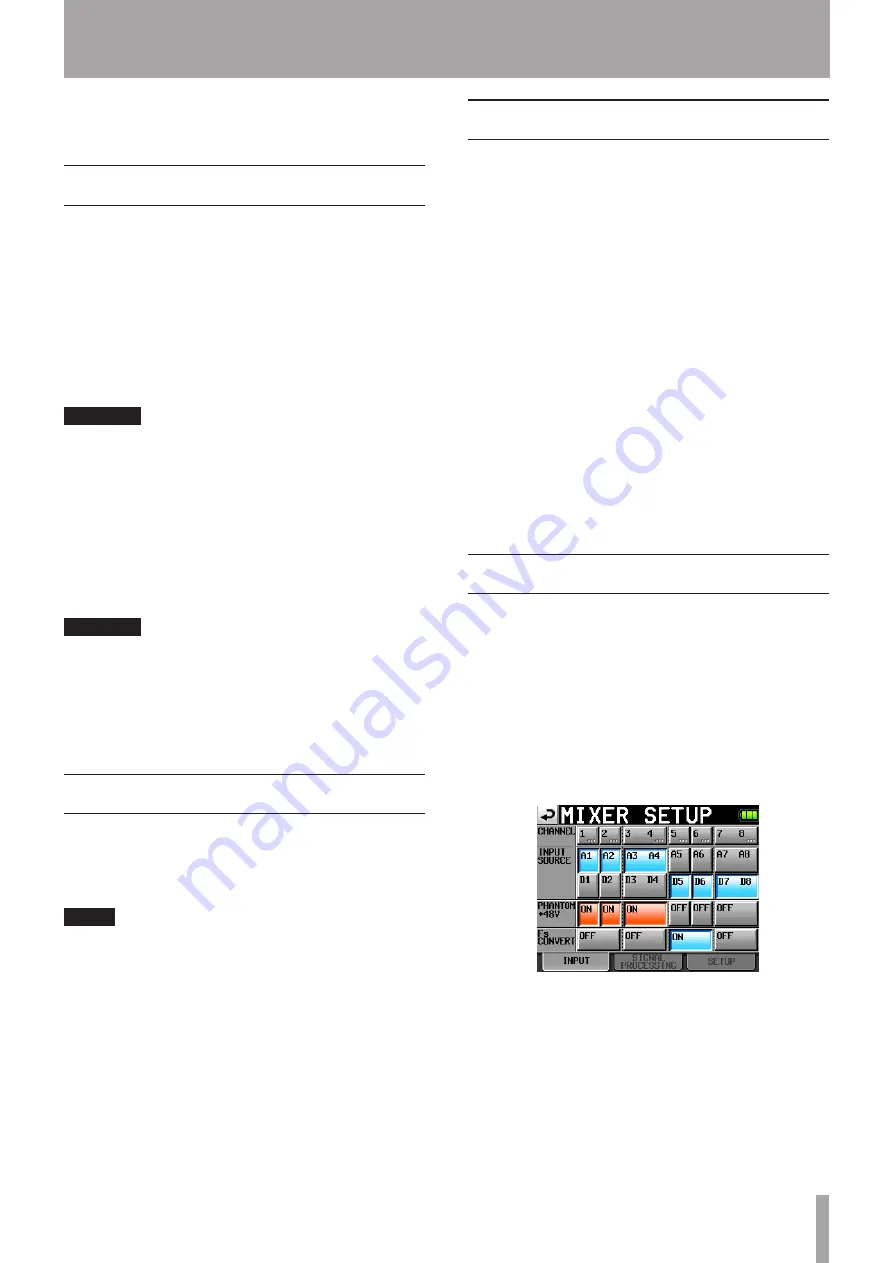
TASCAM RC-F82
13
the HS-P82 unit, the setting will differ from that last made
using controls on this unit.
Faders
Faders can be set to one of two functions. The current
setting can be confirmed by viewing the FADER MODE
indicators.
TRIM (microphone input)
This has the same function as the input trim knobs on the
front panel of the HS-P82 unit.
Choose this setting to adjust the microphone input level.
When you change the setting, the track name display area
below the meters shows the gain value for a while.
CAUTION
When set to TRIM, the fader scale does not correspond to
the trim value.
LEVEL (level sent to the stereo bus)
This has the same function as the
2Mix
LVL
knob on
the
PAN/LVL
page that opens when you touch the
PAN/LVL
button on the Home Screen and on the
CHx
SETUP
screens (channel setting screens where “
x
” is the
channel number) of the HS-P82 unit. Adjust the level sent
to the stereo bus in a range from -∞ to +10 dB.
CAUTION
The same adjustments can be made using both this unit
and the HS-P82. The adjustments made most recently
will be used, regardless of which unit they were made
with. For this reason, if you make an adjustment using
the HS-P82 unit, the setting will differ from that last made
using controls on this unit.
Monitoring
You can connect headphones to the PHONES jack of this
unit, as you could with the PHONES jack of the HS-P82
unit and monitor the mix as you adjust the knobs and
faders.
TIP
The
•
PHONES jack of this unit always outputs the
signals from the RETURN IN 1 and RETURN IN 2
connectors used for communication. If you only want
to monitor the recording, turn the RETURN IN 1 and
RETURN IN 2 knobs all the way down.
If the
•
SOLO key of either RETURN IN (1/2) is ON
(indicator lit), the input through the PHONES IN jack
is reduced –20 dB, making the monitored signal quiet.
When just monitoring, turn both of these keys OFF
(indicator unlit). For details, see “Listening to RETURN
IN signals” on page 16.
Shortcut keys
Each channel has SEL [REC] and SOLO [MUTE] keys that
can be used for the following shortcuts. The STEREO MIX
also has a SEL [REC] key that works in the same manner.
SEL [REC] keys
Press one of these keys to open the channel setting screen
(“
CHx
SETUP
” screen) of the corresponding channel on
the color display on the HS-P82 unit.
While pressing and holding the SHIFT key, press this key
for a channel to enable/disable recording on that channel.
SOLO [MUTE] keys
Press one of these keys to enable/disable the solo
function for the corresponding channel.
While pressing and holding the SHIFT key, press this
key for a channel to enable/disable the recording mute
function on that channel.
When the recording mute function is enabled, the
recording level is set to -∞. If the channel is enabled for
recording, silence will be recorded. The level sent to the
stereo bus will also be -∞.
Direct access keys
Use these keys to directly open pages of the
MIXER
SETUP
screen on the HS-P82 unit, as well as the
RC-F82
page of the
REMOTE
SETUP
screen where you
can make settings for this unit. In addition, you can set
how these keys function when used while pressing and
holding the SHIFT key, so that you can use them to open
the screens that you want directly.
INPUT [F1] key
Press this key to open the
INPUT
page of the
MIXER
SETUP
screen on the color display of the HS-P82 unit.
Press this key while pressing the SHIFT key to use the [F1]
function.
SIGNAL PROCESSING [F2] key
Press this key to open the
SIGNAL
PROCESSING
page
of the
MIXER
SETUP
screen on the color display of the
HS-P82 unit.
4 – Mixer Control Functions
Содержание RC-F82
Страница 1: ...D01132420A RC F82 Fader Unit OWNER S MANUAL...
Страница 19: ...TASCAM RC F82 19 7 Specifications Block diagram...






































