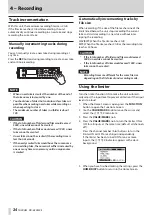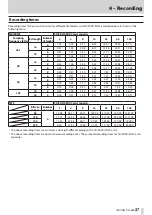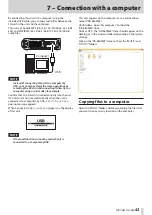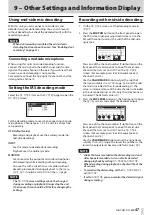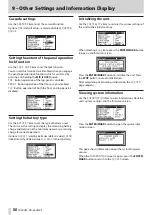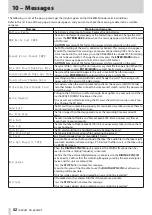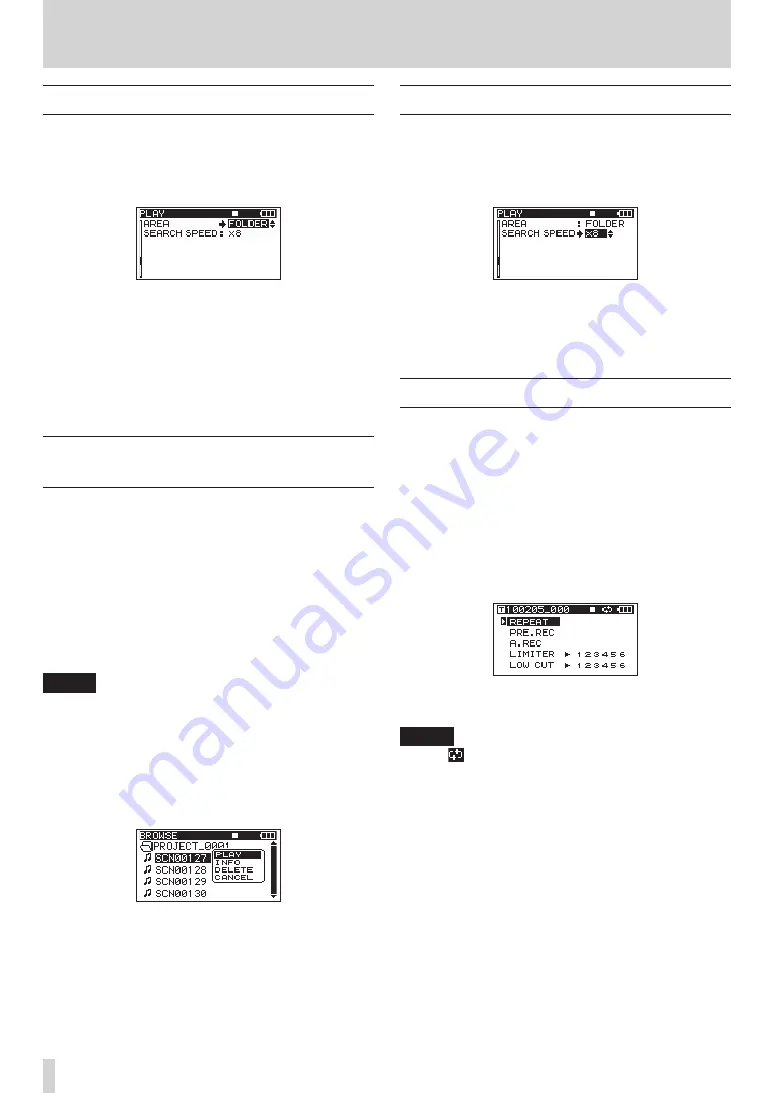
42
TASCAM DR-680MKII
6 – Playback
Setting the playback area
1. Press the MENU button to open the
PLAY
page of the
MENU
screen.
2. Use the DATA wheel to select the
AREA
item, and press
the MARK (
¯
) button or ENTER/MARK button.
3. Use the DATA wheel to set the playback area.
SINGLE: Play only the selected take.
FOLDER (default value): Play all the takes in the
currently selected folder on the
BROWSE
screen.
ALL: Play all takes in the MUSIC Folder on the SD card.
4. When you have finished making the settings, press the
HOME/DISP button to return to the Home Screen.
Selecting a folder for the playback
area on the BROWSE screen
Regardless of the current playback area, if you play a take
on the
BROWSE
screen, the playback area changes to the
folder that contains that take.
1. Press the MENU button to open the
GENERAL
page of
the
MENU
screen.
2. Use the DATA wheel to select the
BROWSE
menu
item, and press the ENTER/MARK button to open the
BROWSE
screen.
3. Use the DATA wheel to select the folder that contains
the take that you want to play.
NOTE
For additional information about how to navigate the
BROWSE screen, see “Navigating the BROWSE screen”
4. Press the MARK (
¯
) button.
5. Select the take that you want to play.
6. Press the ENTER/MARK button to open the following
pop-up menu.
Use the DATA wheel to choose
PLAY
, and press the
ENTER/MARK button to return to the Home Screen.
The selected take begins to play. If the playback area
is set to
FOLDER
, the folder that contains that take
becomes the playback area.
Setting the search speed
1. Press the MENU button to open the
PLAY
page of the
MENU
screen.
2. Use the DATA wheel to select the
SEARCH
SPEED
item,
and press the ENTER/MARK button.
3. Use the DATA wheel to set the search speed to
x2
,
x4
,
x8
(default value) or
x10
.
4. When you have finished making the settings, press the
HOME/DISP button to return to the Home Screen.
Repeat playback
You can set the unit to repeatedly play a single take or all
takes in a folder.
1. When the Home Screen is open, press the FUNCTION
button to open the Functions Screen.
2. Use the VALUE/MARK knob to move the cursor and
select the
REPEAT
menu item.
3. Press the VALUE/MARK knob to turn the repeat
playback ON or OFF.
If the repeat has been turned ON, the
REPEAT
indicator appears with a dark background.
4. When you have finished making the settings, press the
HOME/DISP button to return to the Home Screen.
NOTE
•
The icon appears on the Home Screen when the
repeat function is ON.
•
The takes in the currently set playback area are
repeated. (See “Setting the playback area” on page
42.)