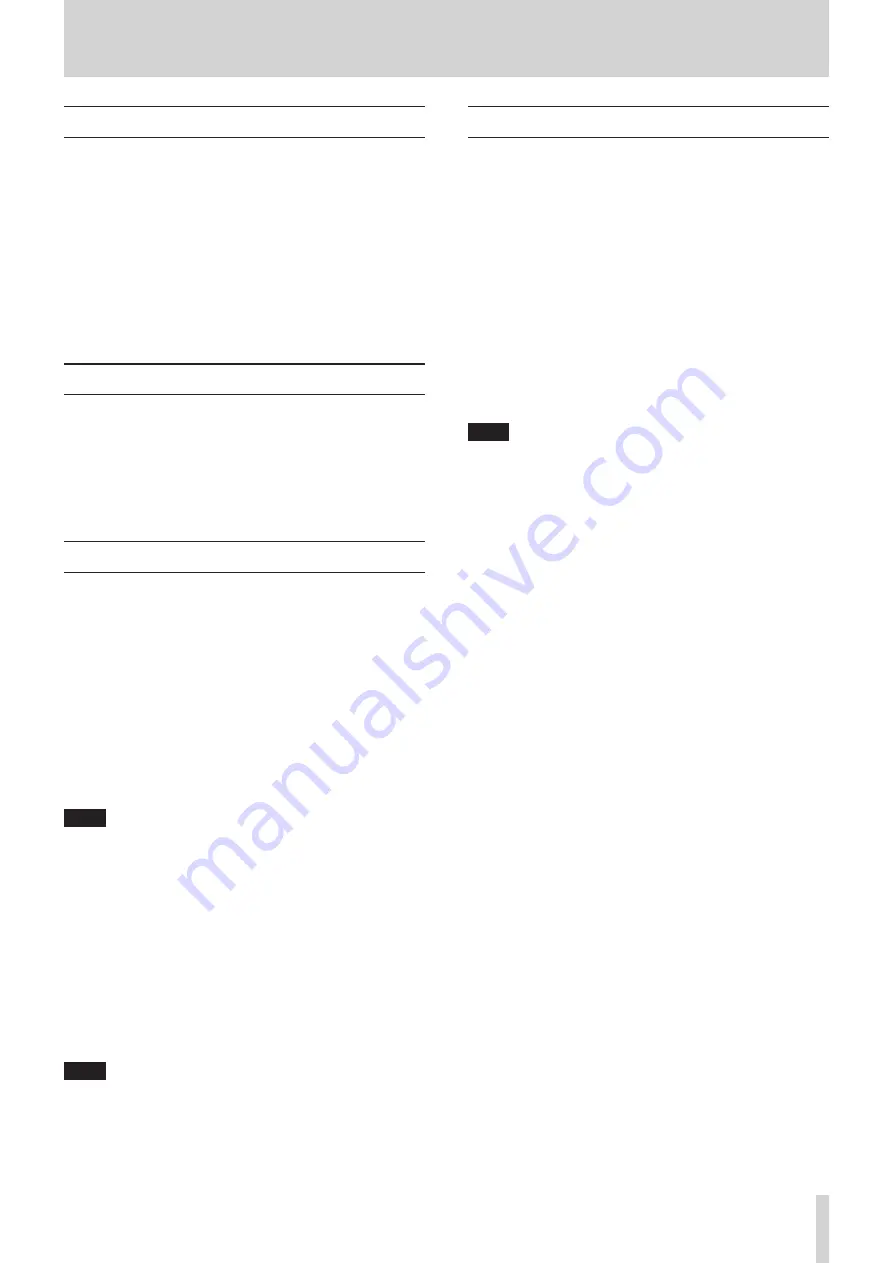
4 − Playback operations
Auto Cue function
Using the auto cue function, you can select a cue point where
sound begins (not where a track begins) within a track.
Turn the auto cue function on and use the A_CUE LEVEL
submenu option (see “Operation basics” on page 16) to set
the sound detection level (-24, -30, -36, -42, -48, -54, -60, -66 and
-72 dB).
Then, select a track and press the PLAY key. The unit enters
playback ready mode.
When the PLAY key is pressed again, playback begins at exactly
the cue point.
While the auto function is on, the A.CUE indicator lights up on
the display.
Auto Ready function
This function allows the playing back a single track, and the
automatic cuing of the next track ready for playback.
Use the A_READY sub-menu option to turn the function on or
off. When on, the A.READY indicator lights up on the display.
Combined with Auto Cue function, the unit enters playback
ready mode at the point where the sound detection level is set
in A_CUE LEVEL sub-menu option of the next track.
Pitch control function
When playing back an audio CD, the pitch (or speed) of the
playback can be varied. Pitch can be /- 16%.
1.
When stopped, press the PITCH key on the remote control
to turn on the Pitch control function.
Or, use the PITCH option in the PLAY sub-menu. (see
“Operation basics” on page 16)
The current pitch value appears on the display for seconds
and the PITCH indicator will light up.
2.
Press the MENU key and select the PITCH CONT option in
the PLAY sub-menu to set the desired value and push the
MULTI JOG dial to enter.
“Pitch>XXX” will appear on the display.
Then, rotate the MULTI JOG dial to set the desired value.
NOTE
Use the PITCH STEP option in the PLAY sub-menu to adjust
the pitch value steps from 0.1% to 1.0% in 0.1% increments
(default: 0.1%).
3.
Press the MENU key or push the MULTI JOG dial to enter
and return to normal mode.
During playback, the pitch control playback can be disabled
temporarily. Press the PITCH key on the remote control or
use the PITCH option in the PLAY sub-menu to turn the
function off.
“Pitch>OFF” appears on the display and the pitch control
playback will be off temporarily, until the function is re-set
again.
To resume the pitch control playback, press the PITCH key
again or use the PITCH option.
NOTE
When turning the pitch control on and off during playback,
sound output is cut for a short instant.
Pitch control cannot be used with MP3 discs.
Key control function
The key of the music can be changed during stop, playback or
playback standby modes. However, please note that this feature
does not work with MP3 discs.
1.
Press the MENU key to select the KEY option in the PLAY
sub-menu to enter the function. (see “Operation basics” on
page 16)
Or, press the KEY key on the remote control to set the
function on.
The KEY indicator will light up.
2.
Use the KEY LEVEL option in the PLAY sub-menu to adjust
the playback key level.
The playback key can be raised or lowered 1/2 octave in
half-tone increments. Selection values: 0 (no change),
¢
1 to
¢
6,
£
1 to
£
6.
3.
Rotate the MULTI JOG dial to select the desired key level
and push to enter.
NOTE
In this condition, when a CD is played back, the key of the
music is changed while the speed of the music remains the
same.
Even when the power is turned off, the key change setting is
retained.
When the Key control function is on, even if the Pitch control
function is used to change the playback speed, the key of
playback will remain fixed at the preset key {even if the key
level is 0 (zero)}, the Key control function can be turned on.
When using the key control function, the volume of the
playback sound may occasionally sound like it is vibrating.
This is a result of the key control algorithm working on the
CD playback sound and is normal.
TASCAM CD-RW900SX
21






























